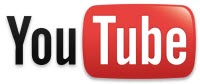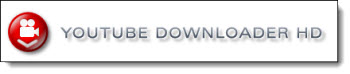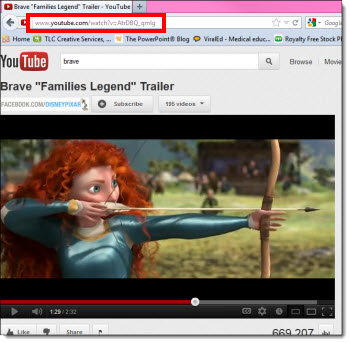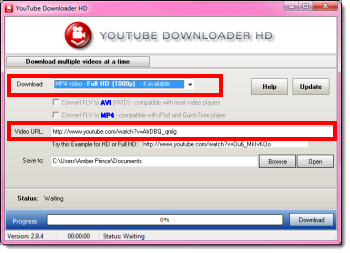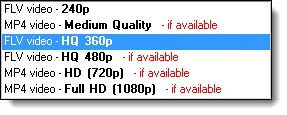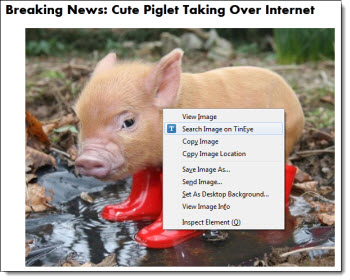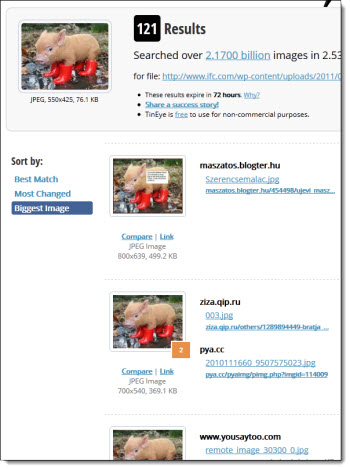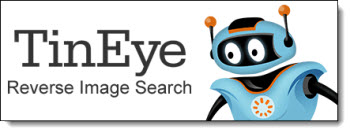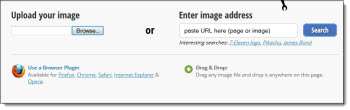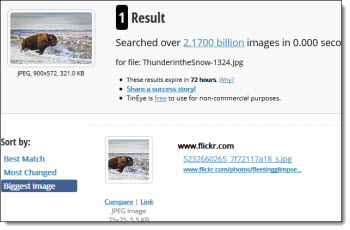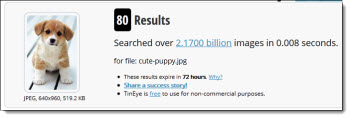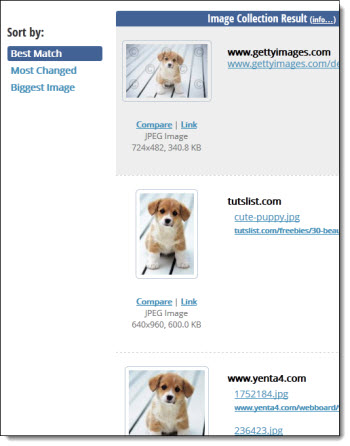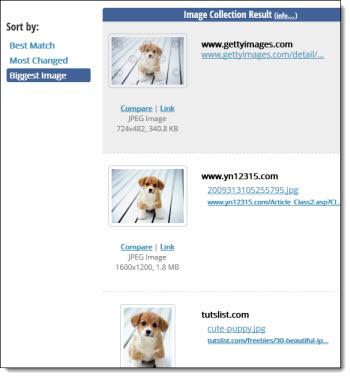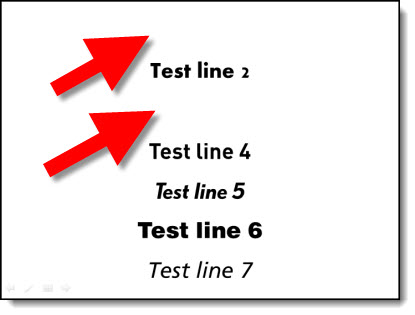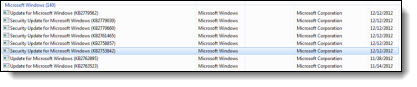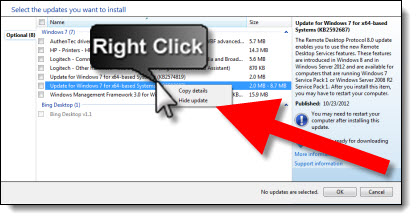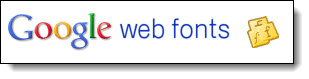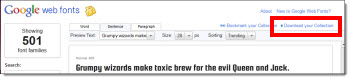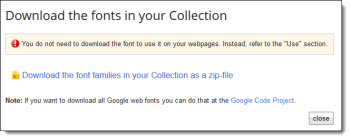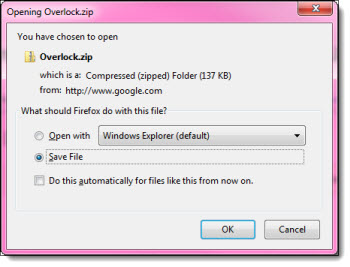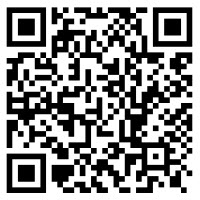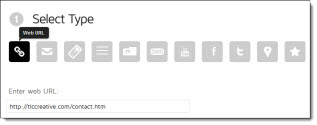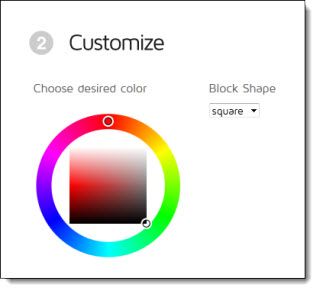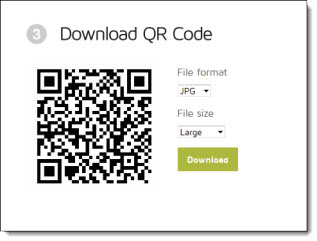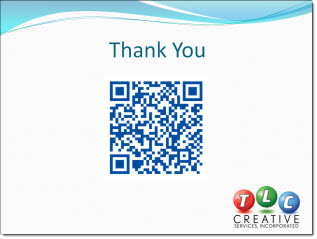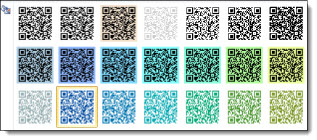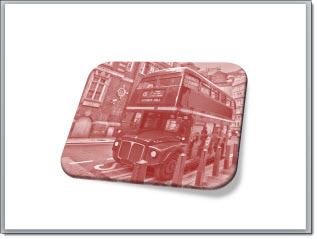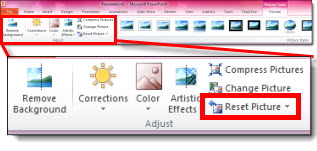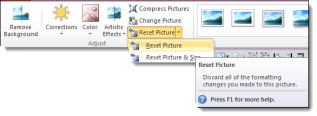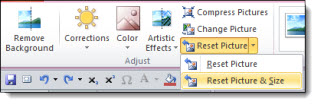Why NOT to Use “Play Video Full Screen”
PowerPoint 2013 is now available, and multimedia has gotten even better with it, which I will cover in future posts. But one video feature that has been with PowerPoint at least since PPT 2000 is “Play Full Screen.”

When a video is inserted, one of the options is to make the video scale to fill the screen (VIDEO TOOLS >> PLAYBACK tab >> VIDEO OPTIONS section >> PLAY FULL SCREEN).
I do not recommend using this feature for a number of reasons:
– The video “pops” to full screen, which is not in line with today’s presentations full of smooth animations.
– Low resolution videos will look even lower resolution when stretched to full screen.
– If there is content on top of the video (z order is possible in PPT 2010 and above), the content is covered by the video.
– The video scales to the maximum height or width and use black bars on the top or sides (letterbox or pillar box) if video is not same aspect ratio as the screen aspect ratio (not a bad thing, but may not be desired).
– If the presentation is distributed, it is a very confusing option and may result in unexpected issues (ie. person adds text below the video, but when played it is covered).
– I have experienced this feature cause playback/animation issues.
– Last, I do not see it accomplish anything that cannot be done while developing slides or through animation.
– Troy @ TLC