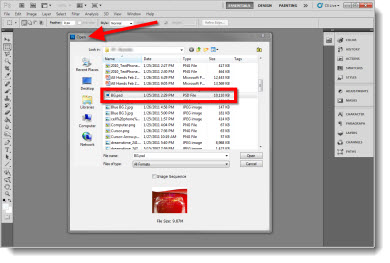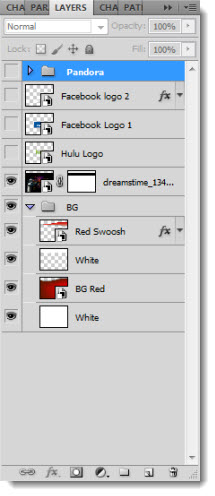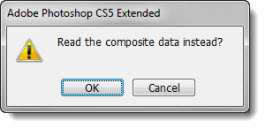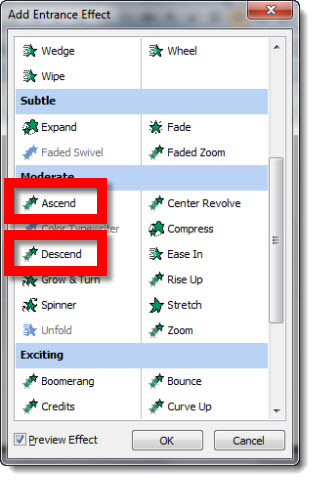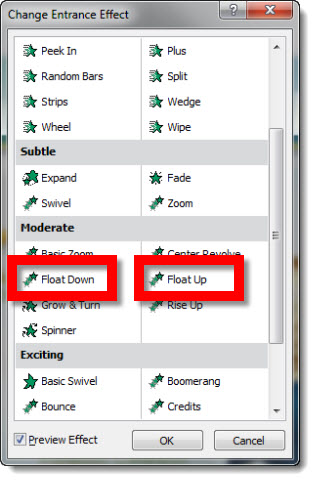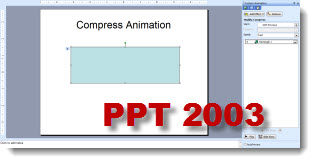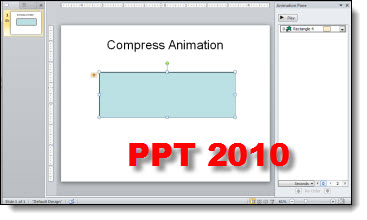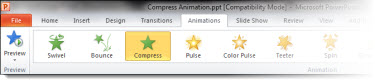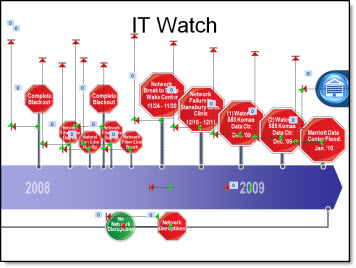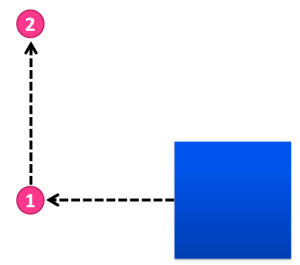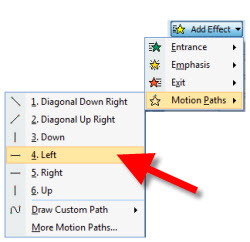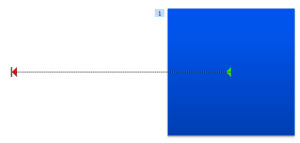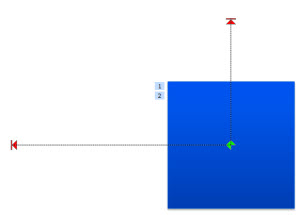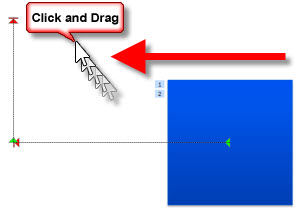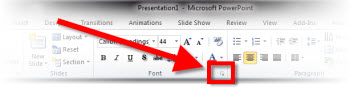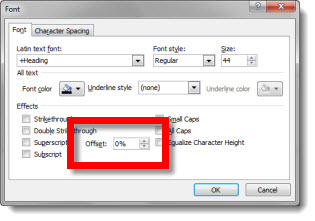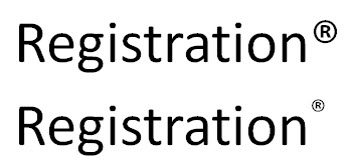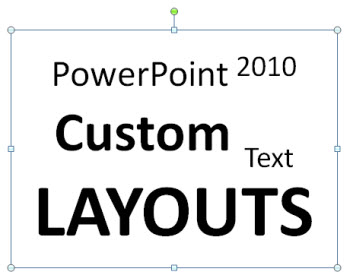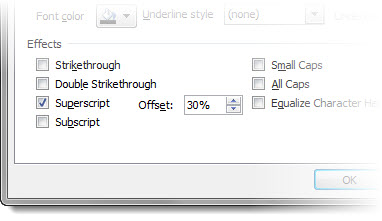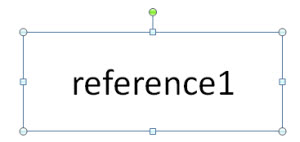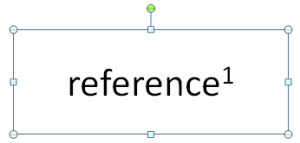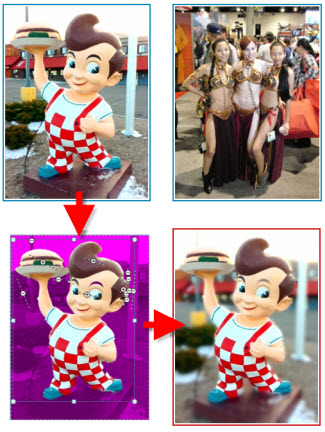Use Windows 7 Mobility Center Before Every Presentation
Windows 7 is great – running on virtually every computer here. There are a number of hidden features that are very important to presenters. The WINDOWS MOBILITY CENTER is one of them.
To open the Mobility Center, hold down the Windows key and the X key
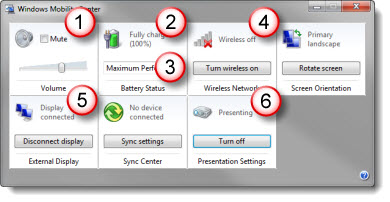
I use this as a quick check for:
1. Confirm computer volume
2. Confirm plugged into to power (not on battery)
3. Confirm Maximum Performance power setting (vs. battery saving low power option)
4. Wireless network turned off
5. Computer sees an external display/projector
6. Presentation Settings are active (covered in next post)
Everything seen here can be accessed separately, but this is an easy 1-stop view of them all.
– Troy @ TLC