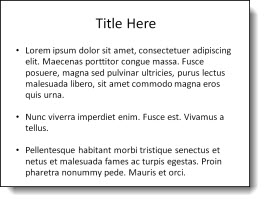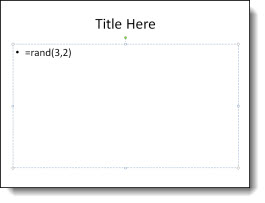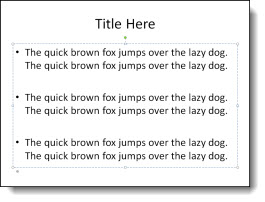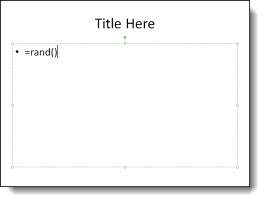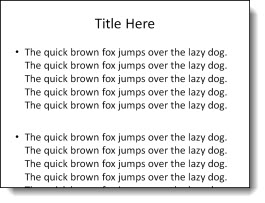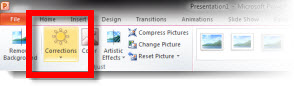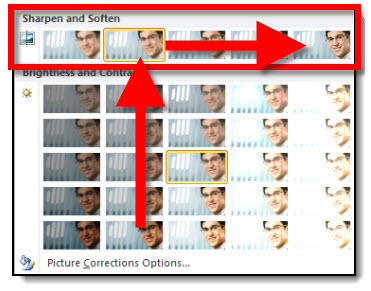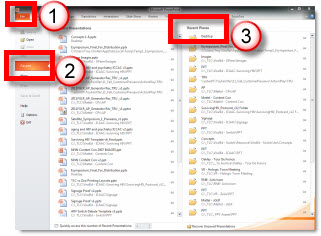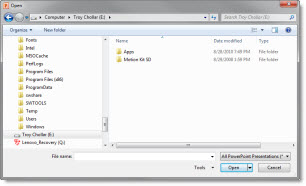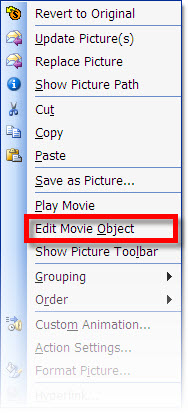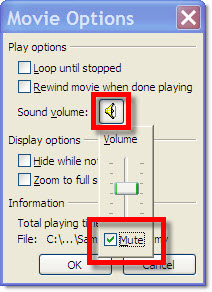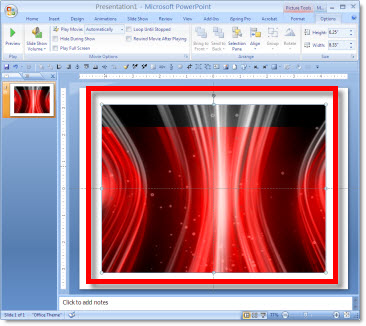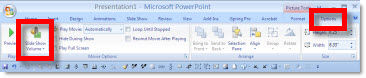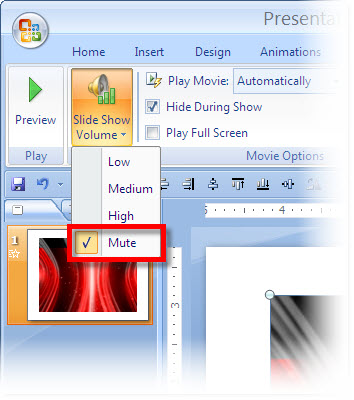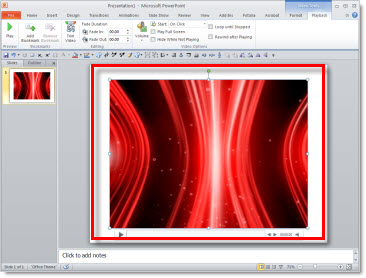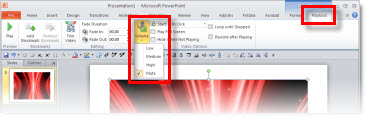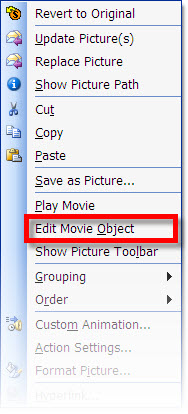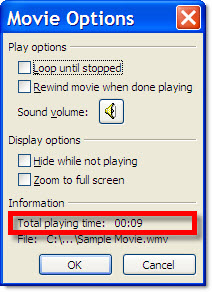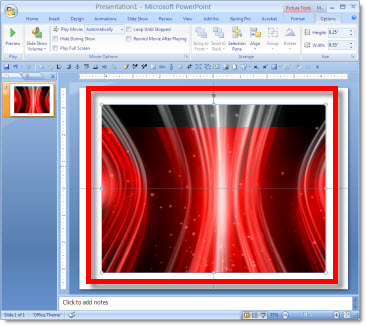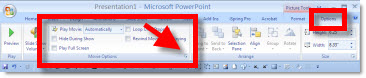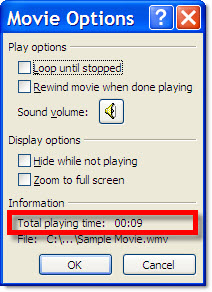Lance Armstrong Animated Slide
People ask all kinds of questions about slides created. If it is a cool topic like this one, Lance Armstrong, I hear “Wow, that is really awesome to work on stuff like that.” But the comment about the same slide from the client is usually, “How long did it take to create that really awesome slide…”. Just depends on your perspective.
But this was an awesome slide to have the opportunity to develop for a presentation. Awesome subject. Awesome photography. Awesome animation. Here is the image preparation needed in Photoshop:
1. Original Photo

2. Drop out background and have just Lance Armstrong
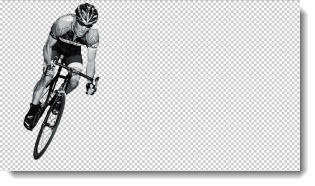
3. Make background without Lance Armstrong

4. Create motion streaks of Lance Armstrong speeding away (key for the animation)
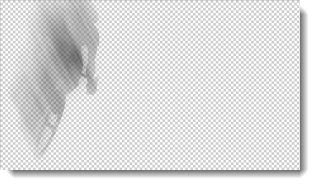
5. Create semi-transparent background image
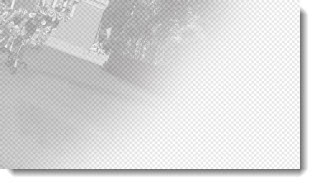
Here is what it took to create the animated slide:
1. start with opaque background image and .png image of Lance Armstrong (looks like original)

2. Fade in the motion streaks .png image
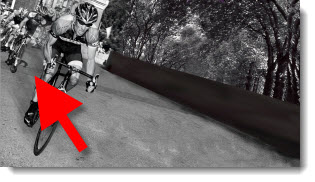
3. Grow/shrink and slight motion path on Lance Armstrong image and motion streaks. Fade out opaque background and fade in semi transparent background

4. Done. Total billable time – few hours. Result – (hopefully) audience wow.
– Troy @ TLC