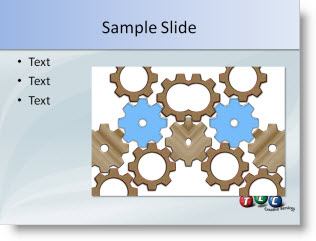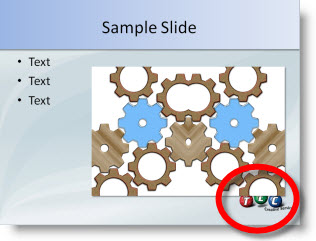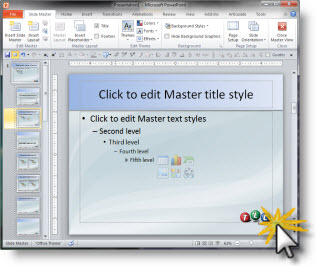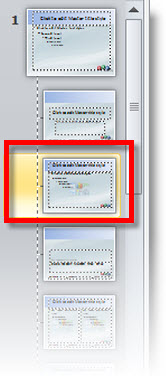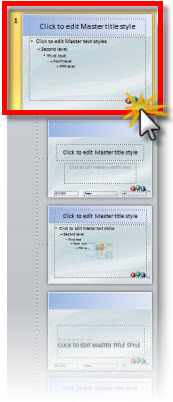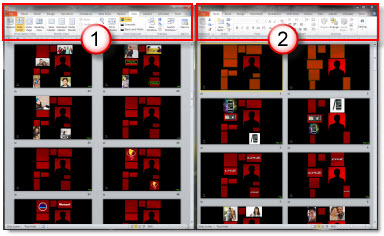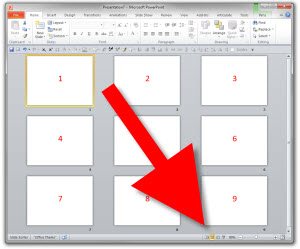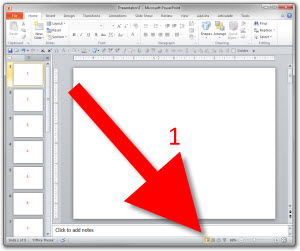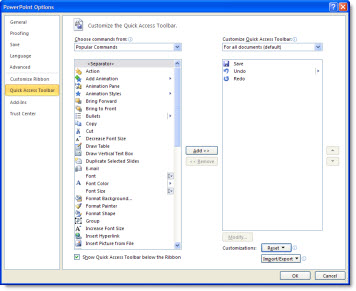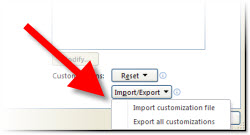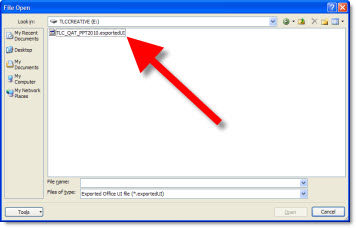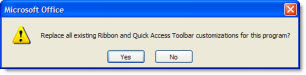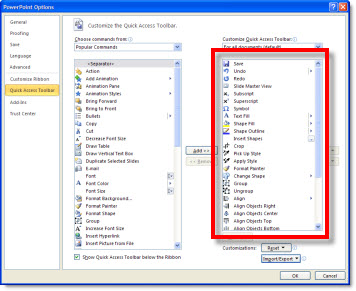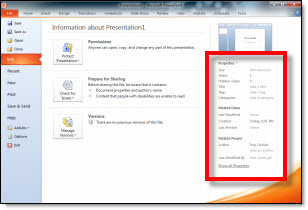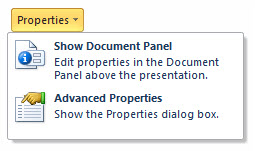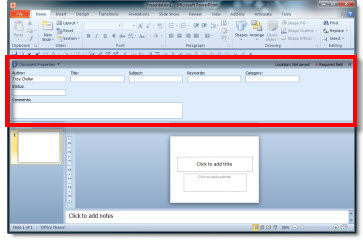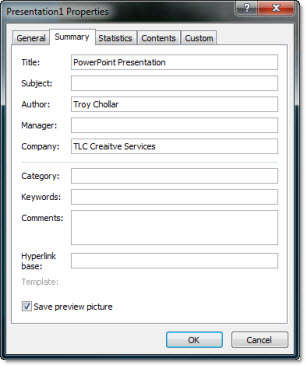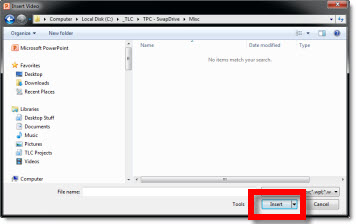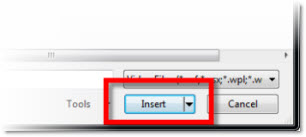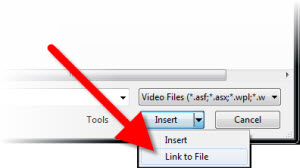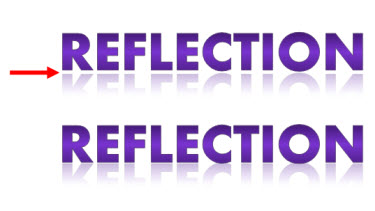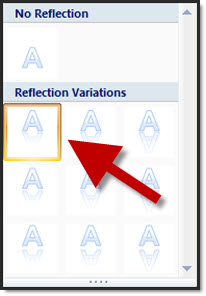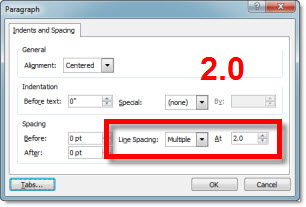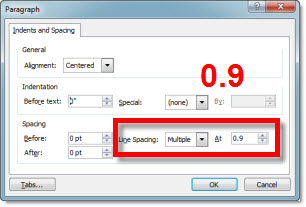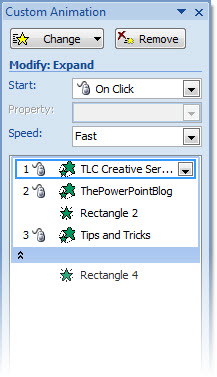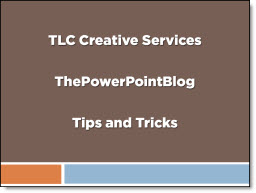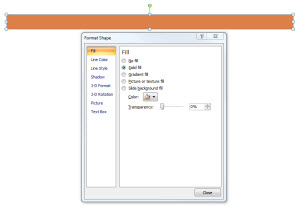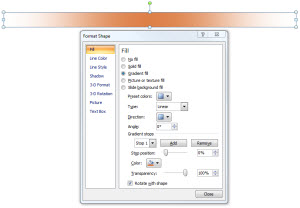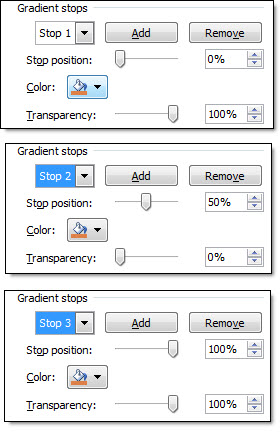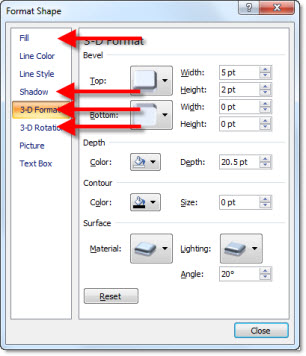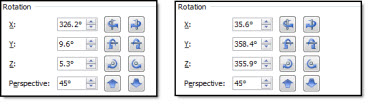In PPT 2007 the QAT (Quick Access Toolbar) was the only customization option for the ribbon. In PPT 2010 the ability to customize the ribbons has been added, but the QAT is still the best resource for having always needed tools always available.
Here is my QAT, which I detailed in this post.
PPT 2010 adds a new feature to the QAT setup. Here is the QAT dialog in the Options area.
In the lower right is a new Import/Export option.
If you have customized your QAT, use the Export option to save a data file with all of your customization options. This can be used to setup your QAT on another computer or if something happens to your current computer you can quickly get your familiar work enviroment back.
If you have a QAT data file, click ‘Import Customization File’ and go find the data file.
You will see a warning dialog that existing toolbar setup will be overwritten – say ‘Yes’ to install the new QAT.
Now the QAT column will show all of the tools/buttons added (compare to first dialog image above that showed default 4 tools).
Last, if you would like to setup your QAT with the tools I have, my QAT toolbar data file can be downloaded here (850K).
– Troy @ TLC