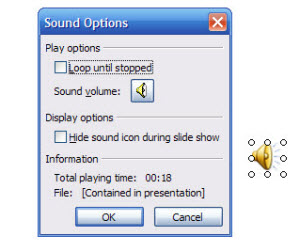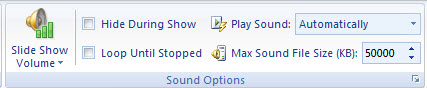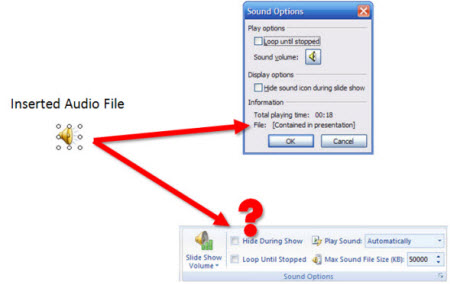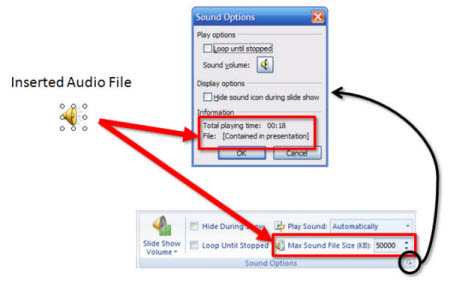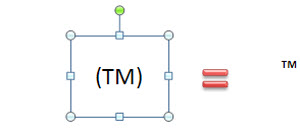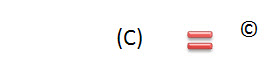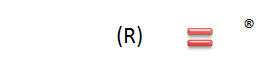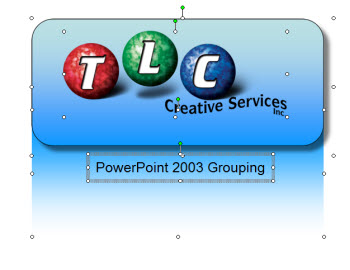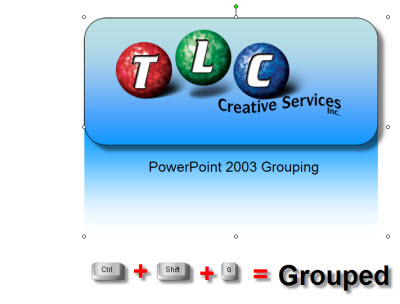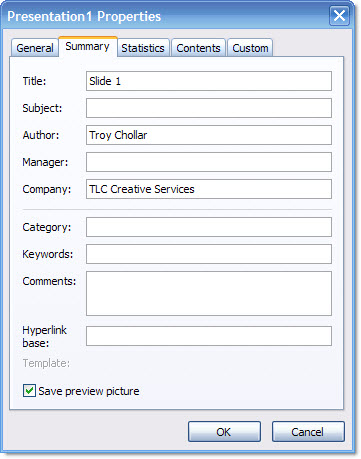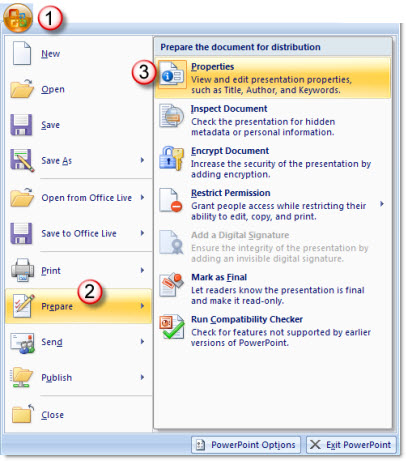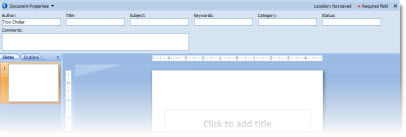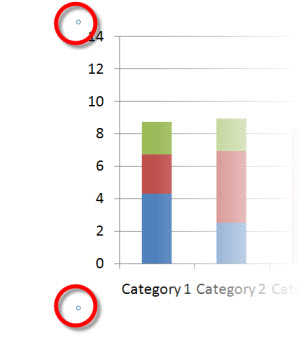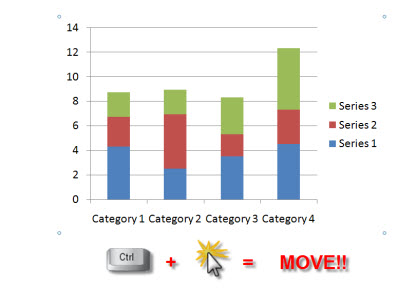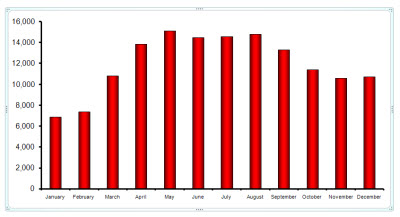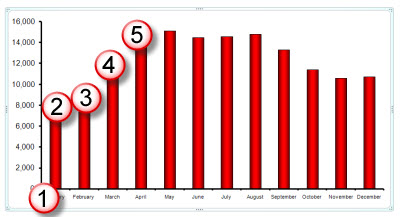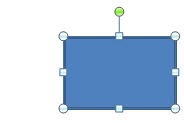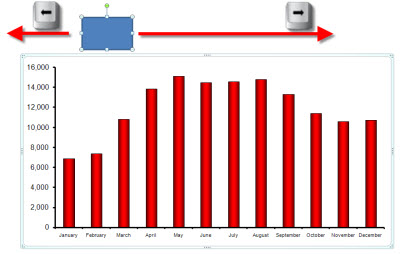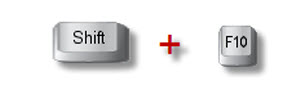Oversize Slide For Notes
Hollywood is all about ‘smoke and mirrors’ – making things appear much more than they are. With corporate events the staging, custom lighting, multiple computers and projectors all allow me to do more than the standard presentation.
This project was a very widescreen aspect ratio (2:55 to 1), which meant custom projection screens. I took advantage of this with an oversize slide with the live content letterboxed top/bottom.
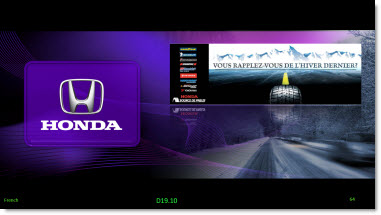
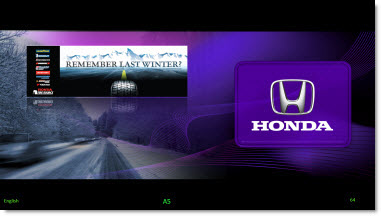
I then used the extra black area at the bottom for my notes. This was important because if you look at the images above, the left screen was in French and the right Screen was in English. The notes on the bottom allowed me to quickly identify
(1) the proper language template was being used
(2) what script line was being referenced with the slide
(3) what slide I was on (this was setup with the auto page number)
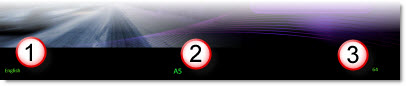
– Troy @ TLC