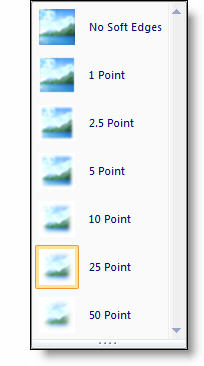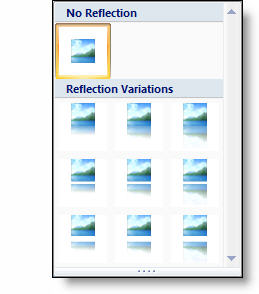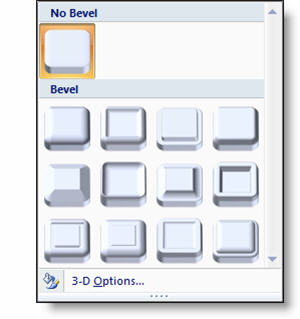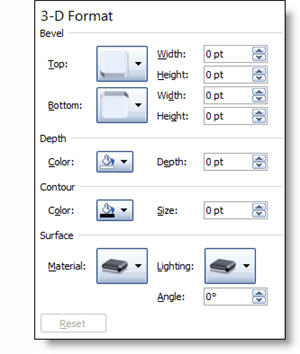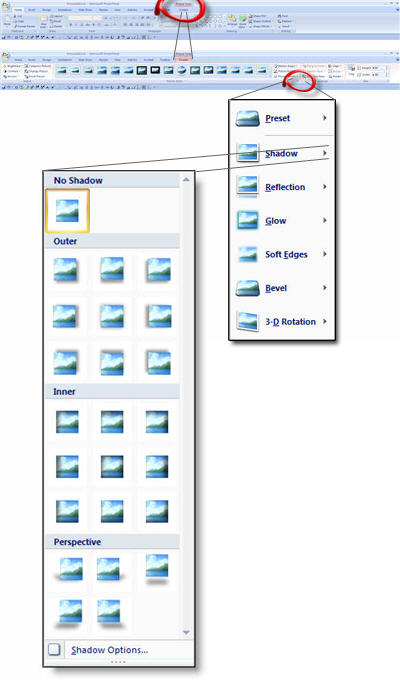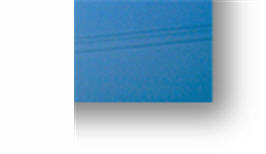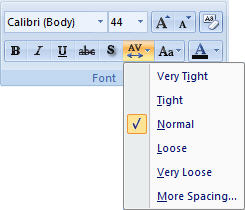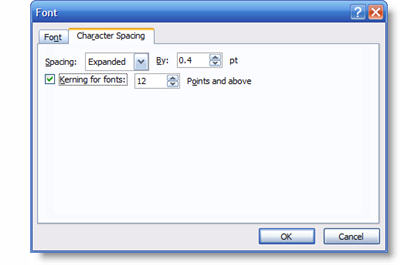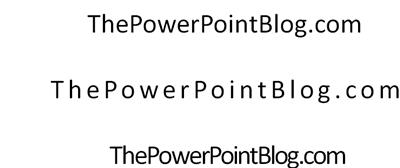Pictures In Autoshapes
One of the creative things possible in earlier versions was to fill an autoshape (circle, rectangle, triangle, etc.) with an image. This required:
– creating the autoshape
– go through 4-7 steps to fill shape with the photo
But now things are MUCH EASIER!
– Insert photo
– With photo selected choose any autoshape
– Done!
In less than 1 minute all of these custom images were created:
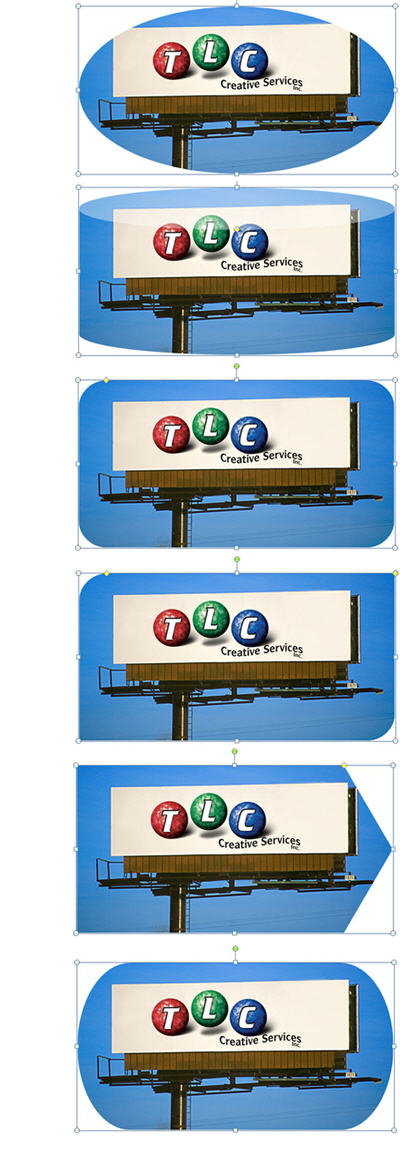
– Troy @ TLC