Learn, See, Do Slide Makeover (1)
The Friday “Look Back” series post brought up a slide makeover that was given to the full TLC Creative presentation design team. Amazingly, every one of the slides we created back in 2017 could be used today – good design is timeless (and 16:9 is still the standard aspect ratio).
We pulled a recent client slide, which was a really creative idea for opening a multi-day conference. This Learn-See-Do slide was pulled from a client presentation:
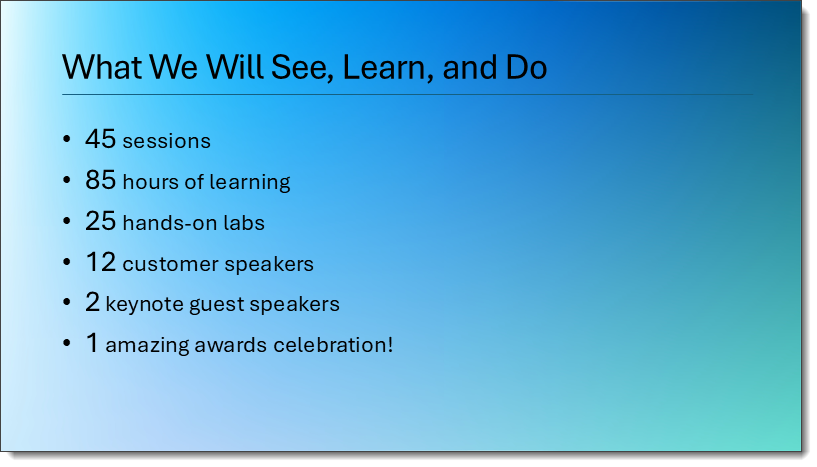
Check back as we have a 5 part series showcasing how the TLC Creative design team took the above slide as a slide makeover project.
-Troy@TLC
A Look Back to Slide Makeovers
In 2018, the TLC Creative presentation design team had a fun internal challenge developing their version of a client slide. It was our “Month of Groundhog Days.”
Here was the client-provided slide (minus their corporate template background):
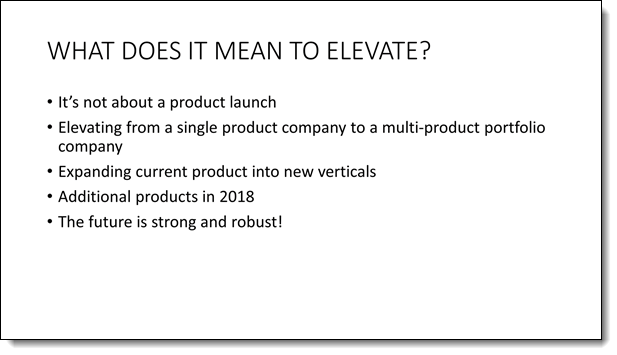
And here’s TLC Creative design team makeovers of the slide:
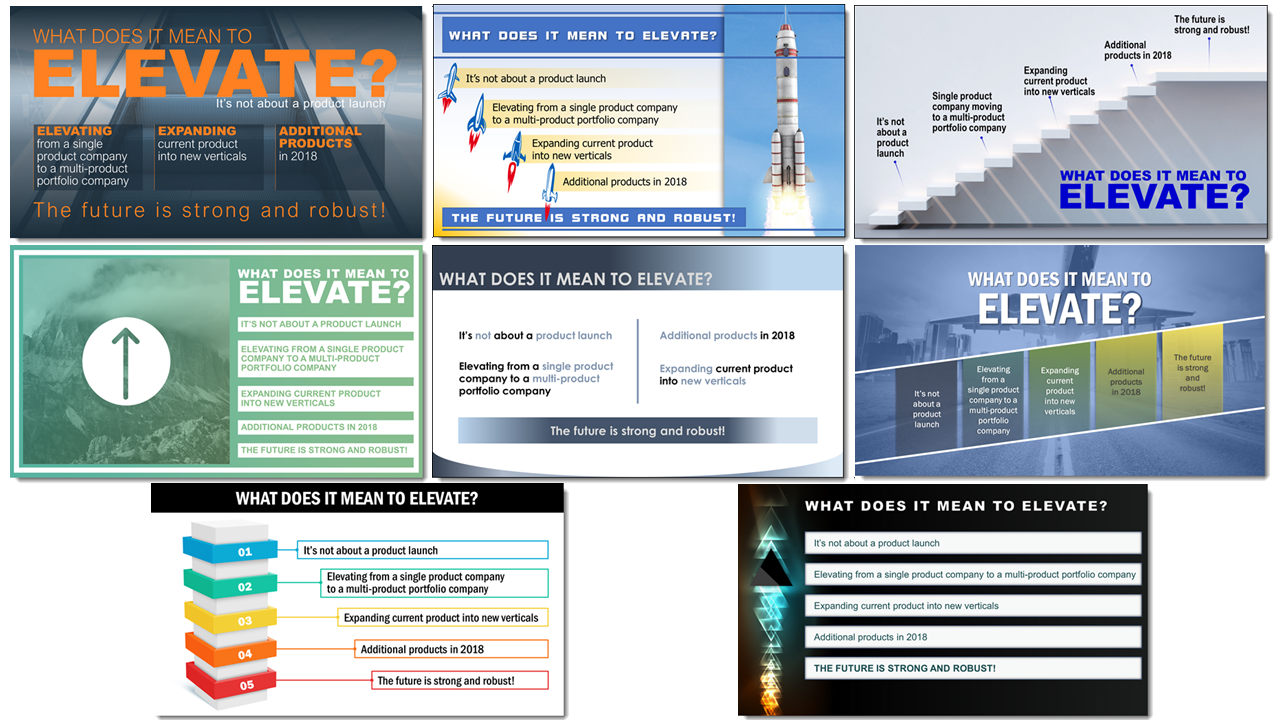
Larger images and more details are in the originals, which start here.
Taking inspiration from our own work, over the next 2 weeks you can expect another slide makeover series, based on another client slide!
PowerPoint’s Send a Frown is Missing…?
PowerPoint’s Send-a-Frown Is Not Missing – It Has Moved
Microsoft apps – like PowerPoint, Outlook, Word, and Excel – let every user send feedback directly to the dev teams. It is a one-way communication, so don’t wait for Microsoft to directly reply (feedback is received anonymously). Any time you discover that a PowerPoint function does not work, something about the user experience is not as you feel it should be, or to report a bug, you can “send a frown.”
If you are familiar with the Microsoft “Send a Frown” function, and you’ve been looking for the frown option, you may have noticed it’s no longer above the ribbon. Don’t worry! It hasn’t disappeared. It’s just moved! If you are not familiar with the “send a frown”, and are reading The PowerPoint Blog, you should know about it. Oh, and it has been given a new name.
Here’s how to find it now:
1. Go to FILE in the top menu.
2. Select the Help Improve Office icon.
3. Click REPORT A PROBLEM.
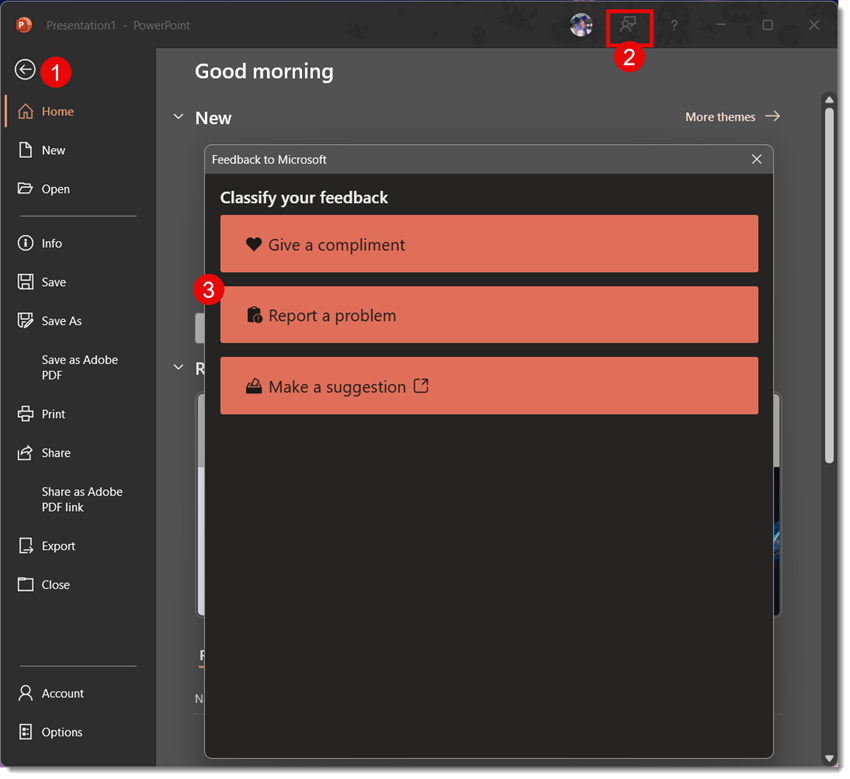
4. From the 2nd screen, add notes, a screenshot, and/or upload a file. Then, click SUBMIT.
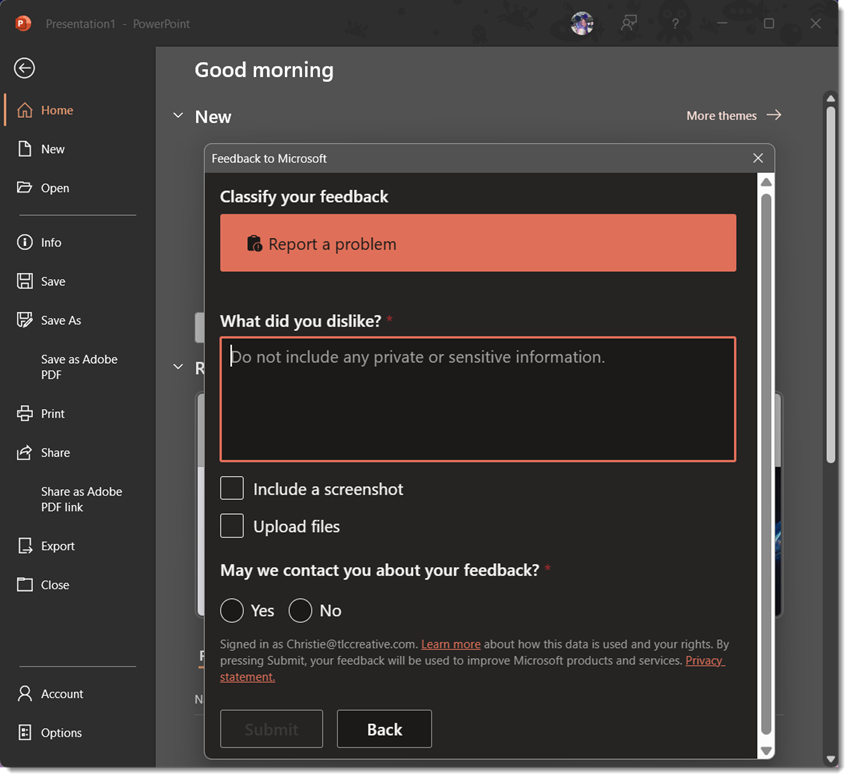
That’s it! The Microsoft product teams do receive every feedback item submitted, and it does influence what they work on, so it’s still worth sending your thoughts.
Of course, the old smiley icon on the top right of PowerPoint was easier. But if you now go to the backstage (eg., click FILE), locate the abstract person icon in the upper right, and then complete the 2-part dialog – it’s easy to send feedback directly to the PowerPoint product group at Microsoft!
-Troy and the TLC Creative team
PowerPoint Notes Pages Do Auto Flow when Printed
Final Tip for Using PowerPoint Notes Pages Like a Pro
Sometimes, your Presenter Notes need to be extra detailed — and that’s totally okay! But here’s a final tip for this series on PowerPoint Presenter Notes, specific to when it comes to managing a slide with a lot of presenter notes.
In Presenter View
If you’re running your presentation using Presenter View, PowerPoint handles long notes by allowing you to scroll through them. You’ll see a scroll bar appear automatically. And while it may take a moment to scroll through, all the notes are still there.
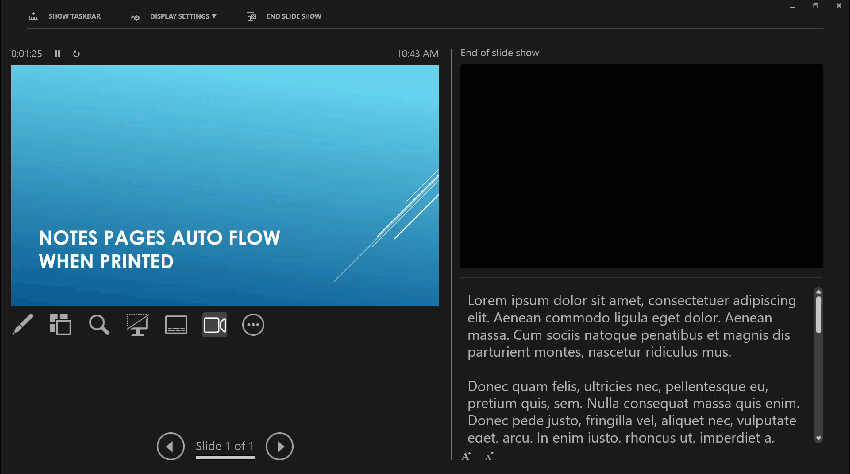
When Printing Notes Pages
When you go to print notes, PowerPoint automatically creates overflow pages if the presenter notes don’t fit the page with the slide thumbnail. The printout may be more pages than the number of slides, and you can rest assured that you won’t lose any content — even if it takes multiple pages.
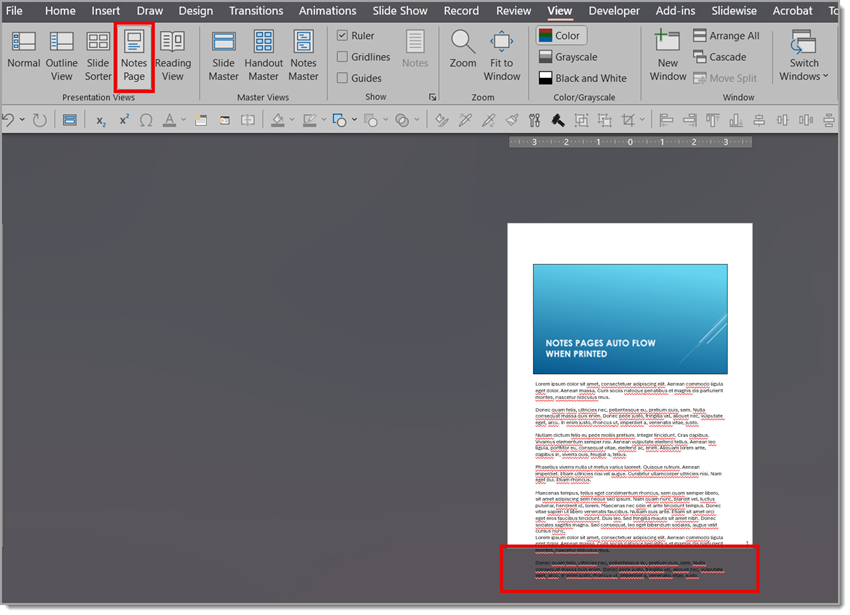
In the print preview, multiple note pages can be seen.
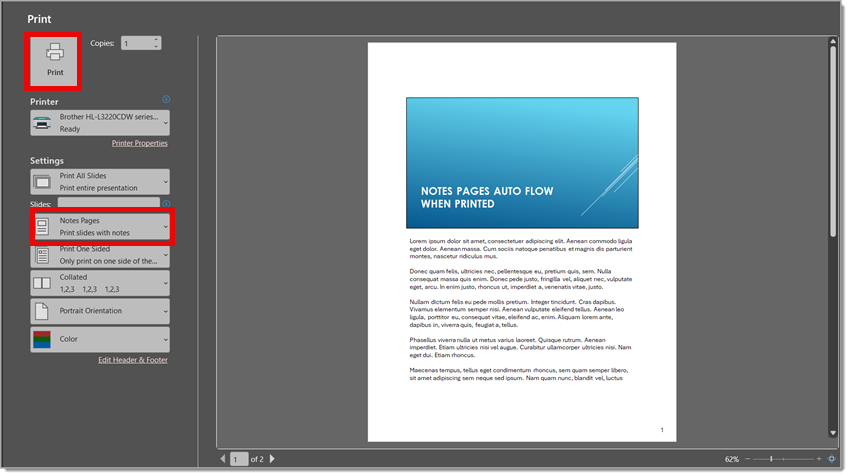
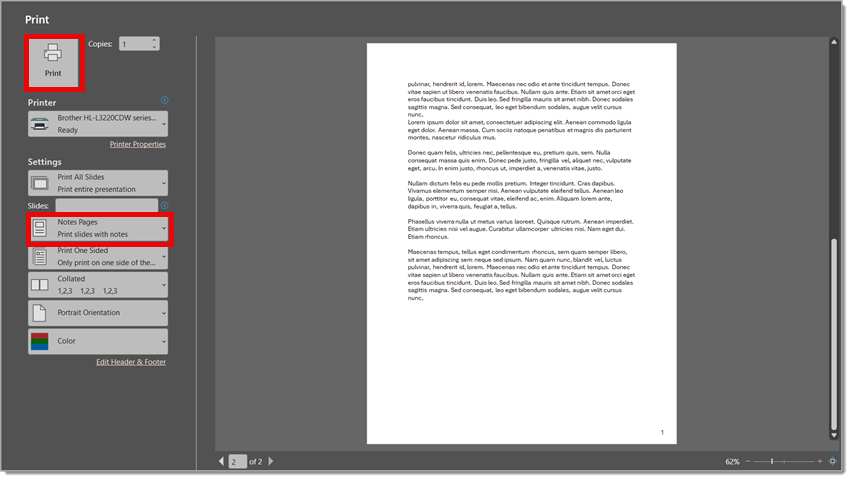
Tip: A Little Customization Can Go a Long Way for Legibility
If you’re okay with breaking from perfect consistency, we often do this quick trick:
1. Go into Notes Page View (View > Notes Page).
2. Find each slide with overflow length presenter notes.
3. Select the notes text box and adjust it to be wider and taller — giving the notes more space on those slides.
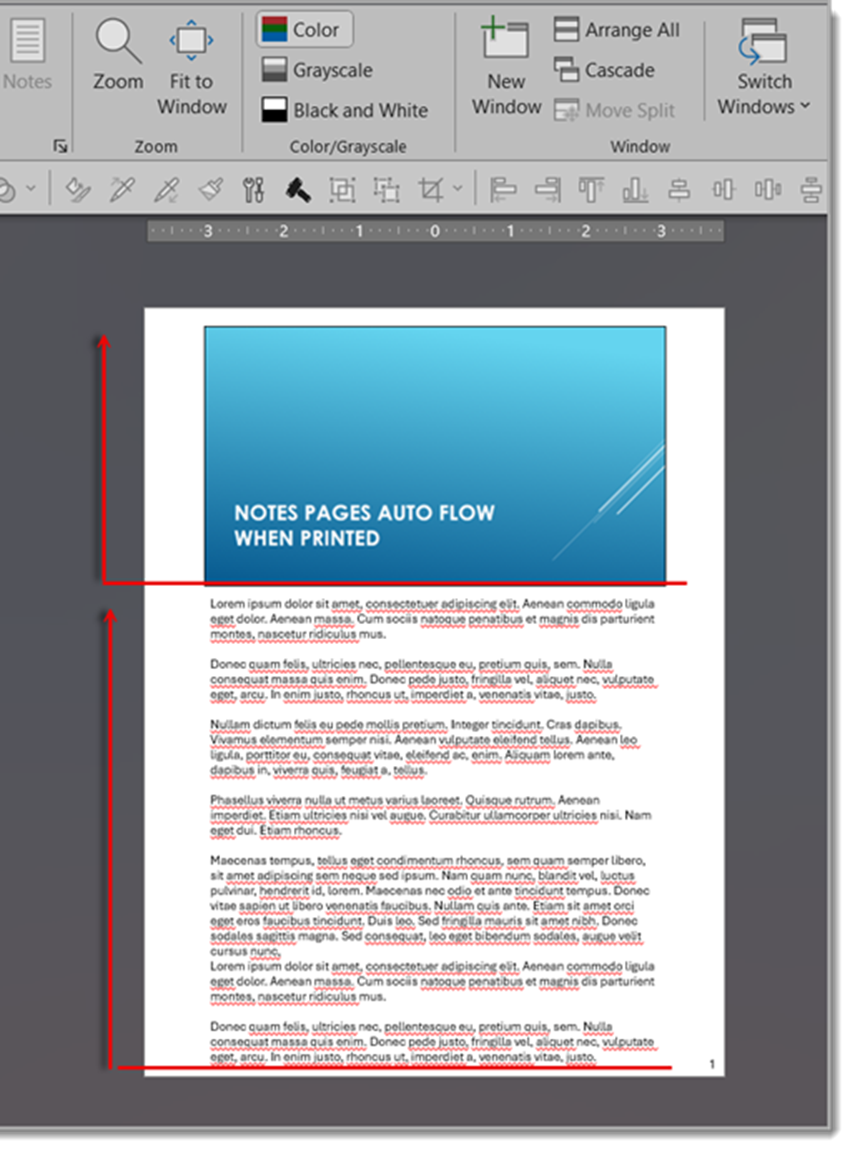
4. If the content still doesn’t fit, consider reducing the font size just for that slide. A few points smaller can make a big difference!
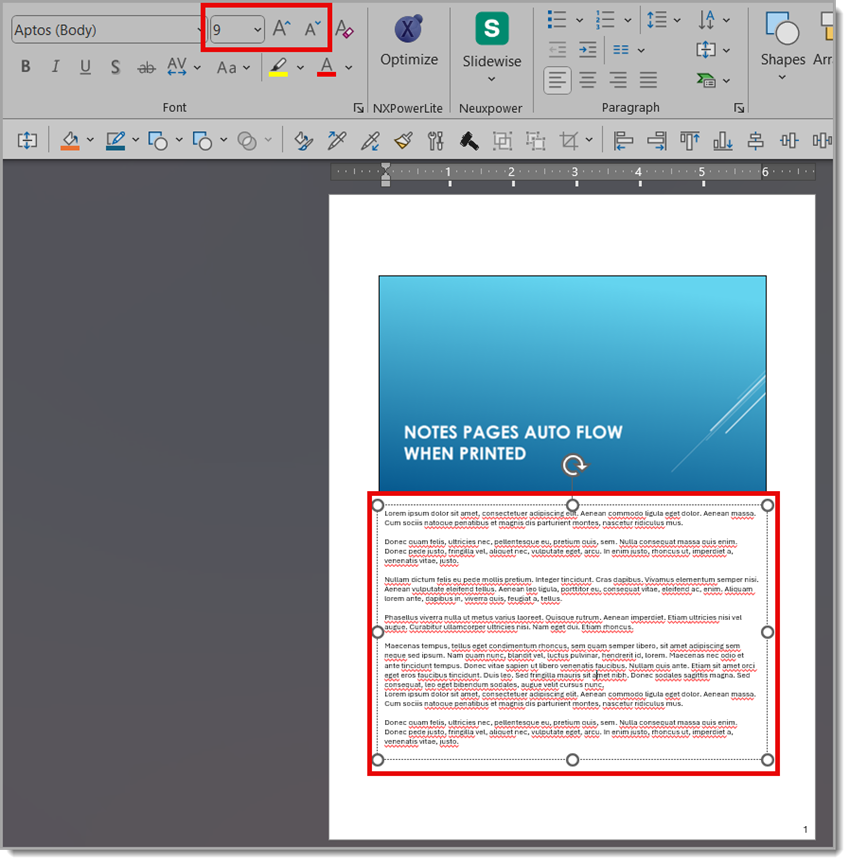
Summary
PowerPoint gives you flexibility to handle long presenter notes both on-screen and on print (paper or PDF). With a little tweaking in the Notes Page View, the handouts can be made clean, readable, and complete—without leaving anything out.
-Christie and the TLC Creative Design Team
Congrats – The Presentation Guild’s 10th Anniversary!!
Once upon a time, Lori and Troy of TLC Creative were part of an amazing group that met at the Hardrock Cafe in New Orleans – that group was the official start of the Presentation Guild!
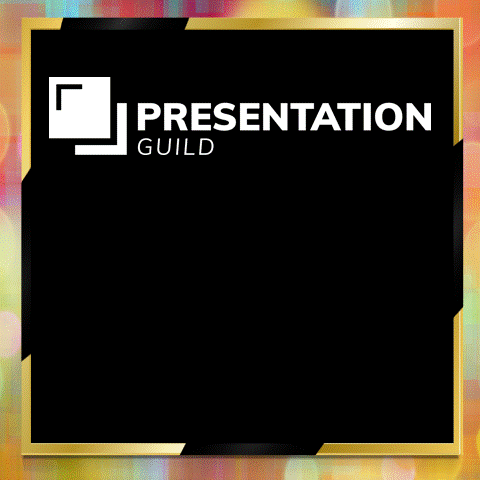
Yesterday, September 25, 2025 was an equally amazing event celebrating the Presentation Guild’s 10th anniversary! The ‘State of the Presentation Industry’ event had Glenn Gibson emceeing the event with an insightful state of the presentation industry and panel discussion.
WOW – 10 years!! If you work with PowerPoint or anywhere in the presentation industry, you really should be part of the Presentation Guild. Check it out here, at https://www.presentationguild.org/
Side note: yes, I created the animated .gif in PowerPoint
-Troy @ TLC
The Origin of PowerPoint
From fellow Microsoft PowerPoint MVP, Geetesh Bajaj, read this great ‘Origin of PowerPoint’ article. This a good read! https://educationppt.com/the-origin-story-of-powerpoint
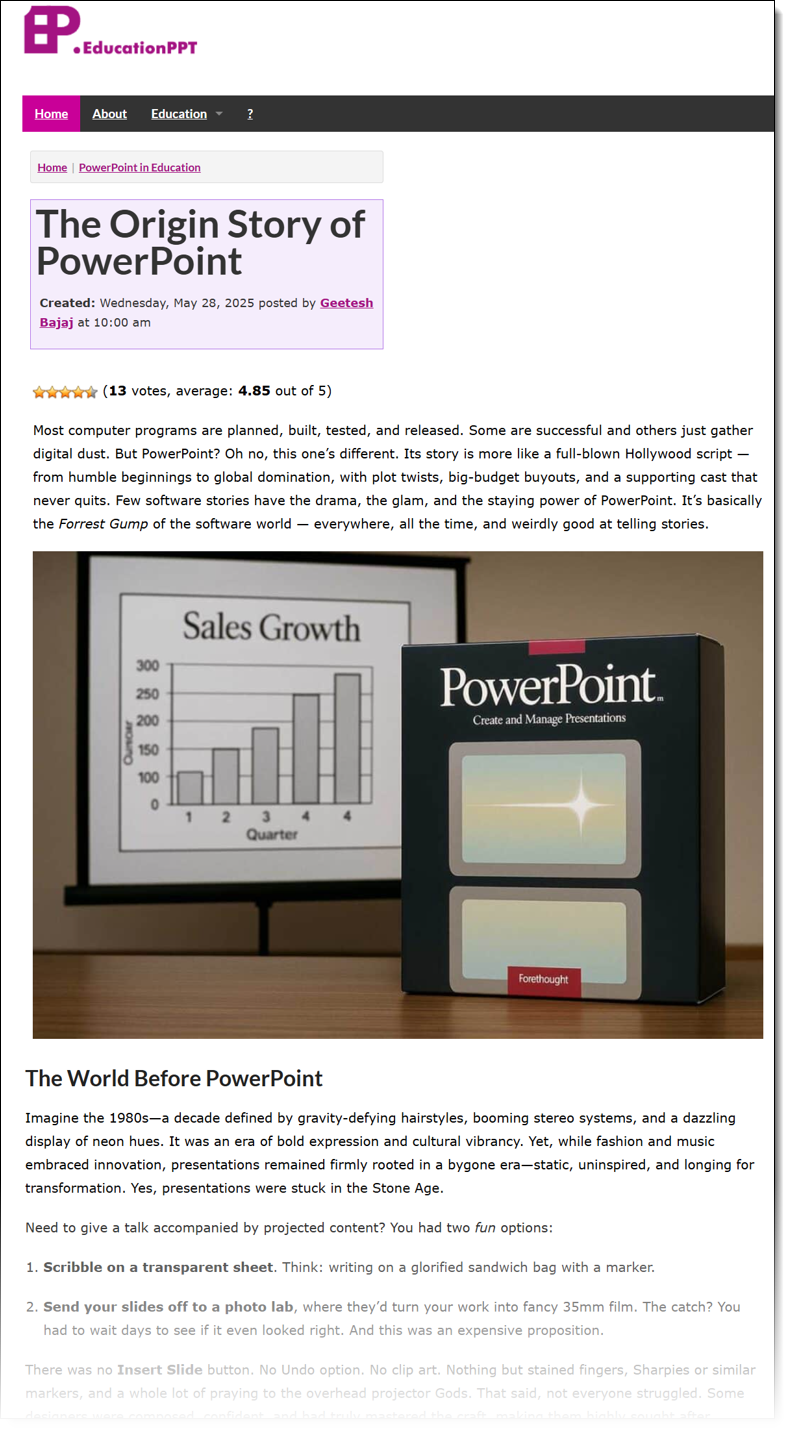
And the article conclusion is a perfect summary of where we are with PowerPoint today!
…PowerPoint is now smarter than ever. It helps you design your slides, write your speaker notes, and even rehearse your delivery.
And a big thank you Ellen Finkelstein for the reminder of this fun read in your recent email newsletter.
-Troy @ TLC
Export Presenter Notes to Word Doc – The Easy Way!
Presenter Notes in PowerPoint are useful for scripts and internal documentation… but extracting them can be a hassle when you’re using available built-in PowerPoint features!
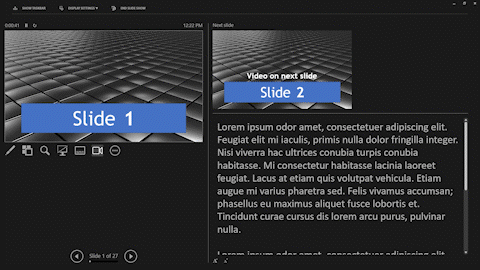
First, let’s acknowledge PowerPoint’s built-in export option “Save to Word.” Second, we won’t use this export option.
At TLC Creative, our design team uses two trusted PowerPoint add-ins for this task. These tools make exporting quick, consistent, and easy. We’ll demonstrate by using a 22-slide deck with notes on almost every slide. Here’s how to export Presenter Notes from a slide deck into a Word document in under 6 clicks.
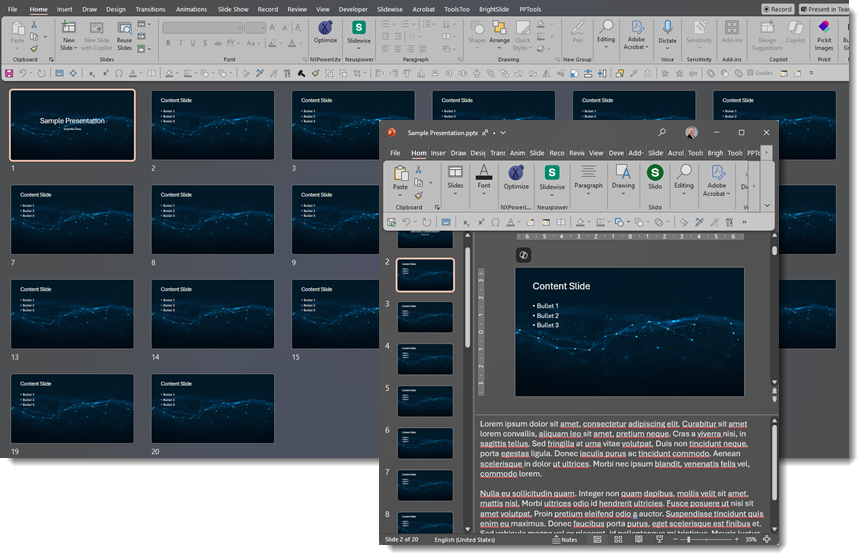
Exporting Presenter Notes with Brightslide
First up is leveraging Brightslide’s “Export to Word File” feature. This, of course, assumes you have the free Brightslide PowerPoint add-in installed (available for Windows or Mac PowerPoint).

1. Click Brightslide in the menu bar
2. Toward the right side, click “Review” to open the dropdown menu
3. Scroll down to “Speaker Notes”
4. Choose “Export to Word File”
A pop-up notification will appear, letting you know that the newly exported document has opened directly in Microsoft Word.
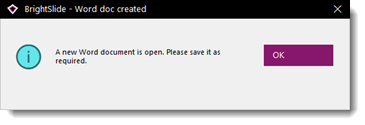
And done! A single continuous scroll Microsoft Word document has been created, complete with large slide numbers and slide titles along with the presenter notes! (Note: if a slide does not contain presenter notes, the slide will simply be skipped in the Word document).
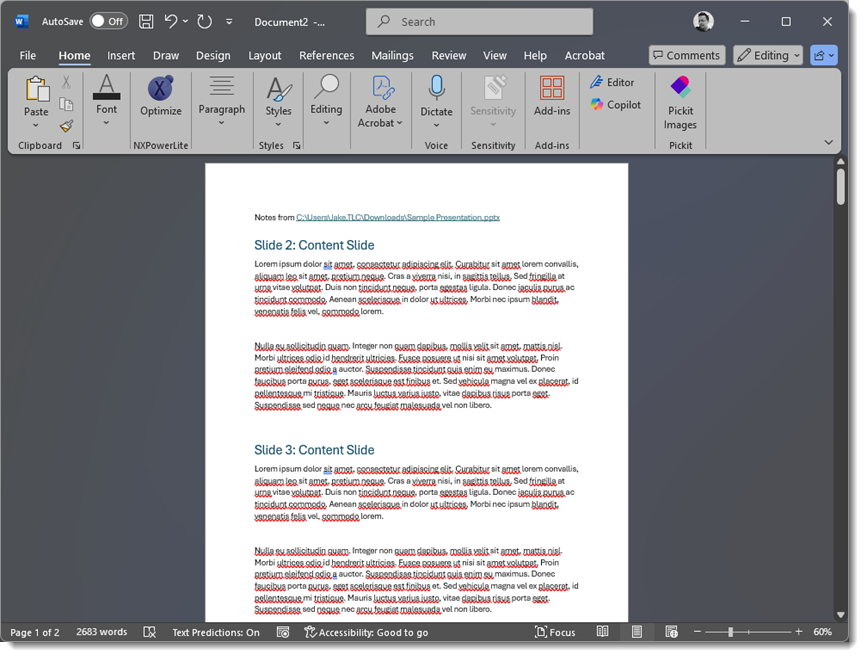
TIP: Brightslide also has options to extract presenter notes to a text file (.txt), which is generally greatly appreciated by teleprompters! And there is an option to extract the presenter notes to an Excel file (.xlsx) too.
Exporting Presenter Notes with ToolsToo
Another option is to leverage the ToolsToo suite of PowerPoint tools (Windows PowerPoint only). It offers a similar workflow, but the output is a bit different, which may be better for certain projects. Here is the process:
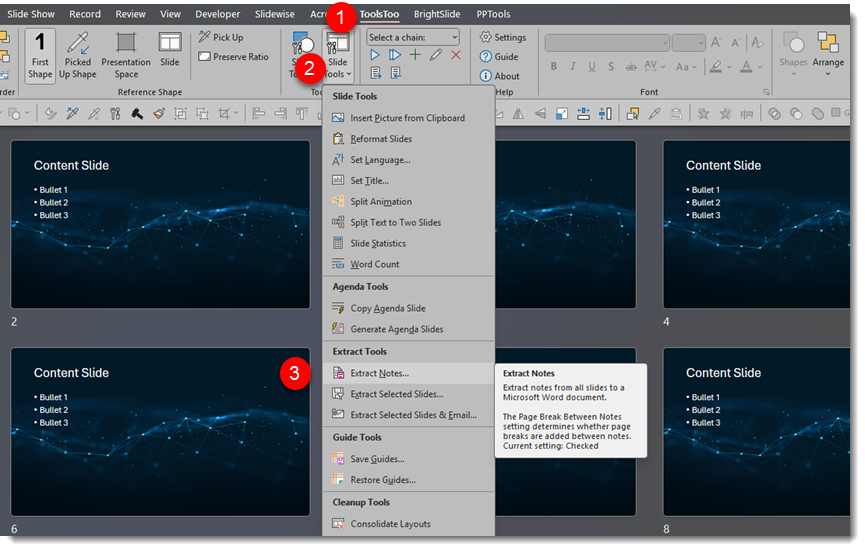
1. Click the ToolsToo tab in the menu bar
2. Then click the “”Slide Tools” button
3. From the dropdown box, select “Extract Notes”
At the “Save As” dialog box, save the extracted notes. (Note: “Word doc” is selected by default, but other options are available.)
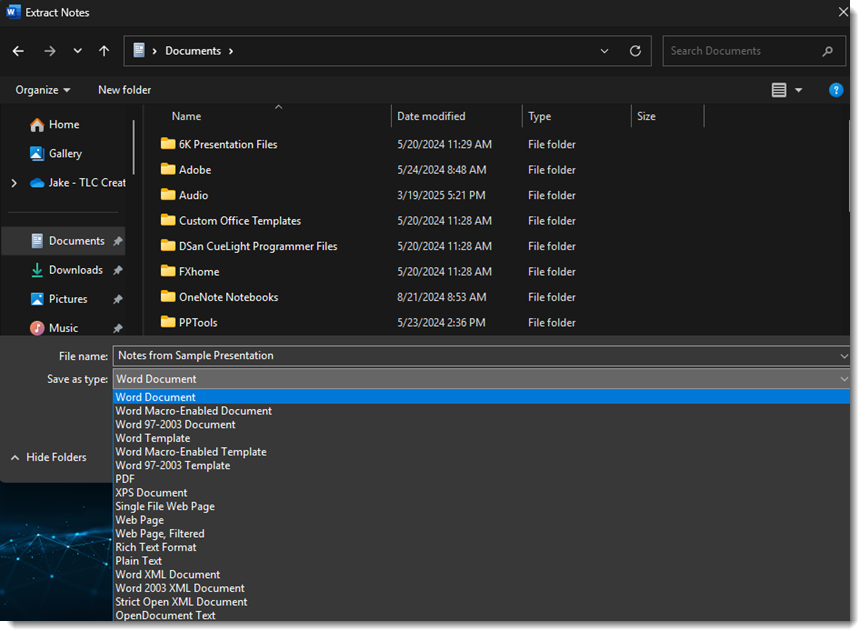
Saving will automatically open the newly created Word document. What is different with using ToolsToo is that each slide is a separate page. So, our sample 22-slide deck becomes a 22-page Word doc.
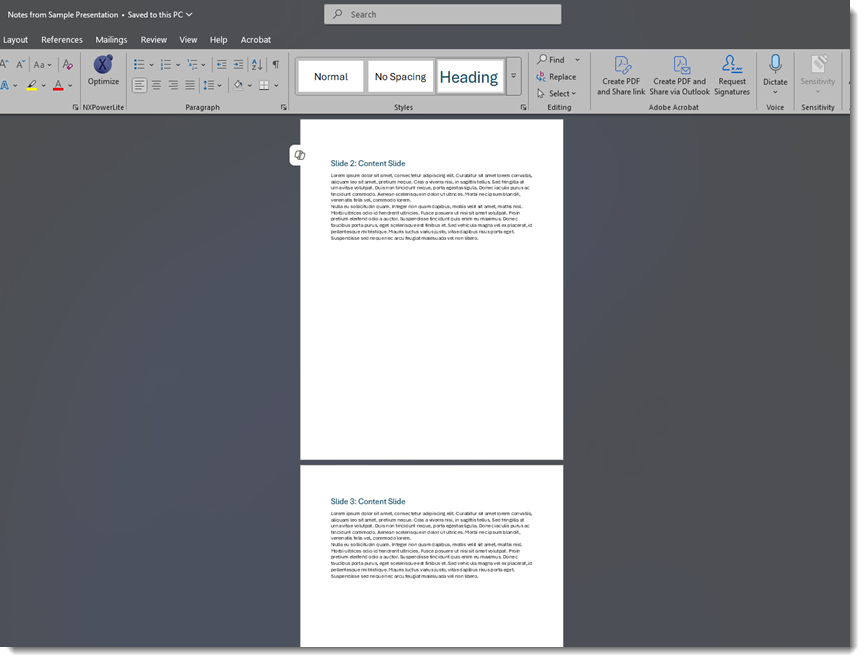
These two different PowerPoint add-ins can make the task of extracting presenter notes from a presentation amazingly quick and easy!
-The TLC Creative Design Team
