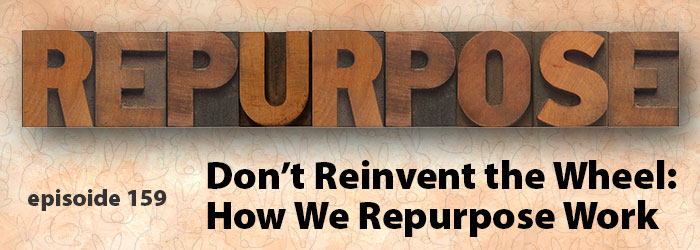So, You Work With Your Spouse!? (A New Podcast Releases Today)
Troy and Lori Chollar of TLC Creative Services spend some time with Mike and Jenn Parkinson of Billion Dollar Graphics for a fun conversation about working together as owners of creative industry companies. It is an unscripted, random, and amazing conversation – join them!
It’s a Small World – But Not This Small
This is from an actual email I received – it was too good to not share. Everyone says, “it is a small world” and “technology brings us together”. But a company over 5,000 miles away (8000 kilometers) is not “just down the road”…
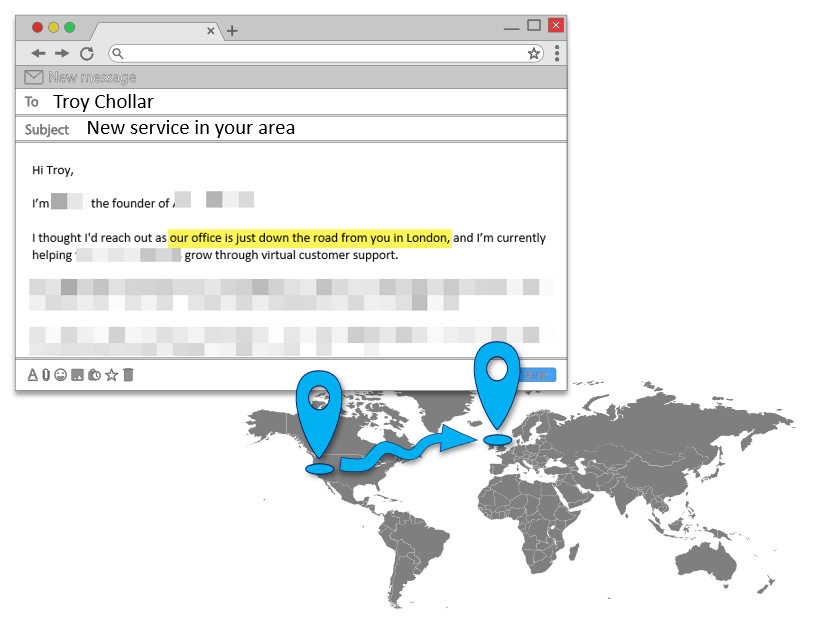
BTW, created the above graphic in less than 3 minutes using PowerPoint as the layout canvas and some Noun Project icons (see, connecting this random post to the blog focus!).
-Troy @ TLC
Live From The Presentation Summit – New Podcast Episode
11 Microsoft MVPs for PowerPoint, in the same room! Join us for a group conversation recorded at the 2022 Presentation Summit with Troy, Nolan, Ric, Geetesh, Yulia, Chantal, Julie, Heather, Mike, Jamie, and Steve as we just talk shop. Listen here.
Why Do My Slides Start at Zero? (an update)
The question is why do the slides in this deck start with zero!?
Back in January 2007 I answered this question in the blog post. Fast forward 15 years and I just had a slide deck that started with zero. I do not hide that this blog is as much my resource as anyone’s. So, a quick search gave me the answer to a long forgotten how-to in PowerPoint and I was able to finish the presentation makeover project.
But I noted that back in 2007, PowerPoint’s interface was bit different and getting to this setting is a bit different now.
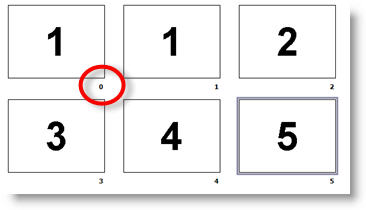
To change the starting slide number:
- Go to the DESIGN tab
- Click the SLIDE SIZE drop down menu
- Select CUSTOM SLIDE SIZE
- The Slide Size dialog is much the same today as it was in 2007 (now with Microsoft’s flat design aesthetic)
- Set the starting slide number in the NUMBER SLIDES FROM field
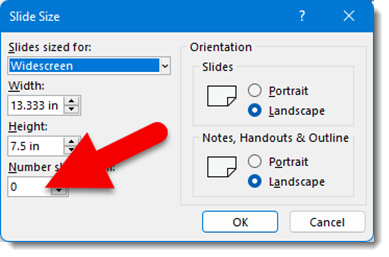
Troy @ TLC
The Presentation Podcast New Episode!
A great conversation with Troy, Nolan and Bethany about not reinventing the process for every slide, but leveraging preset assets, slides and more in their slide design process. Plus, learn what a “fluffle” is! Listen here.
Real-Time Presenter Notes Edits Through Teams
As a follow up to the previous blog post (Edit Presenter Notes Live While Presenting!), I have been leveraging Microsoft Teams real-time collaboration (which I find an amazing tool!) for updating presenter notes for quite a while. The process is very easy, assuming you are running Office 365 and have a Microsoft Teams account. The presentation file is uploaded to Microsoft Teams. I open the PowerPoint file using the OPEN > OPEN IN APP, so desktop PowerPoint is used (vs. Teams or PowerPoint for Web). The SAME presentation is opened on the show computer (the computer running the slide show) and on my production computer. The only limitation is the internet connection speed (which is a constant concern while working in a hotel ballroom!). My goal is to NOT touch the show computer, I like it to just present – never lose focus on the slide show, never escape out of slide show.
I make edits on my production/design computer, and they show up on the presentation computer – including presenter notes!
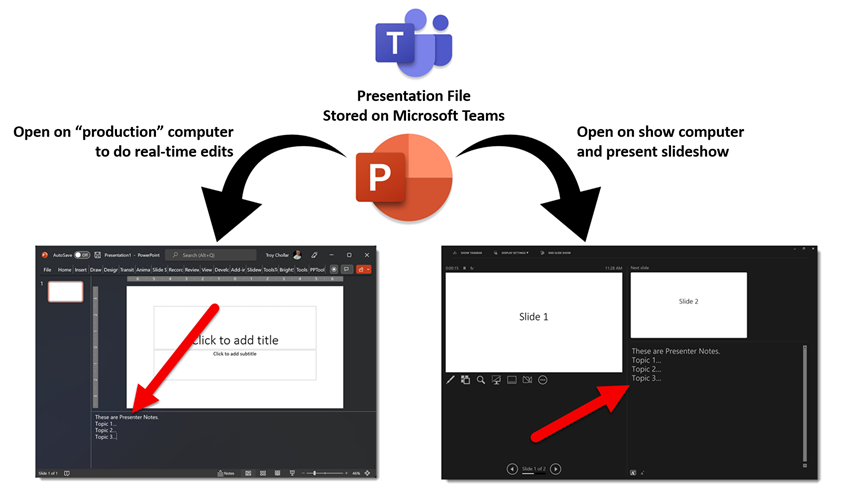
Troy @ TLC
Edit Presenter Notes Live While Presenting!
The ability to edit presenter notes, while presenting, is now available on both Windows and Mac desktop apps! In edit view, presenter notes are added, and edited here:
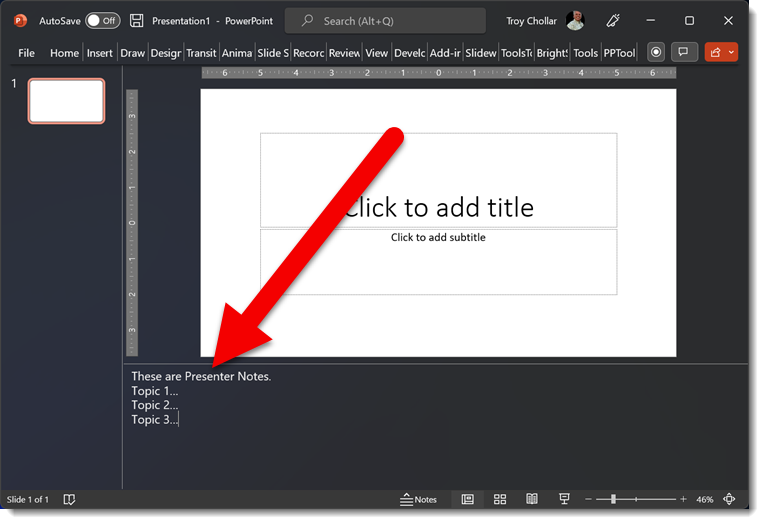
And when presenting, those notes display here in Presenter View:
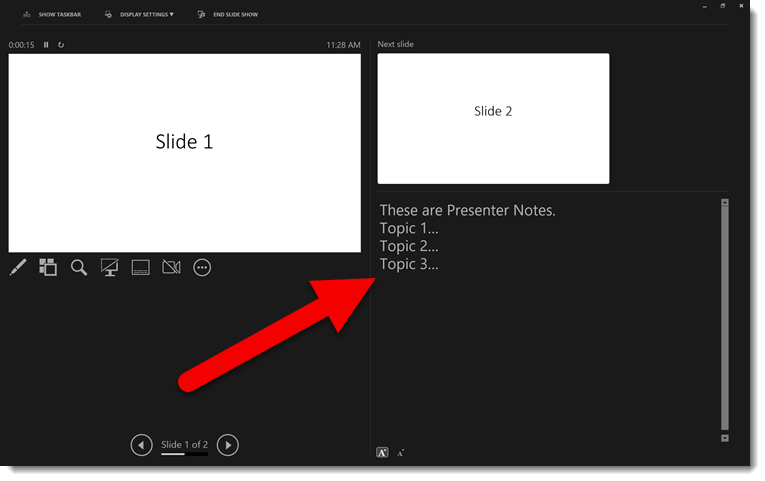
What is new is the ability to in Presenter View click into the Presenter Notes area. The notes area gets a white outline, indicating the focus is there. While the notes area is the focus, the presenter notes can be modified!
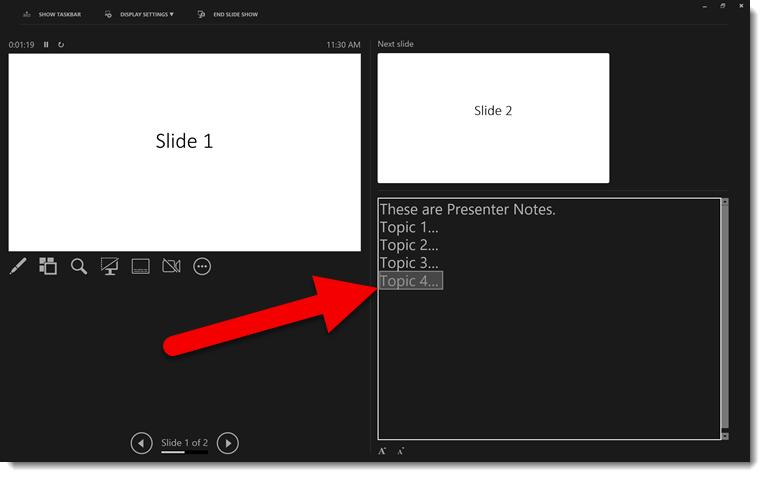
This is great for all presenters and a great addition to the functionality of PowerPoint!
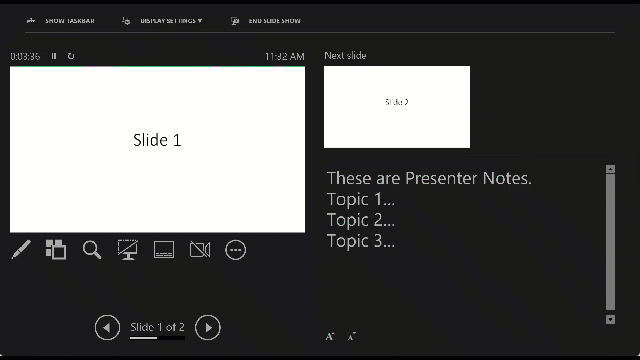
Troy @ TLC