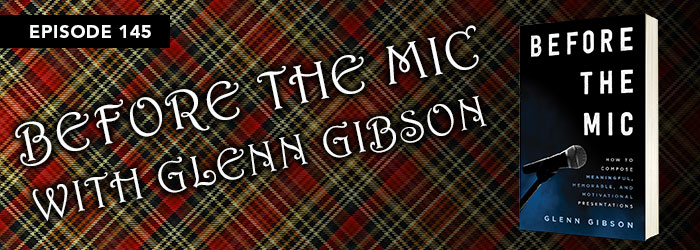New episode on The Presentation Podcast!
Presentation design work is often developing a PowerPoint template as a standalone project or developing a PowerPoint template that is then used for the presentation design phase. On this episode, Troy & Lori, the co-founders of TLC Creative Services, Inc. chat about PowerPoint template design projects they have each recently completed.
Free Preset Gradients! Fade from color to “nothing”
One of the easiest, and most useful, design elements for slide design is a “fade” gradient. A 2 stop gradient that goes from a solid color* to transparent.
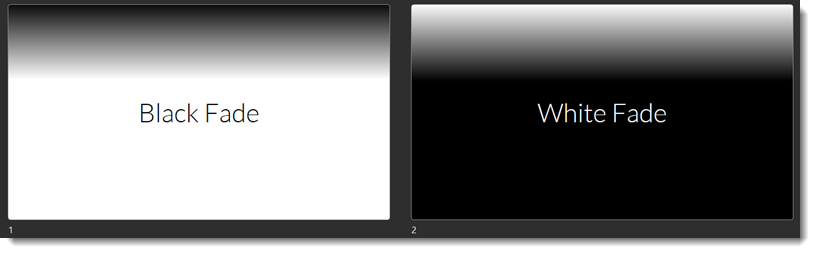
Download these slides to have preset white fade and black fade gradients. DOWNLOAD HERE
Troy @ TLC
Color and Transparency – This is the Secret to Many Gradients
These 3 gradients are the same PowerPoint rectangle set as a 2 stop gradient. The goal is a smooth gradient from the solid color on the left to a nice transparency on the right. The visual appearance is a “1 stop gradient; color to nothing”.
#1 is solid colors, blue to white.
#2 is the solid blue to the white set to 100% transparency (ie. not visible)
#3 is the solid blue to a 100% transparency blue (this is the secret!)
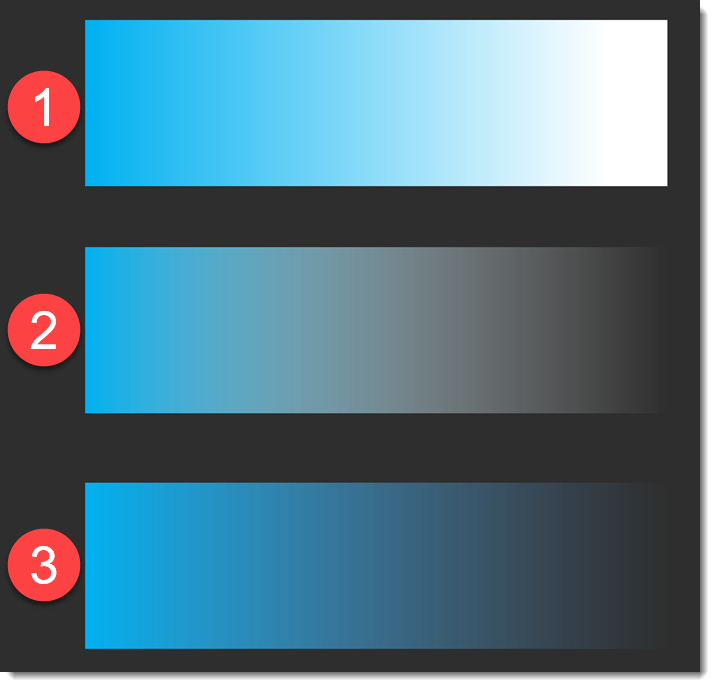
Looking at the details for the three gradients.
#1 displays exactly as expected; solid blue to solid white with a smooth gradient from left to right.
#2 is not what is expected; solid blue to a muddy grey. Note, stop #2 is white, which does not match the step #1 color and PowerPoint is showing the color blend from blue to white in the visible gradient (ick!).
#3 is the exact same transparency settings, but color stop #2 has been updated to be the same blue as stop #1. The result is a wonderful, smooth gradient of the left blue fading to nothing. The reason is that the color blend from blue-to-the-same-blue does not create any tertiary colors in the blend.
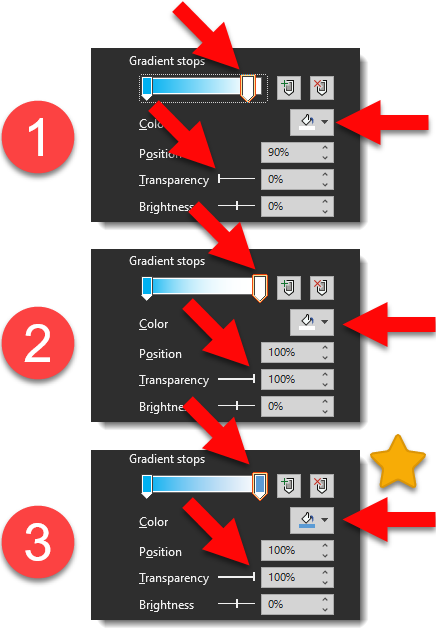
* * #3 is the secret to creating smooth fades to nothing in PowerPoint!
Troy @ TLC
Stop! Gradients are composed of “Gradient Stops”
Gradients are created in the Shape Format dialog and adding additional color stops to a shape. These are all PowerPoint rectangles with 2-4 color stops added to the shape (with different colors, positions, angles, transparency and types).
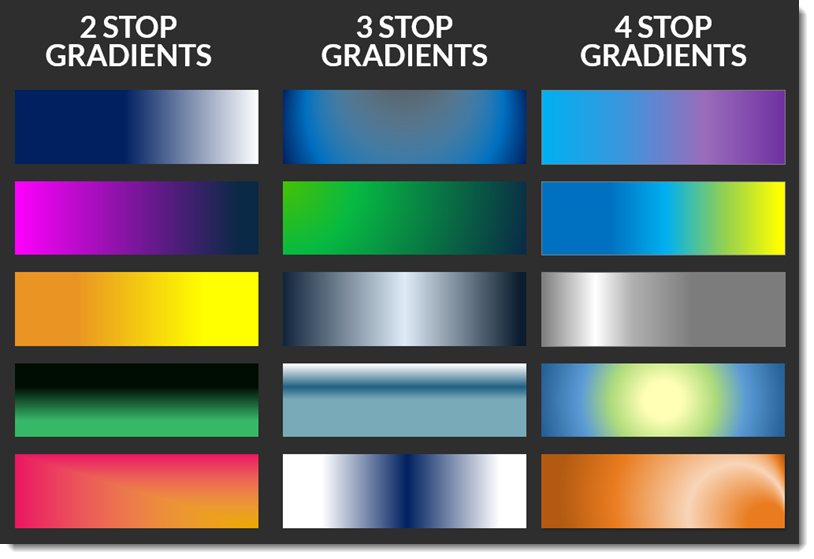
The simple gradient is 2 stops where one side of the PowerPoint shape gets its color from one of the color stops and the other side of the PowerPoint shape gets its color from the second stop.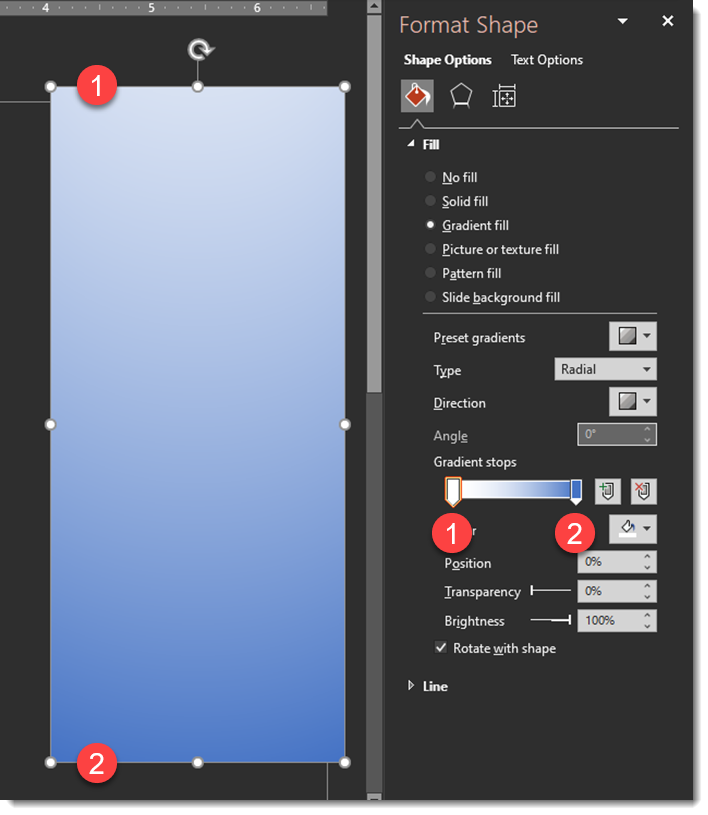
TIP: PowerPoint can have a maximum of 10 color stops.
Troy @ TLC
PowerPoint Gradients – All Month!
At the 2021 Presentation Summit one of my speaking sessions was an indepth look at design options using PowerPoint gradients. Time to share some of the great PPT Gradients examples from that talk here on The PowerPoint Blog!
-Troy @ TLC
The Presentation Podcast – Before the Mic with Glenn Gibson
New podcast episode released today. “Before the Mic” is a new book in the presentation space. It focuses on the presentation message and structure – everything that needs to happen before the presenter is ‘before the microphone’ and presenting. This episode Troy, Sandy and Nolan talk with Glenn Gibson, author of “Beyond the Mic” for a very fun, very informative conversation!
Pantone Color of the Year Inspired PowerPoint Duotone Photo Effect
Duotone is the process of converting an image to two colors. Like a greyscale photo, which is two colors, black and white, but with colors. For this example, I unintentionally cheated by starting with a greyscale image vs a full color image. Working with a real PowerPoint template, such as the Very Peri Wellspring template we released earlier this month, creating duotone images is amazingly easy in PowerPoint – and can be a great styling option.
The Wellspring template was based on the Pantone Very Peri inspired color scheme, that Pantone named “Wellspring”. The TLC Creative design team developed a template that highlighted the Pantone color scheme – and preset the PowerPoint colors to use the Pantone color scheme colors.
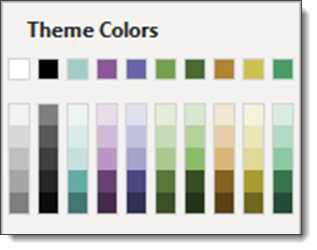
Any image in the deck can be selected. Go to PICTURE FORMAT > ADJUST tab > COLOR drop down > RECOLOR. The template theme colors are available in the preset options. Any color can be assigned to the Recolor (aka duotone) with the MORE VARIATIONS option.
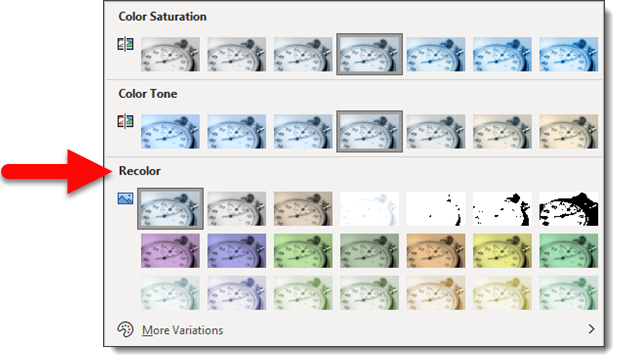
For this example, I opened the Very Peri Wellspring template TLC Creative developed. Searched the Microsoft image library and selected the stopwatch image. (1) The image was sized and cropped to fit the template Full Frame layout. (2) An inner shadow was applied to the image. (3) using the Recolor feature, I opted for the Very Peri purplish color. (4) Last was to find a “time” related quote and do some typesetting for the layout.

Download the slide set Here.
Troy @ TLC