Things Not Working, Check Microsoft Updates
ote, this post is for Windows only (although Mac has its own dilemmas with update needs). I find that a feature I have been using, perhaps earlier that same day, suddenly is not available or does not work. My new thinking is things do not continue working until broken, they now work until Windows or something Microsoft has an update and things stop working because they see an update is needed.
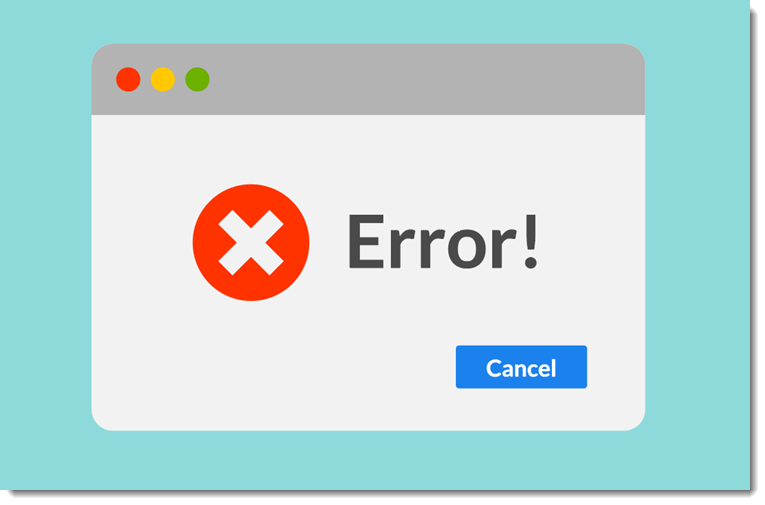
I am constantly running 4 update checks to limit these random not working/error messages. Most likely only need 3 apply to your, but I am covering all 4.
Windows OS updates
Go to Start > Settings > Windows Update > click Windwos Update (in upper right)
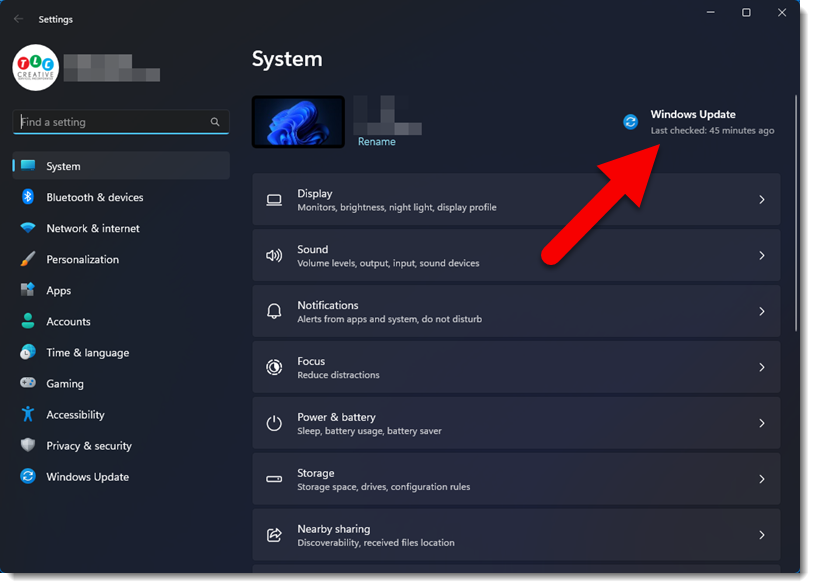
Click Check for updates
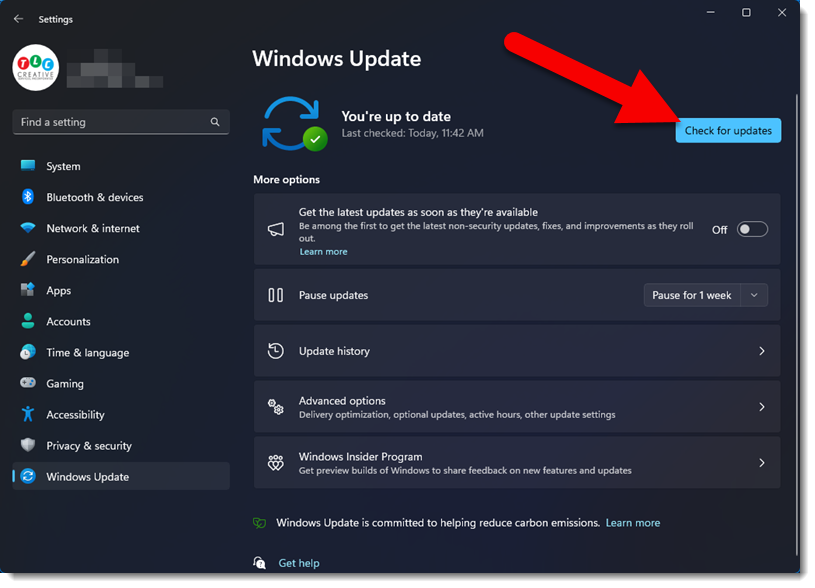
O365 Updates
Open PowerPoint > File > Account > Update Options > Update Now.
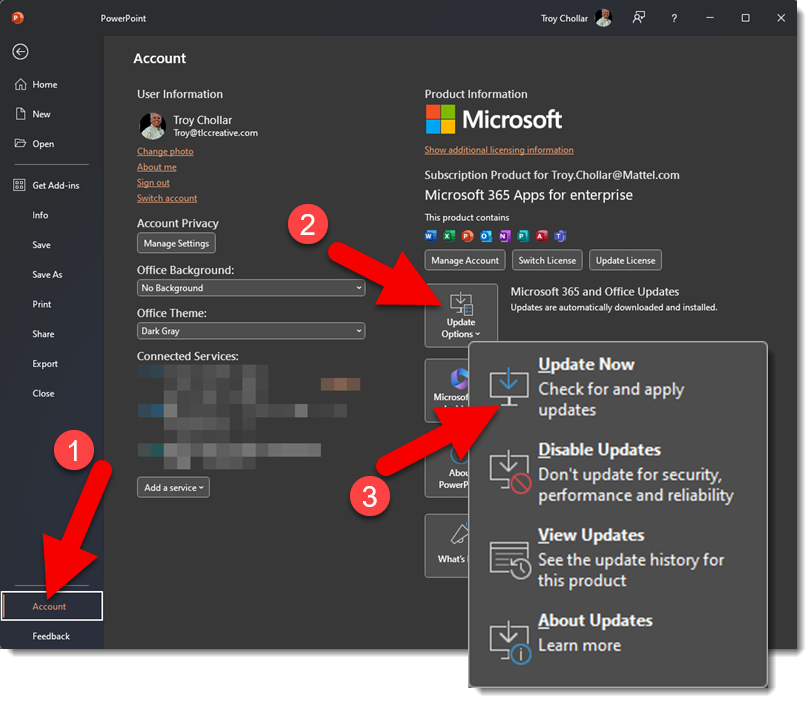
Windows Store updates
The Windows Store is controlling more and more of the installed apps.
In the Start menu search for “Store”
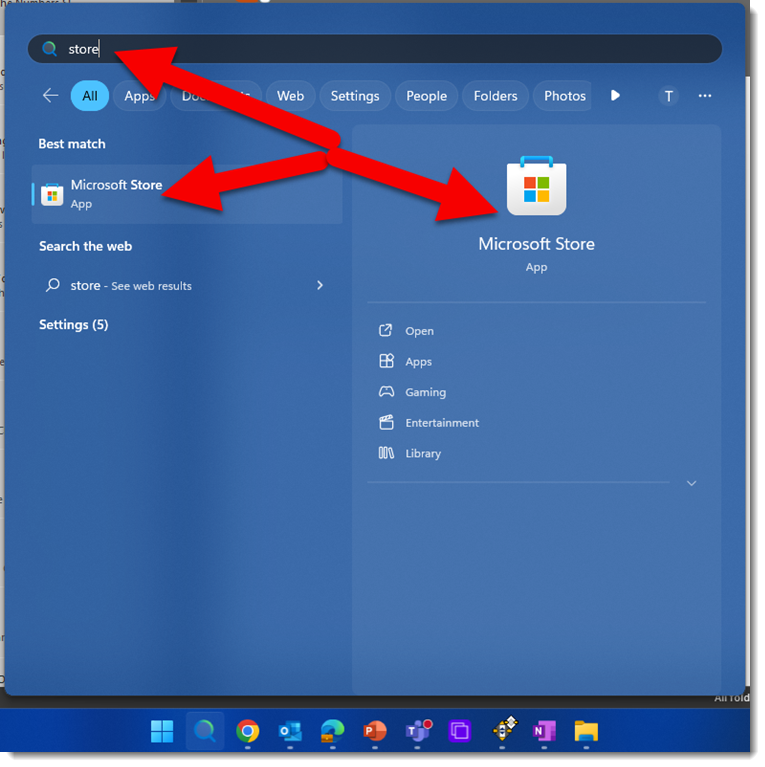
Select and open the Microsoft Store app > Library > Get updates.

Lenovo Vantage
This only applies to Lenovo computers, but Dell, Asus and others have their own update apps.
In the Start menu search for “Lenovo”
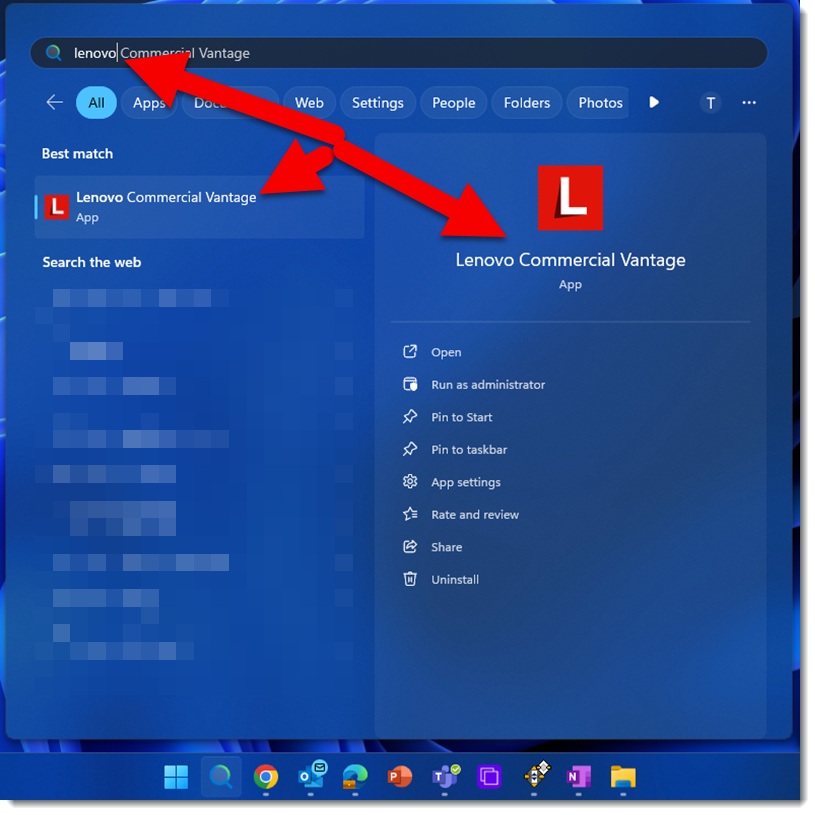
Select and open the Lenovo Commercial Vantage app > Run System Update
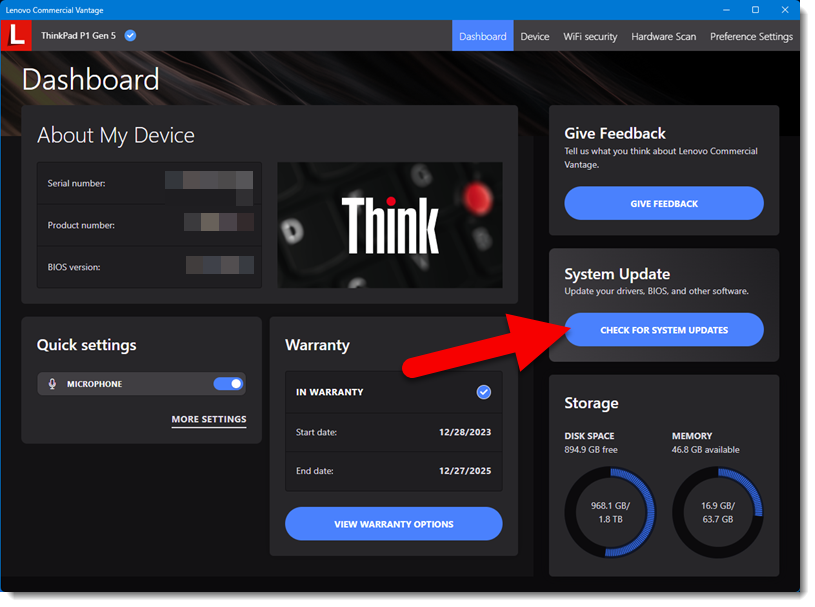
Install updates following information provided.
This is a lot of ongoing effort. It feels that more the 50% of the time, whatever issue I was having is resolved with these updates. Hopefully this is a good reference and resource!
Troy @ TLC
Presentation Summit – Promo Code

If you have not registered for one of the premiere presentation industry conferences – we have a special promo code for the virtual edition of this annual event. Valid for the 2023 virtual event, November 5-8.
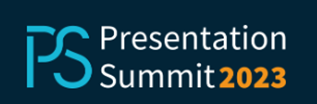
When registering, use the promo code 95SPECIAL and a 2nd attendee of your choosing can register for $95!
The Presentation Podcast – episode 182!
October 15-18 is coming soon. We spend some time with event director Rick Altman to talk about this year’s Presentation Summit. Troy, Nolan, and Sandy get answers to the split event format, how this year’s onsite venue was selected, and what really happened on that African safari adventure. All three of us will be at the onsite event and hope to say hello to you there!
Listen here.
Remove Old Presentations from PowerPoint’s “Recent” List.
Have you ever gone to open a PowerPoint file, selected a presentation from the RECENT list, and got the “File-not-found” error message?
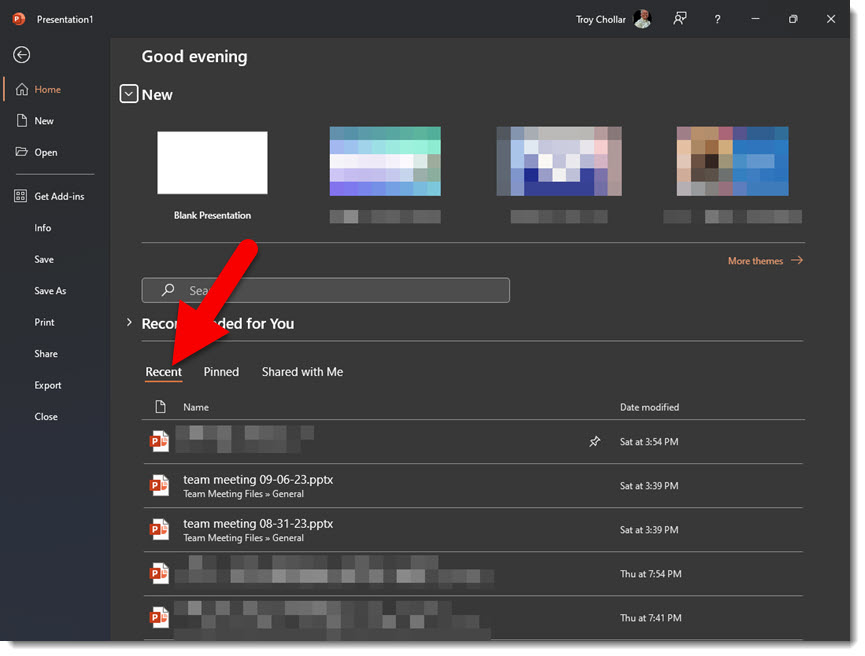
I have found that PowerPoint, and all Office Apps, are not really good at keeping track of files listed in the Recent list. Once a file is added to the Recent list, the listing stays there – even if the file is moved to a different location, renamed or deleted – for all time, and the original location and name are what’s referenced. Essentially, PowerPoint can take the file name, but it doesn’t guarantee it will be available when you click on it.
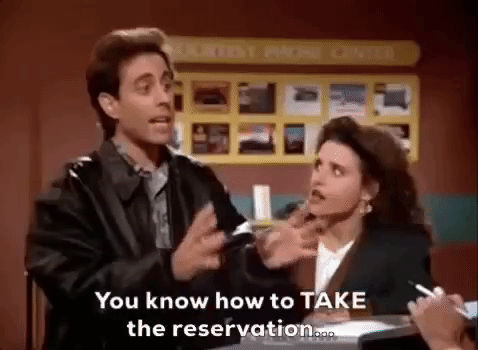
There is an option to manage what is displayed in the Recent menu, but it’s not easily discoverable. Right-click on the line with the file that should not be displayed in the Recent list. Then select REMOVE FROM LIST. The file is not being deleted. Only it being displayed on the Recent list will be removed.
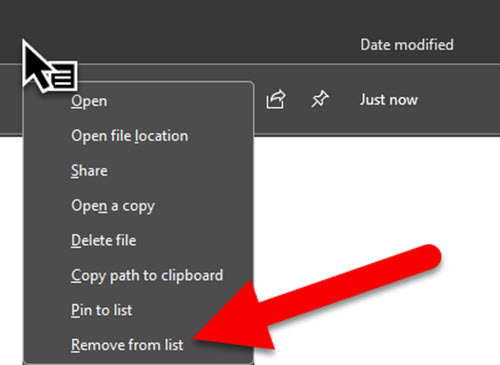
Troy @ TLC
I need the PMS color for this RGB design!
With Adobe dropping PMS (Pantone Match System) colors from all of their apps, everyone needs to use external solutions for when the client asks, “What is the PMS of the blue in the logo for our printer?”

The Pantone Matching System (PMS) is considered a standard for print design, and still very much in use. It is a standards system that means the teal color your selected will the same teal color wherever it is printed.
The full PMS color swatch book was available in all Adobe applications (Photoshop, Illustrator, InDesign, etc.) through 2022. The Pantone company moved to a subscription model, Adobe removed PMS colors, and everyone is welcome to subscribe to the Pantone Connect subscription, which has an online converter, and Adobe app plug-in to access the 15,000+ specified PMS colors (for ~$90/year).
For TLC Creative, our primary need for PMS colors is a few 1-2 color offset printing (using real inks) or screen printing (e.g. t-shirts). For these projects I have been using this free online RGB-to-PMS converter. Find it here.
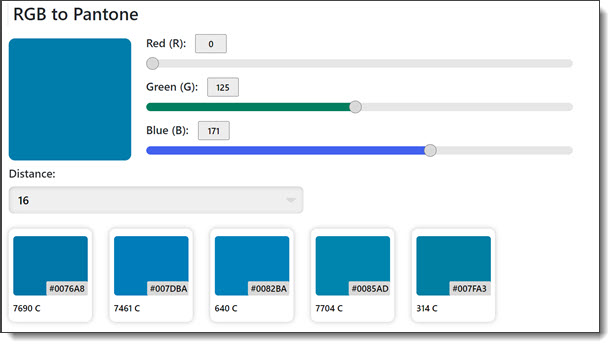
Set the RGB value and it provides a set of potential PMS color swatch matches. Easy. Free. Done.
My tip is to use PowerPoint to assist with selecting the best PMS color swatch. I use Snagit to capture the color chip options, which are pasted onto a slide. Then add a PowerPoint rectangle and set it to the RGB value. This creates a more visual comparison of the RGB to PMS options.
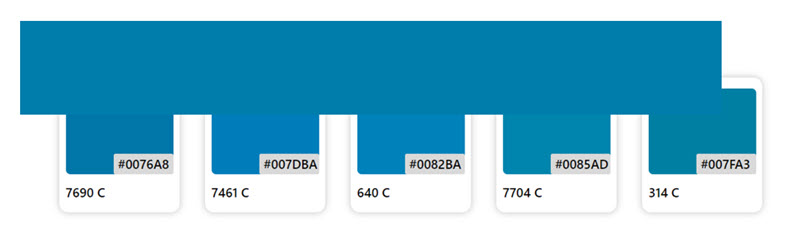
As seen with this example, PMS colors are often not an exact match to the virtually infinite color range of RGB. And there are considerations for monitor calibration and other factors. But, I am confident in the process and providing printers with the needed PMS values for the client printing. These are from a real project, and we specified PMS 314 C.
Troy @ TLC
Make PowerPoint Rounded Corners the Same!
Rounded corners are a subtle design accent that is easy to apply to shapes, photos, even videos. But why is there no way to make the corner radius the same across multiple objects on a slide!

Fortunately, the capability is within PowerPoint, just not exposed on the Ribbon or any of the object formatting dialogs. The ToolsToo add-in suite has added the functionality to easily select multiple rounded corner objects and make the corner radius the same on all (yay 3rd party add-ins!).
Here is my example slide with 3 rounded corner rectangles. Because the rectangles are different sizes, and the corner radius scales with the shape (where is the “locked corner radius” option Microsoft!) the corner radius is different on each of the rectangles.
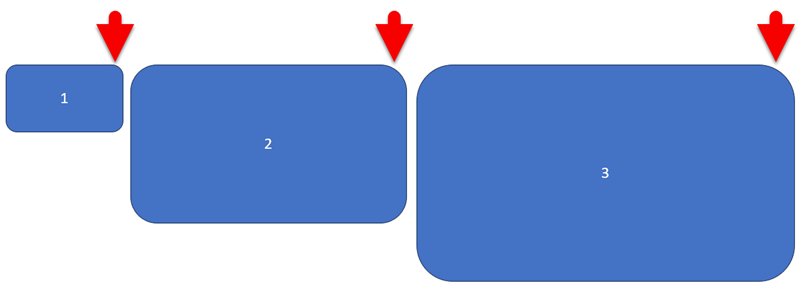
I have selected all 3 shapes, selecting box #1 first, because this is the reference object and all objects will match its corner radius.
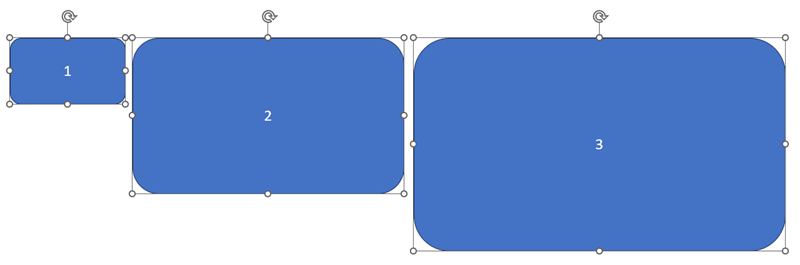
Go to the ToolsToo ribbon > Make Same > Make Same Rounded Corner
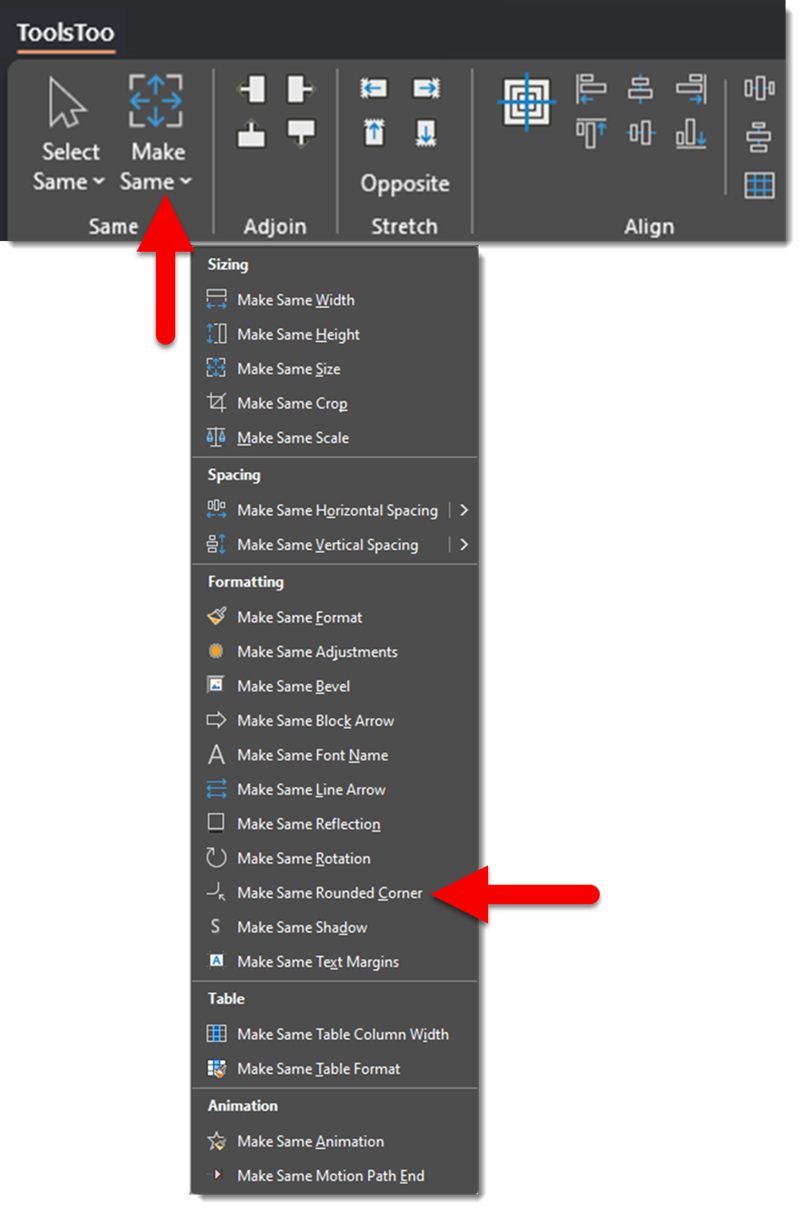
Done! All 3 rectangles now have the exact same corner radius (yay!).
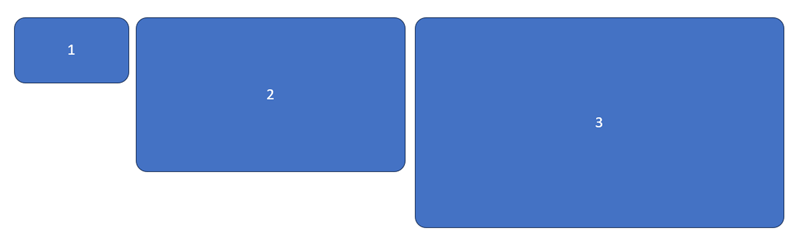
TIP: because I use this tool often, and I have added it to my QAT so it is now an instantly available 1-click formatting thing.
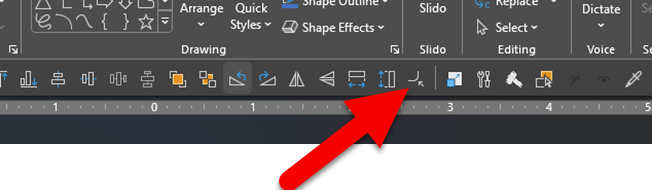
Troy @ TLC
The Presentation Podcast – episode 181!
New episode available today! TED talks and quality presenting are synonymous. Troy, Nolan and Sandy enjoy a conversation with Jacqueline Farrington, a former TEDx Senior Speaker Coach, and author of the just released, and already award-winning book, “Better Presentations. How to Present Like a Pro, virtually or in person.” Join and hear what Jacqueline has to say about presentation design and delivery!
Listen here.


