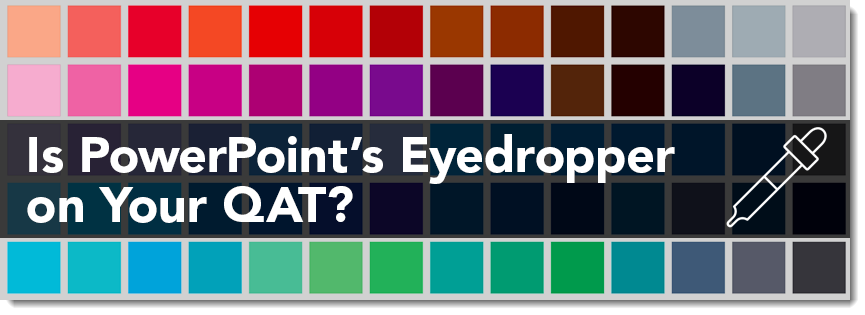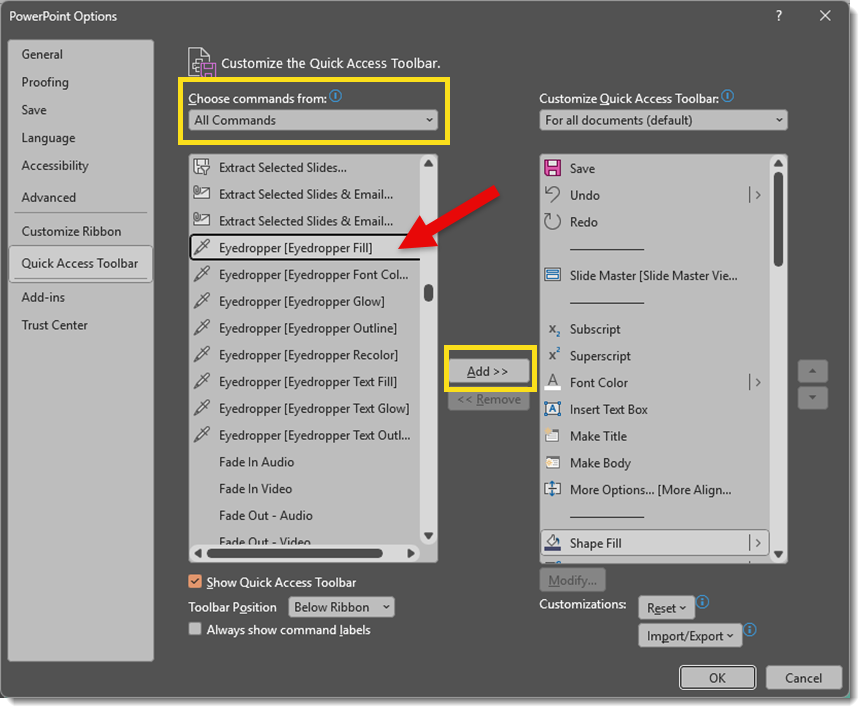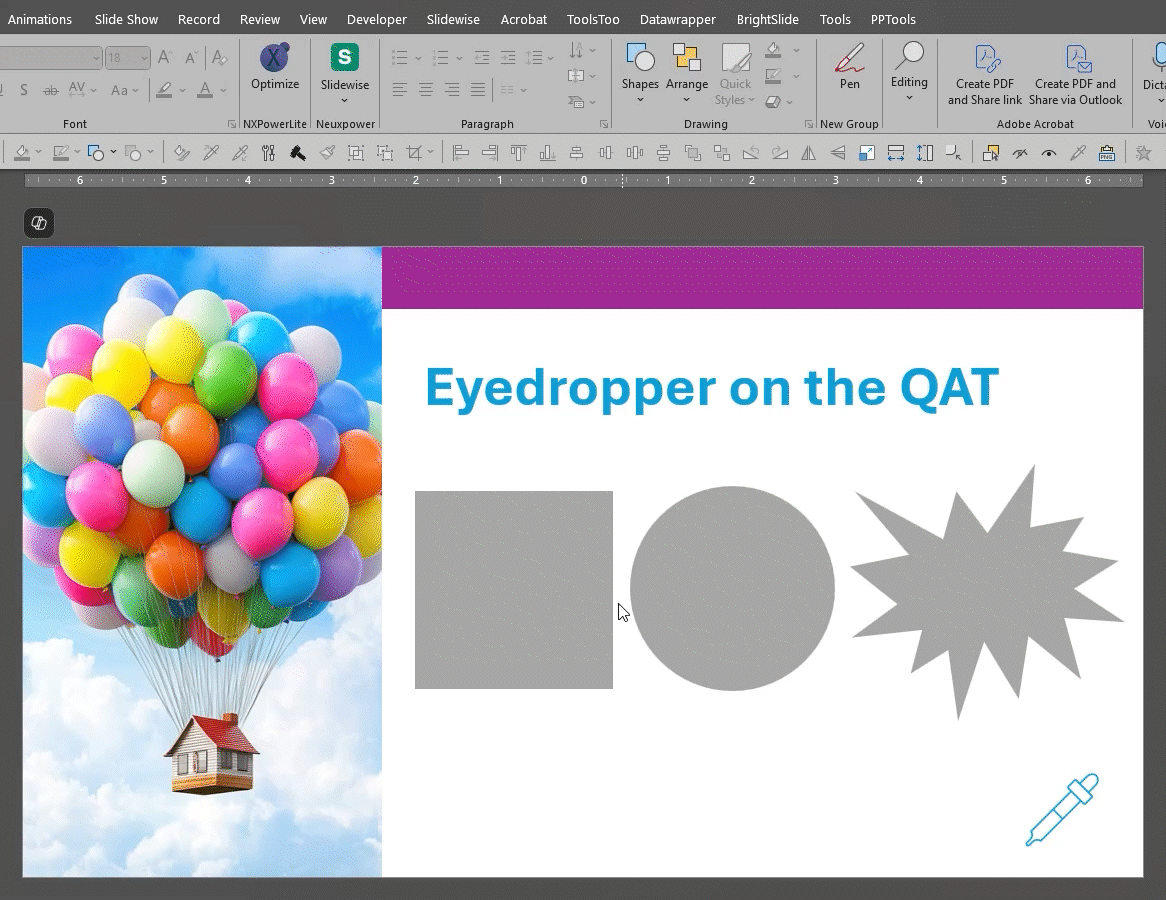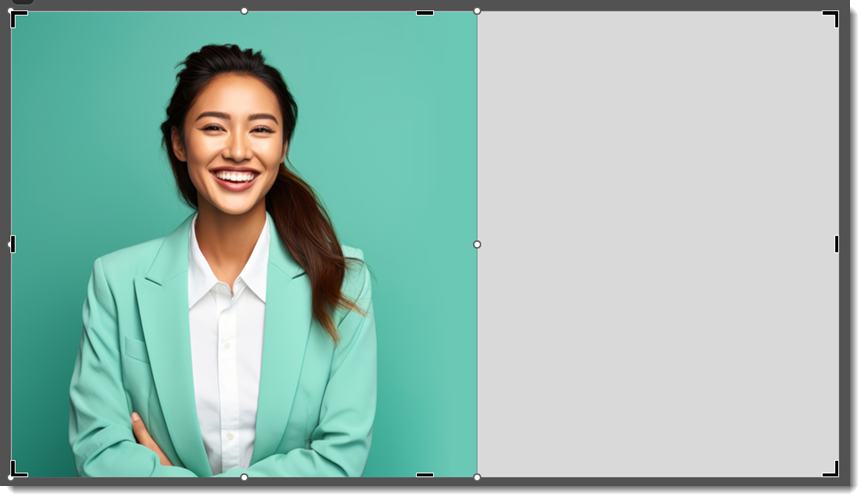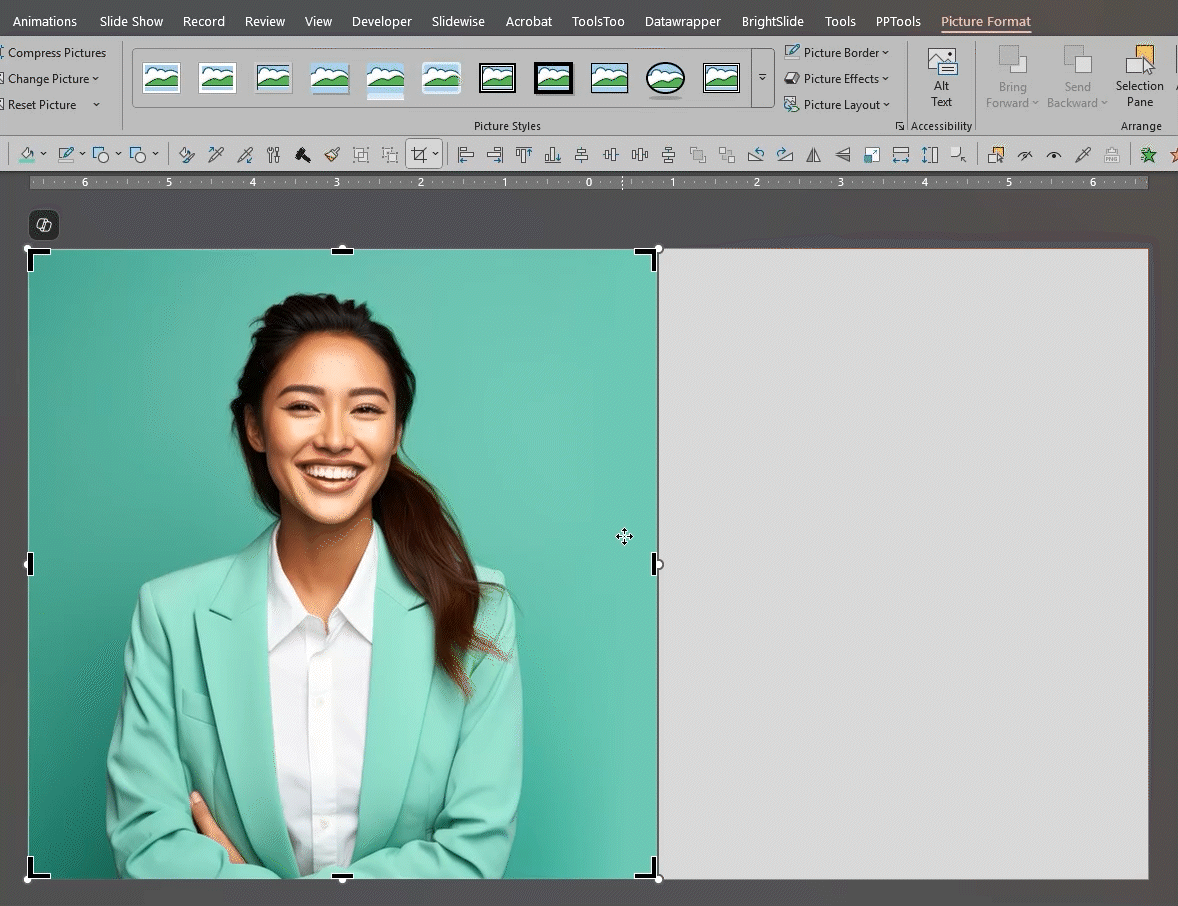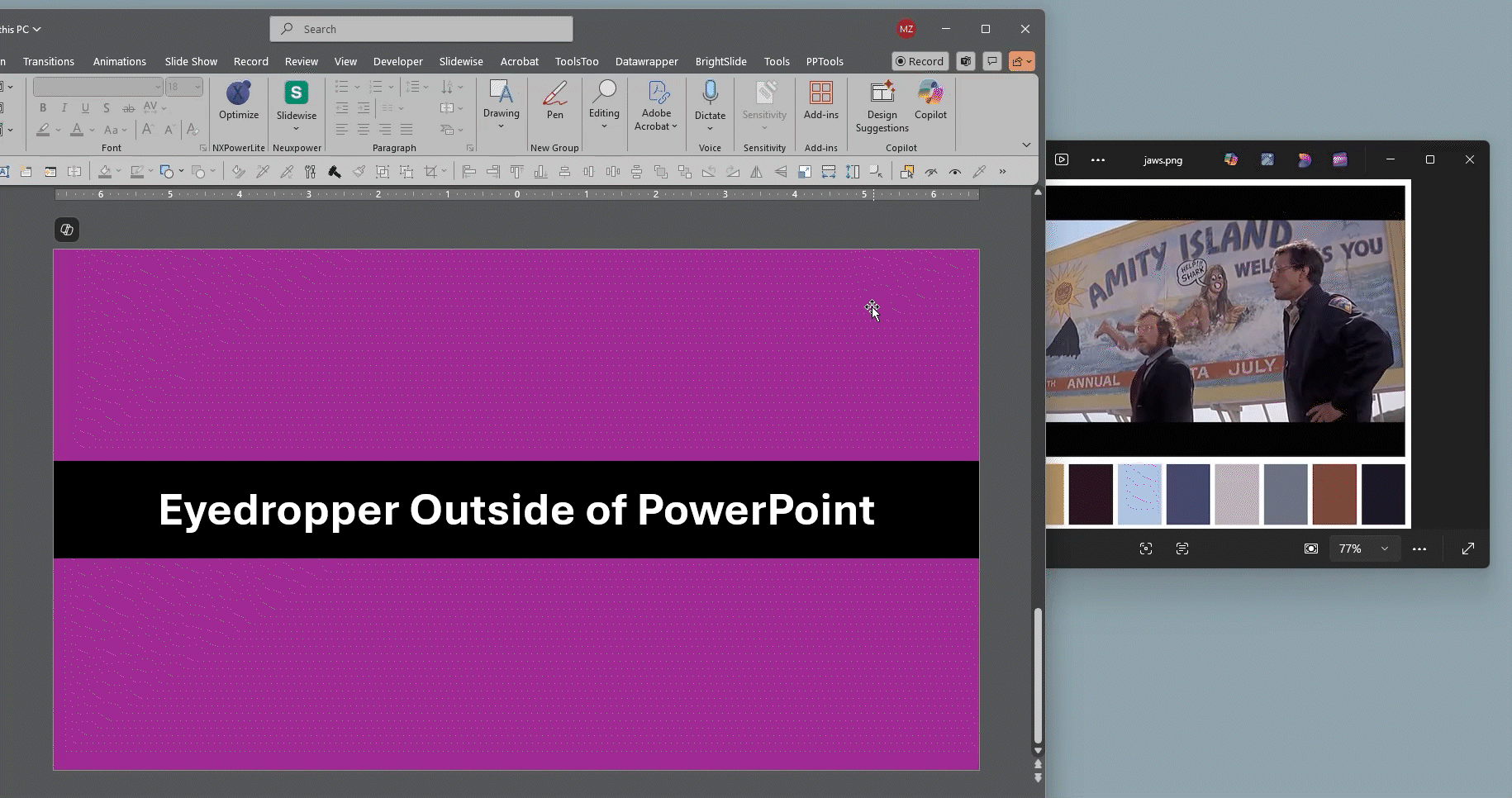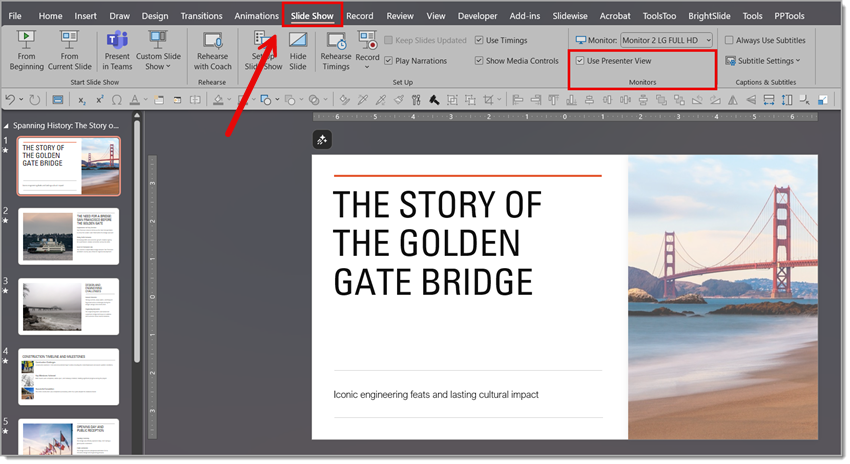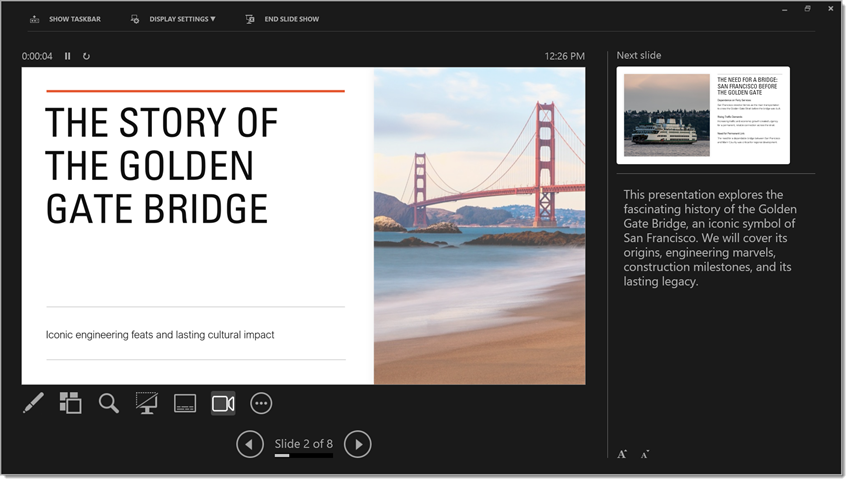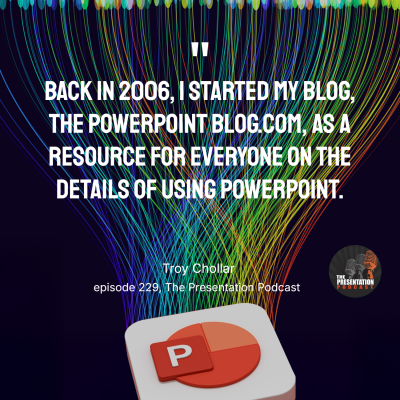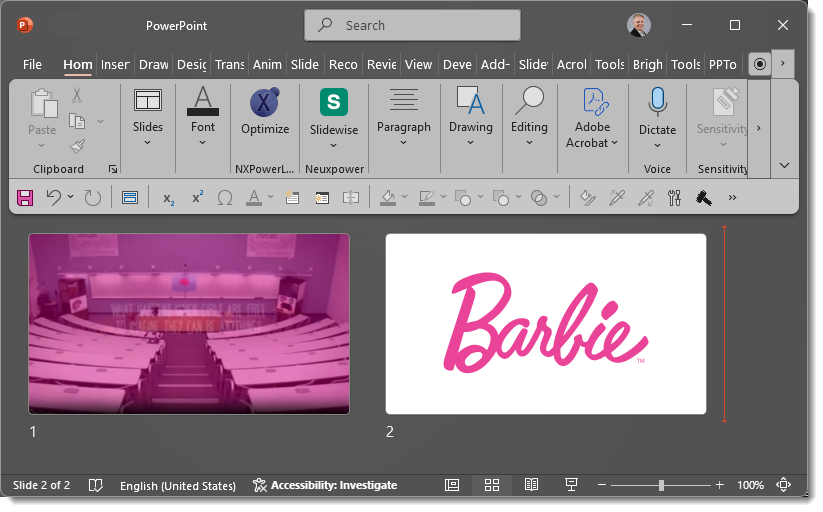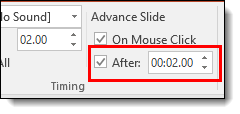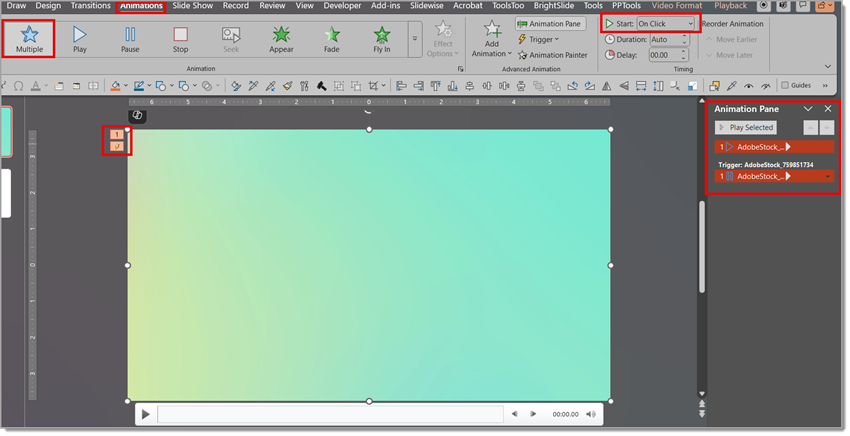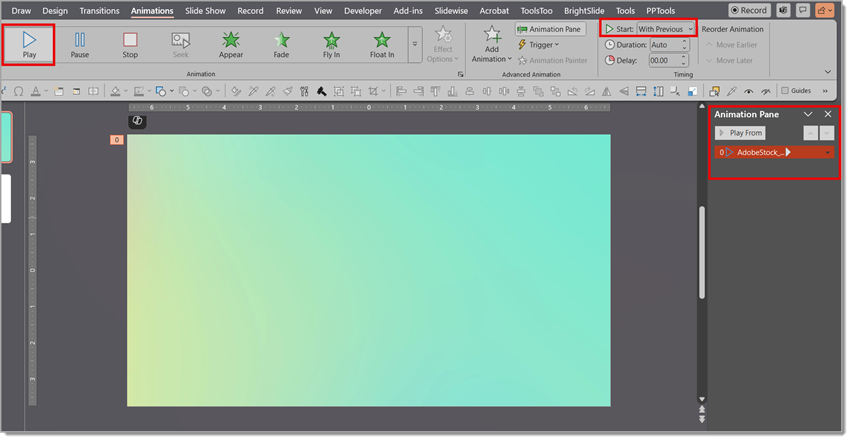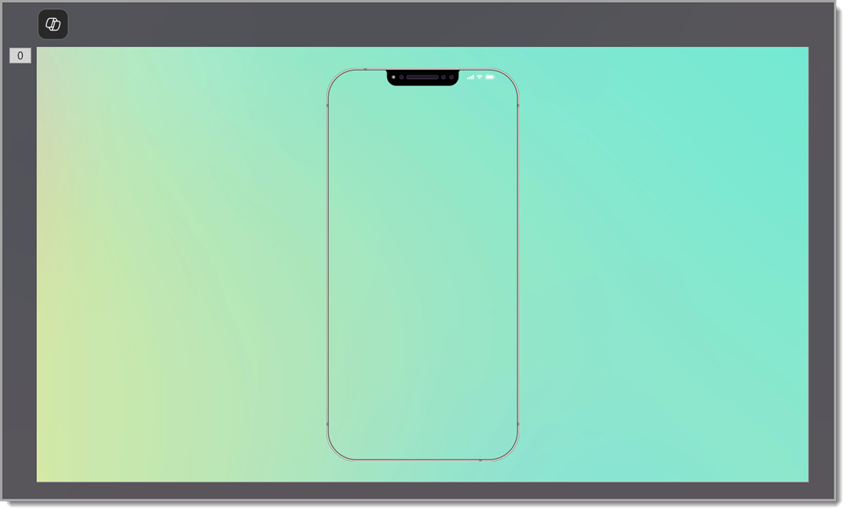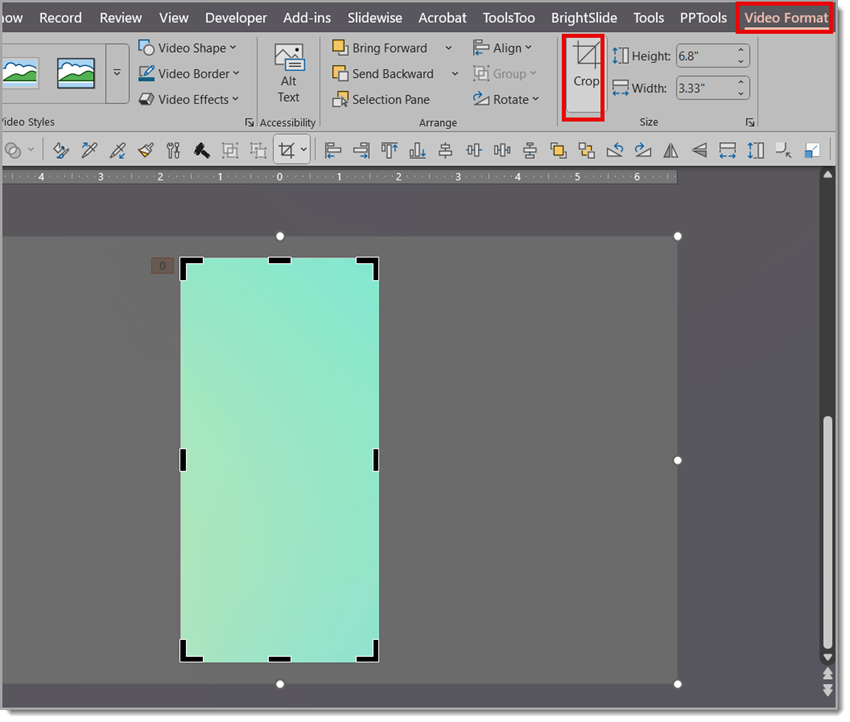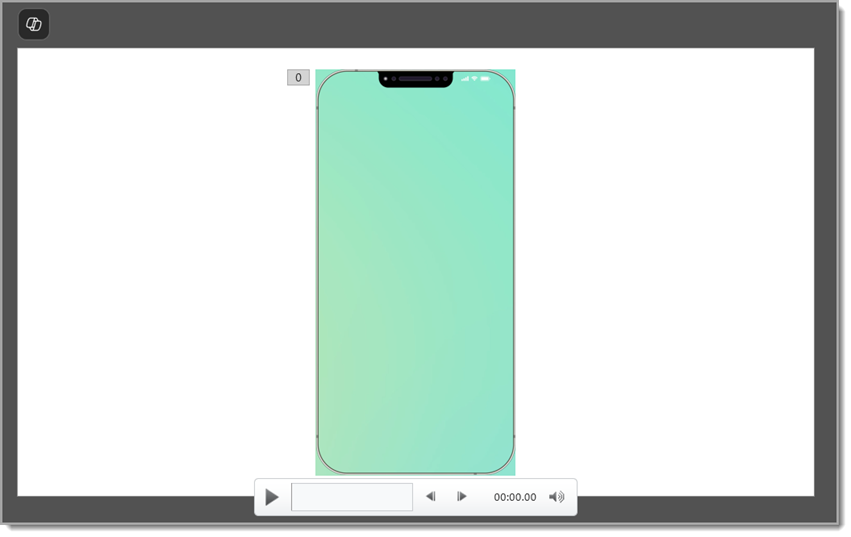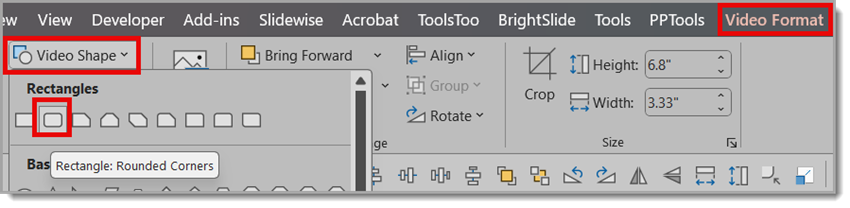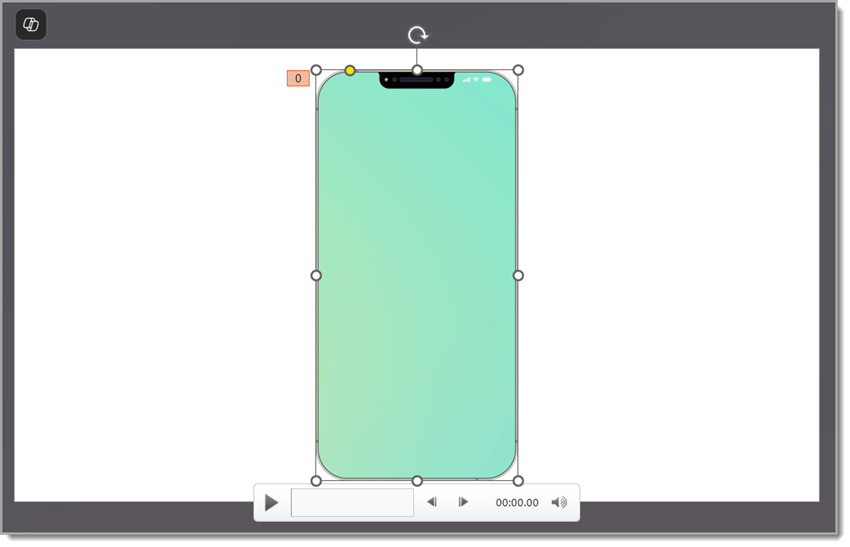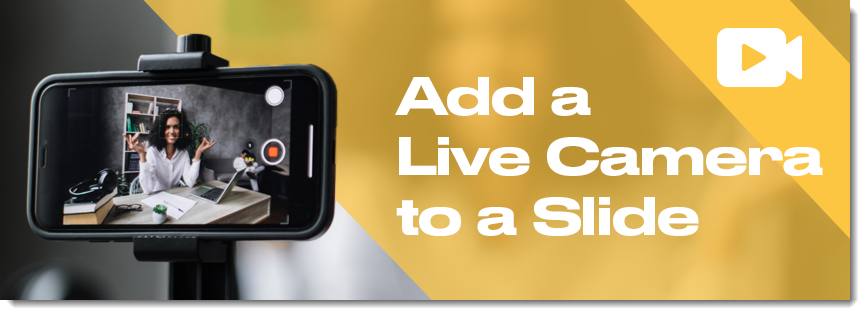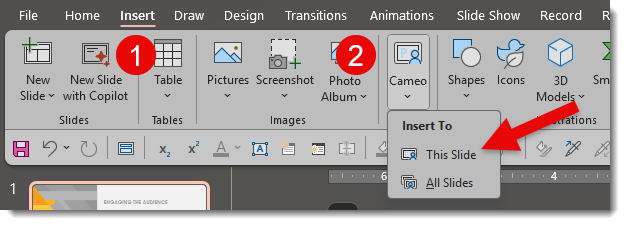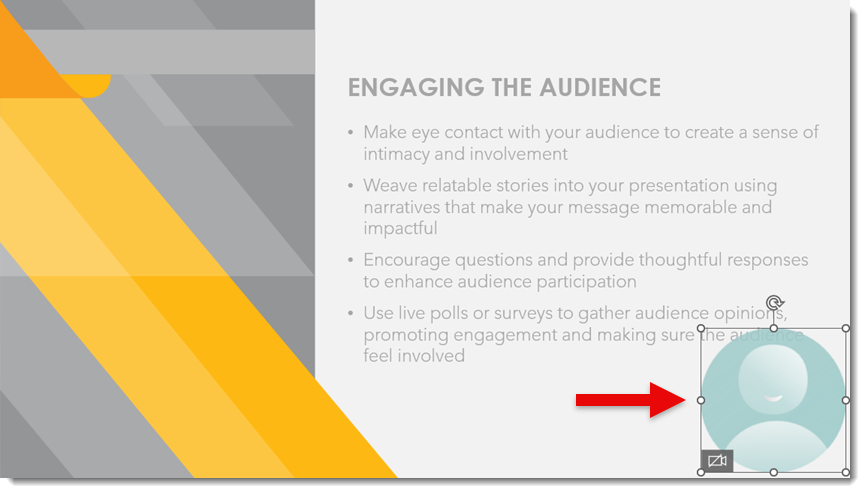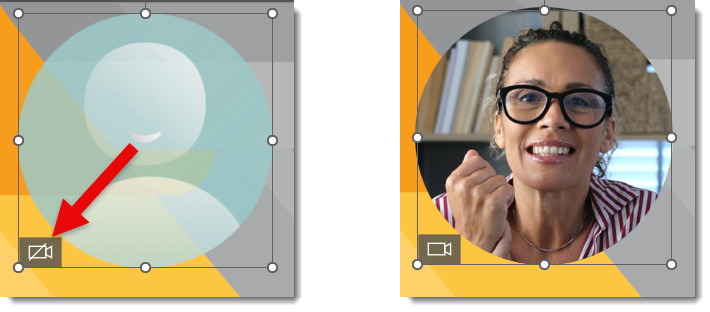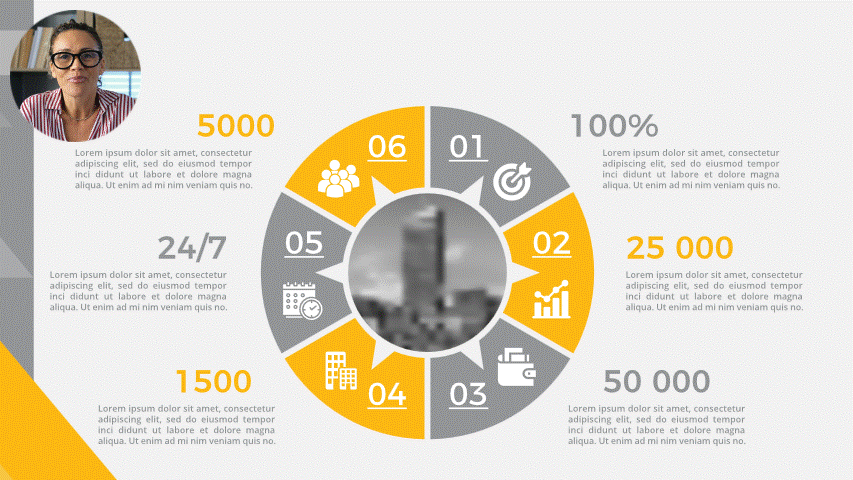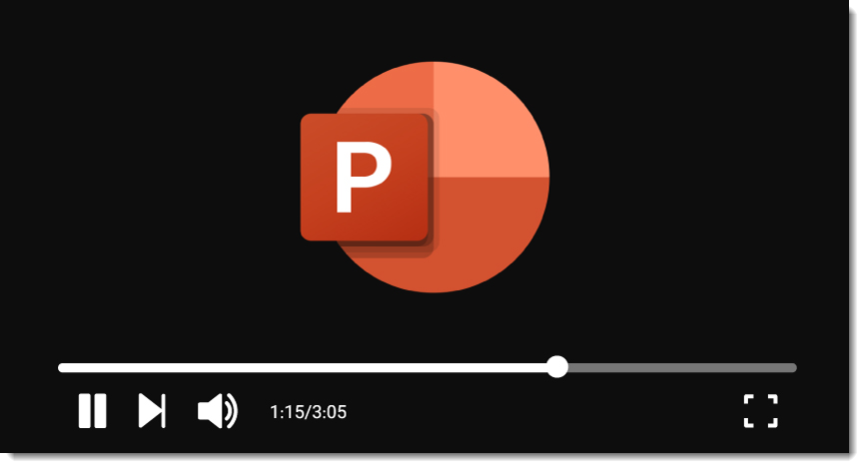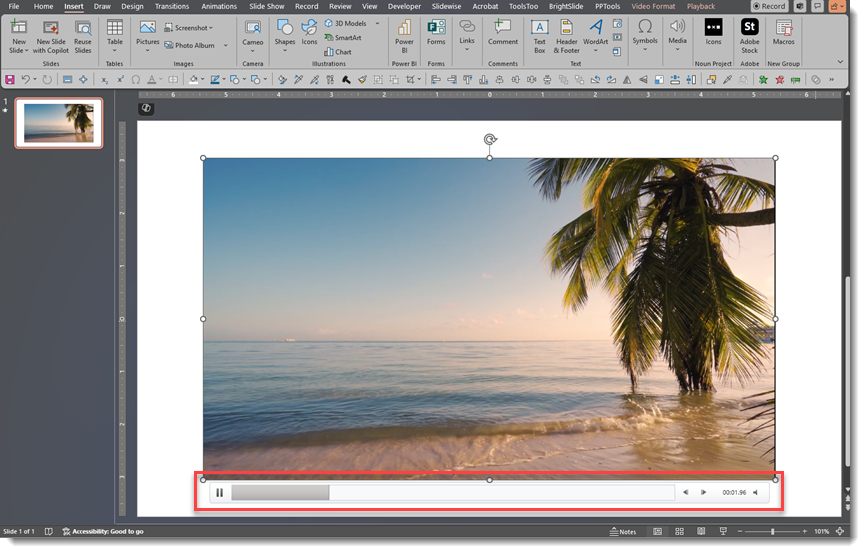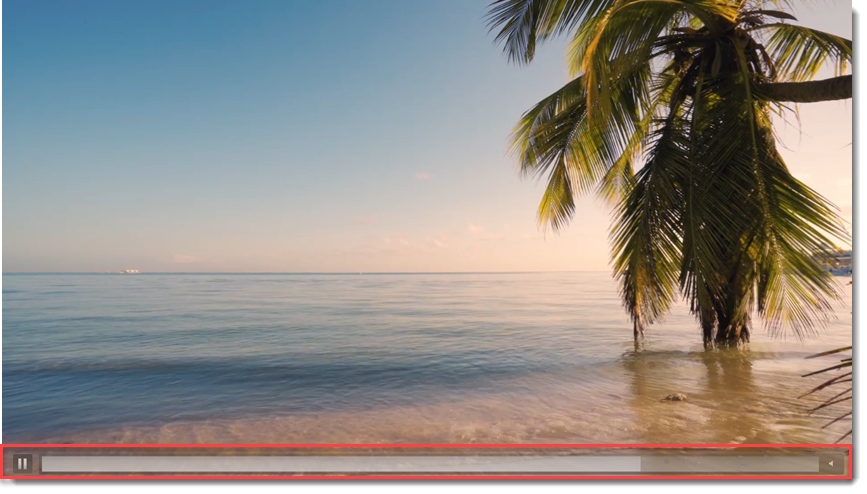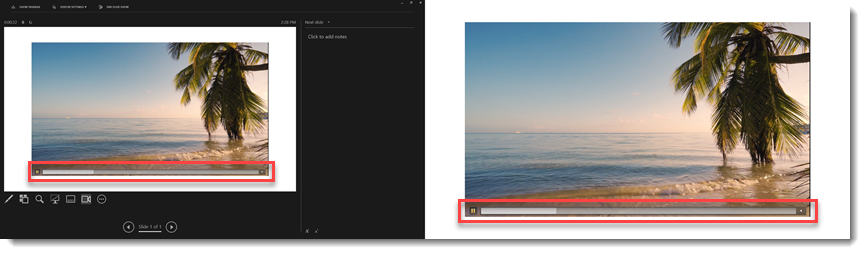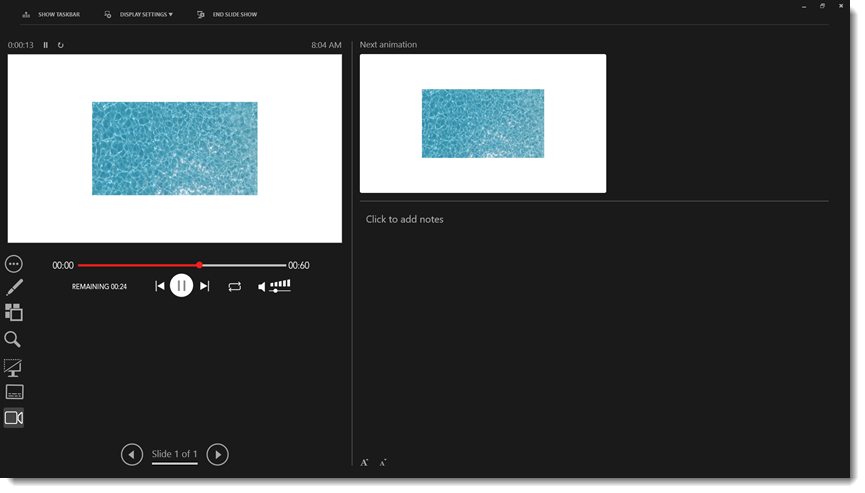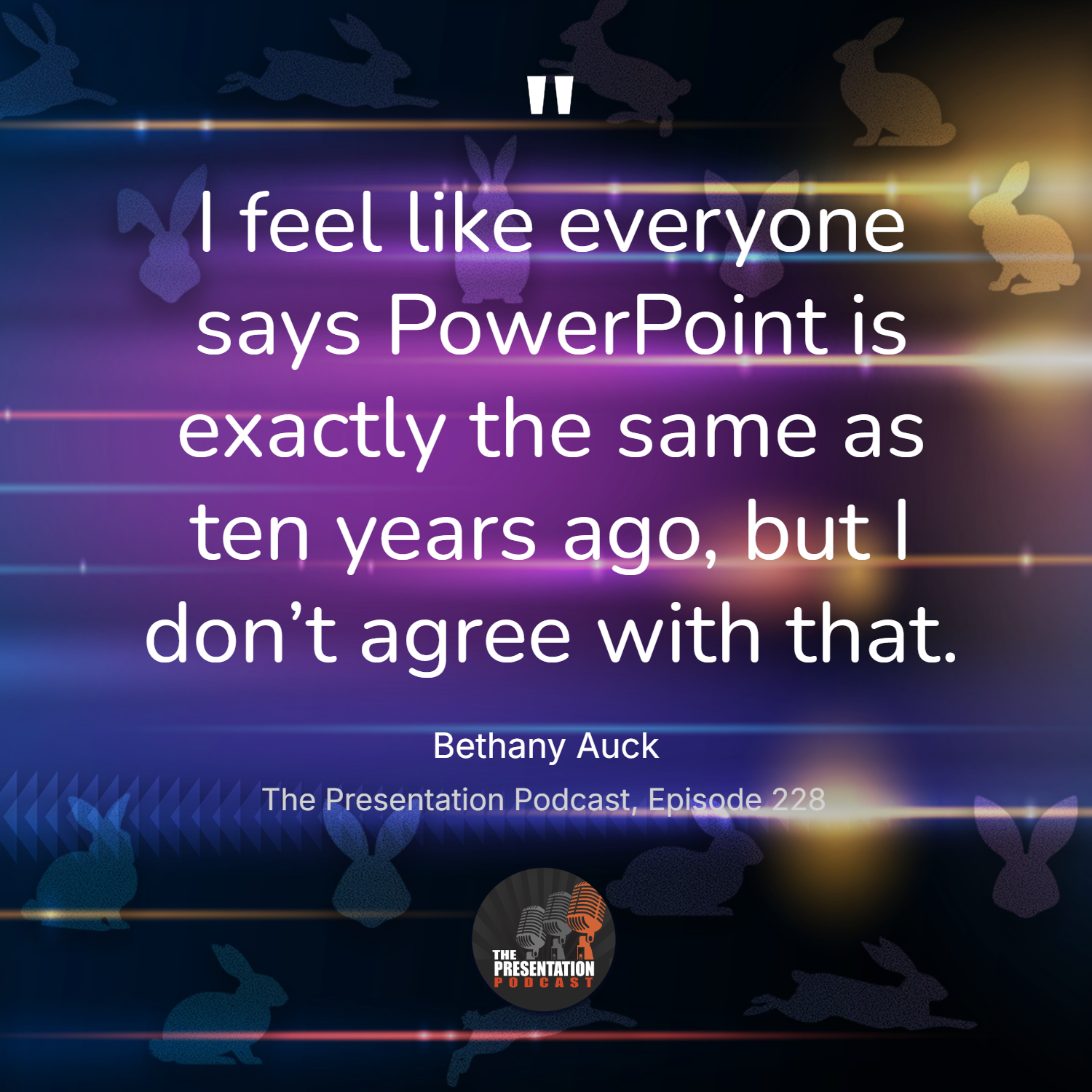I work with PowerPoint on a daily basis and I am very honored to be a Microsoft PowerPoint MVP. We have a talented team of presentation designers at TLC Creative Services and ThePowerPointBlog is our area to highlight PowerPoint tips, tricks, examples and tutorials. Enjoy! Troy Chollar
NXPowerlite Has a Problem – No 8K and Beyond Options
If you work with PowerPoint files packed with images, you’re probably familiar with the struggle of huge file sizes, sluggish performance, and headaches when trying to share or upload! This is where NXPowerLite comes in. It’s a gift to PowerPoint users, giving us powerful image compression with the ability to control how that compression happens.
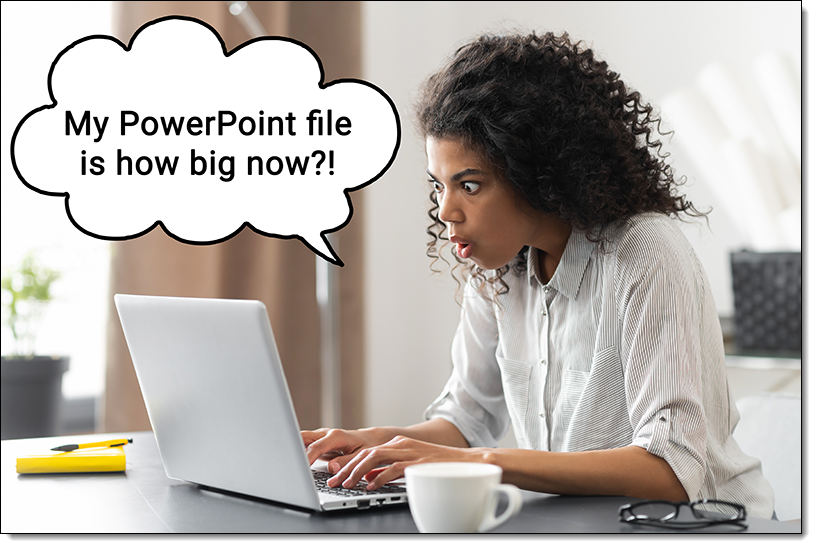
The TLC Creative design team uses NXPowerLite daily on the many project files we receive and create. By default, NXPowerLite offers three compression profiles.
- Balanced – a nice middle ground between quality and file size
- Strong – gives you the smallest files (great for when file size is priority number one)
- Basic – leans toward keeping better image quality, at the cost of slightly larger files
These options can cover a lot of typical needs, but at TLC Creative, we have gone a step further and created a custom set of seven compression profiles for our design team and fleet of show computers. These make it easy for us to apply the exact same settings across different files, ensuring consistency whether we’re working on standard presentations or complex, high-resolution projects. This is just another part of how we keep things consistent and reliable.
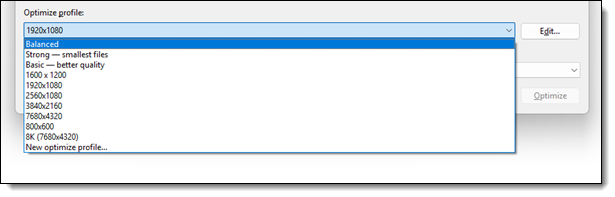
Like all tools, NXPowerLite does have its limitations. When you create a custom profile, the maximum resolution it allows is 8K (7680 × 4320 pixels). Now, 8K is a massive, gorgeous resolution, and for most projects, that’s plenty. But for us, working on ultra-wide screens and giant event presentations, we often create and work on even bigger files. That’s where we hit a wall with NXPowerLite. It’s a bit of a bummer, because we love the tool, but for these super-sized projects, it just can’t handle the size we need.
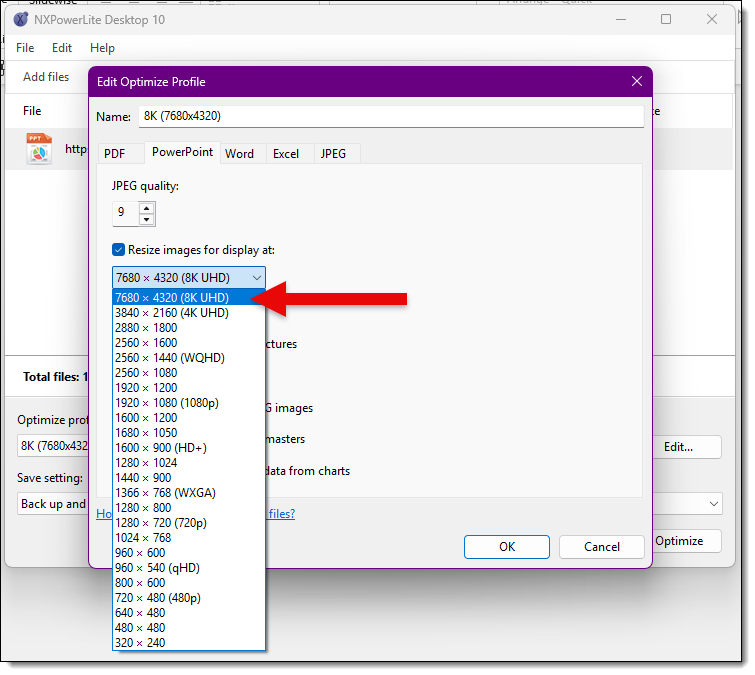
Still, NXPowerLite has a permanent place in our hearts and our toolbox. While it’s not the right fit for every single project (like the ultra-high-res presentations), it’s incredibly helpful for keeping file sizes under control and workflows moving smoothly.
-The TLC Creative Design Team