PowerPoint has a Video Problem – Optimizing Ends at 4K
We love that PowerPoint has built-in video compression options, we really do. It’s a super handy feature when you’re trying to manage file size. But there’s one big catch: the compression is limited to a maximum of 1080p (HD)!
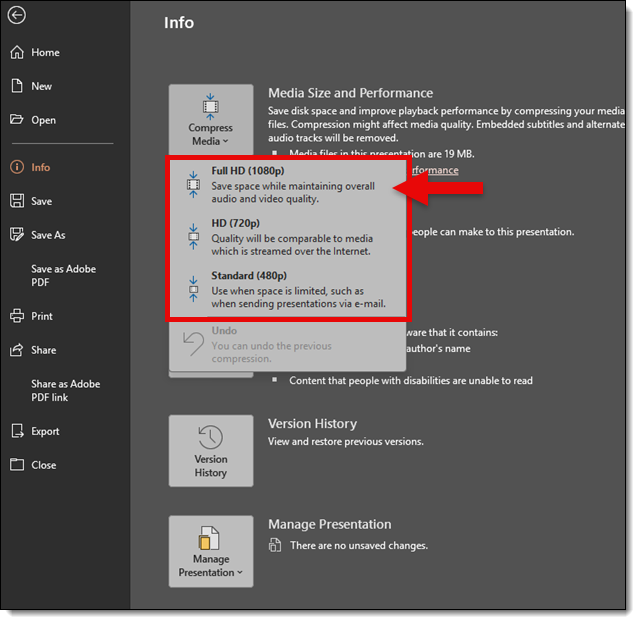
And let’s be real… plenty of modern presentations are being designed for higher resolution output these days. For example: 4K+ screens, LED walls, and wide-format displays. That makes this “HD-maximum” compression setting feel a bit dated.

To make things trickier, PowerPoint doesn’t let you pick and choose which videos to compress within a slide deck. It’s all or nothing. Raise your hand if you’ve ever exported a single slide with video into its own temporary presentation, ran PowerPoint’s compression on it, and then reinserted the newly optimized video back into your original deck? Yeah. Us too.

But let’s talk about video export. PowerPoint does a decent job here, too, offering resolutions up to 4K. But that’s where the options end. You can’t go beyond 4K. And again, for many modern uses, 4K just doesn’t cut it.
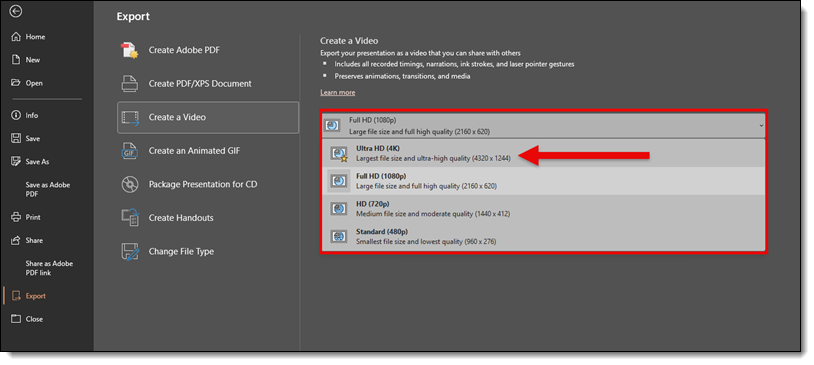
Presentations today aren’t just being projected in boardrooms. We’re using PowerPoint to build visuals for LED walls, wide-format stage displays, and custom resolution outputs that don’t follow traditional 16:9 rules. Where is the 3:1, 3240×1080 resolution option?
What we’d love to see from Microsoft:
- Preset export profiles up to 8K
- Or better, allow the end user to set the video resolution for export (please!)
- Ability to individually select videos within a slide deck to be optimized
- And most importantly: support for higher-than-1080p for video compression and optimization
- The ability to create and save custom export profiles
Speaking of custom export profiles, we really like the profile system NXPowerlite has available to users! Here are the 7 custom profiles we have available on all TLC Creative computers:
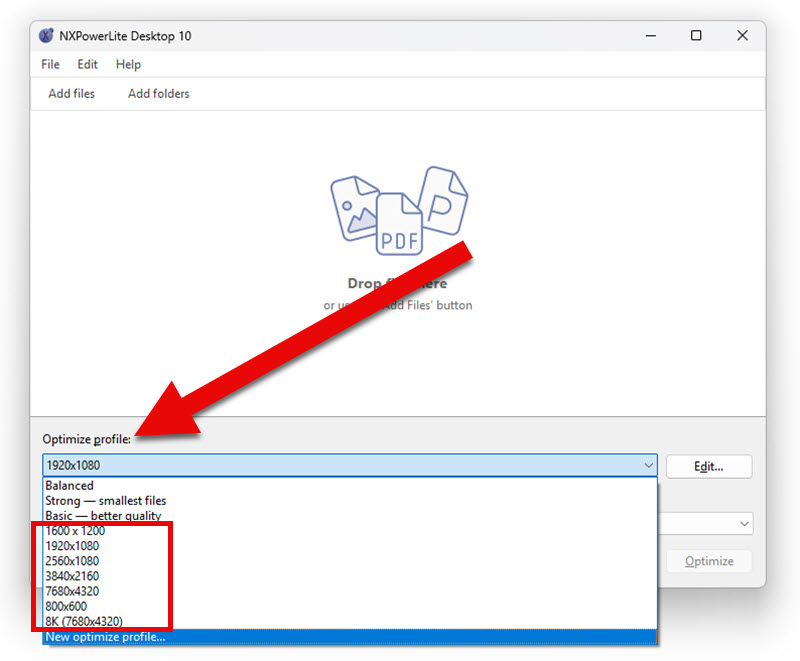
PowerPoint is evolving into a tool for so much more than standard presentations. The video compression and export engine need to catch up with the creative ways people are using PowerPoint today (yes, those “unlimited” LED walls in the below image are higher resolution than 4K! And no, we were not able to optimize videos on these ultrawide resolution slides within PowerPoint).

Until then, we’ll keep doing our hacks and workarounds and dreaming of the day we get a “Custom Resolution” button next to “Ultra HD.”
-The TLC Creative Presentation Design Team

















































