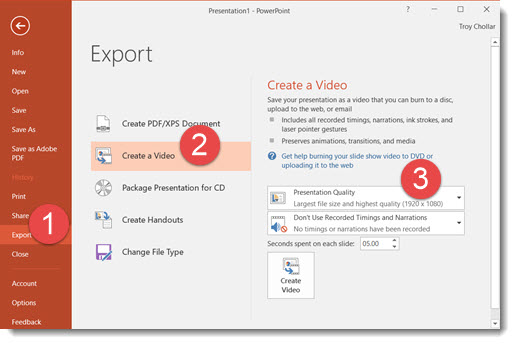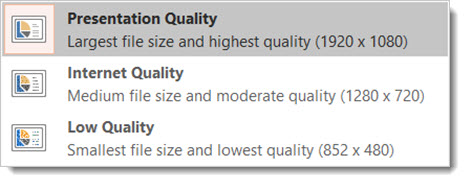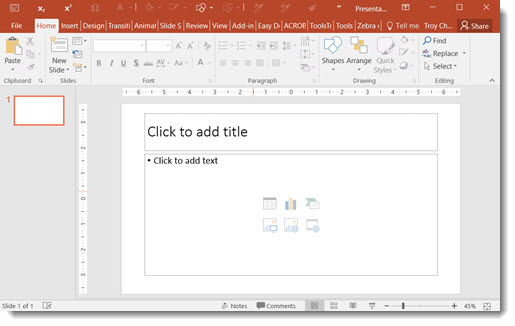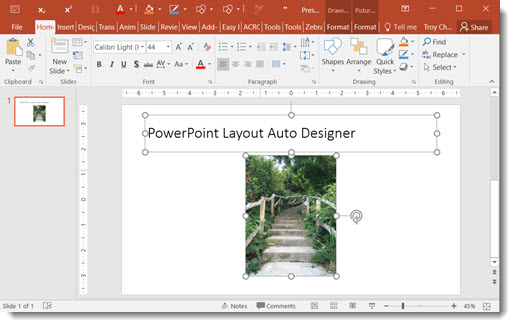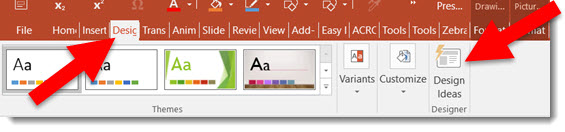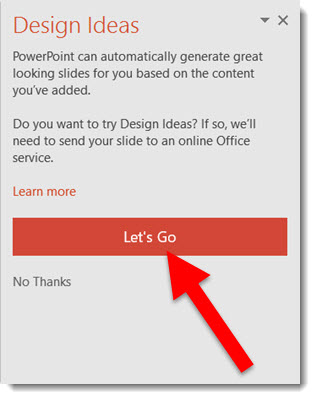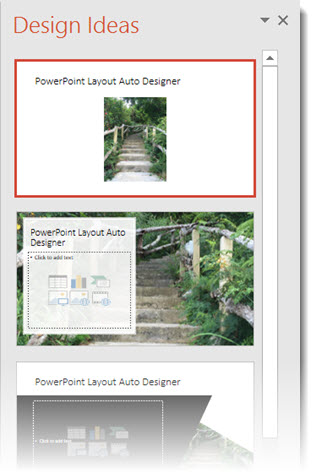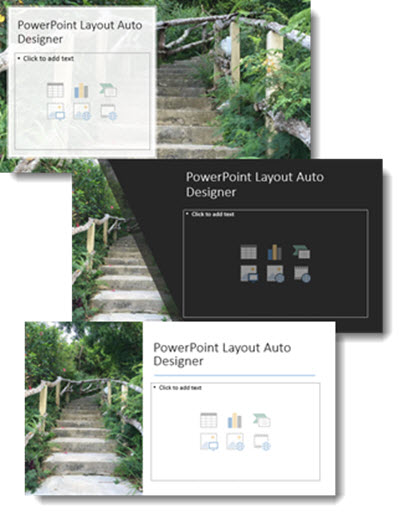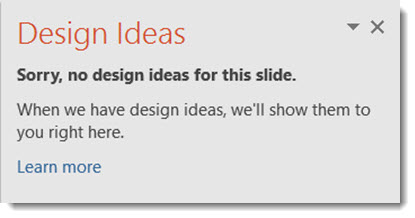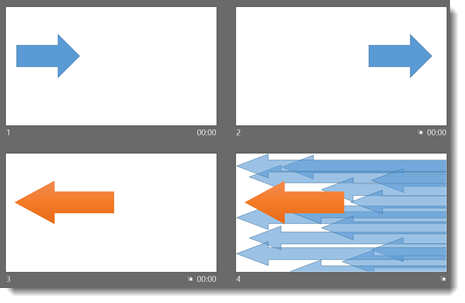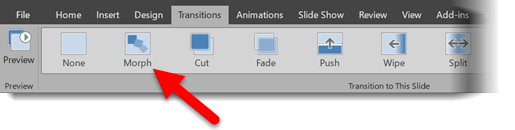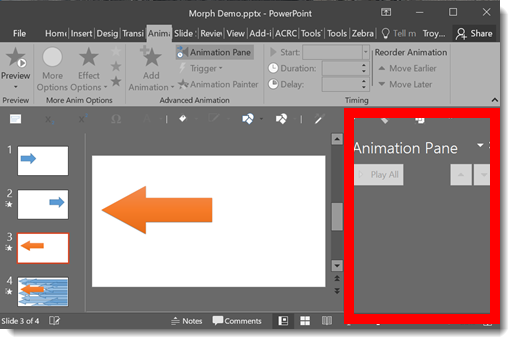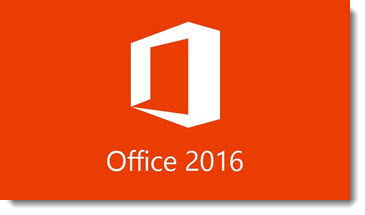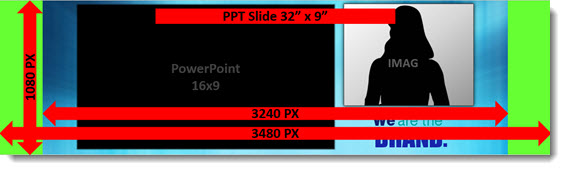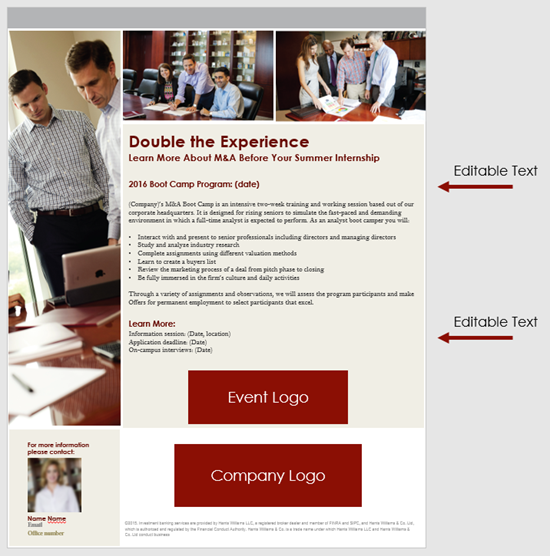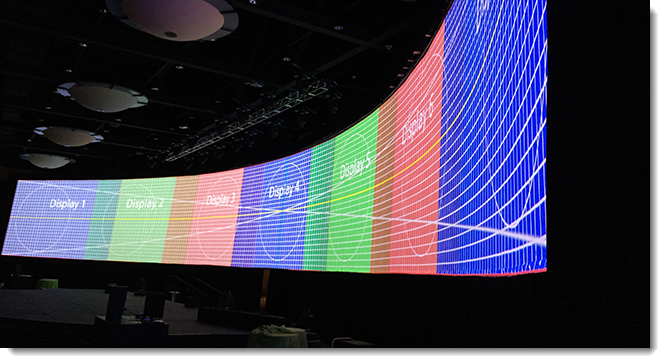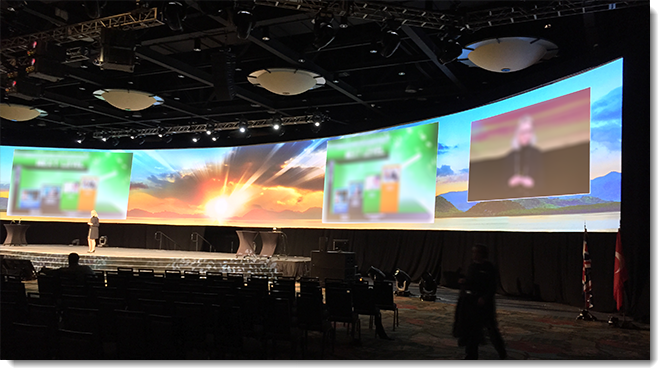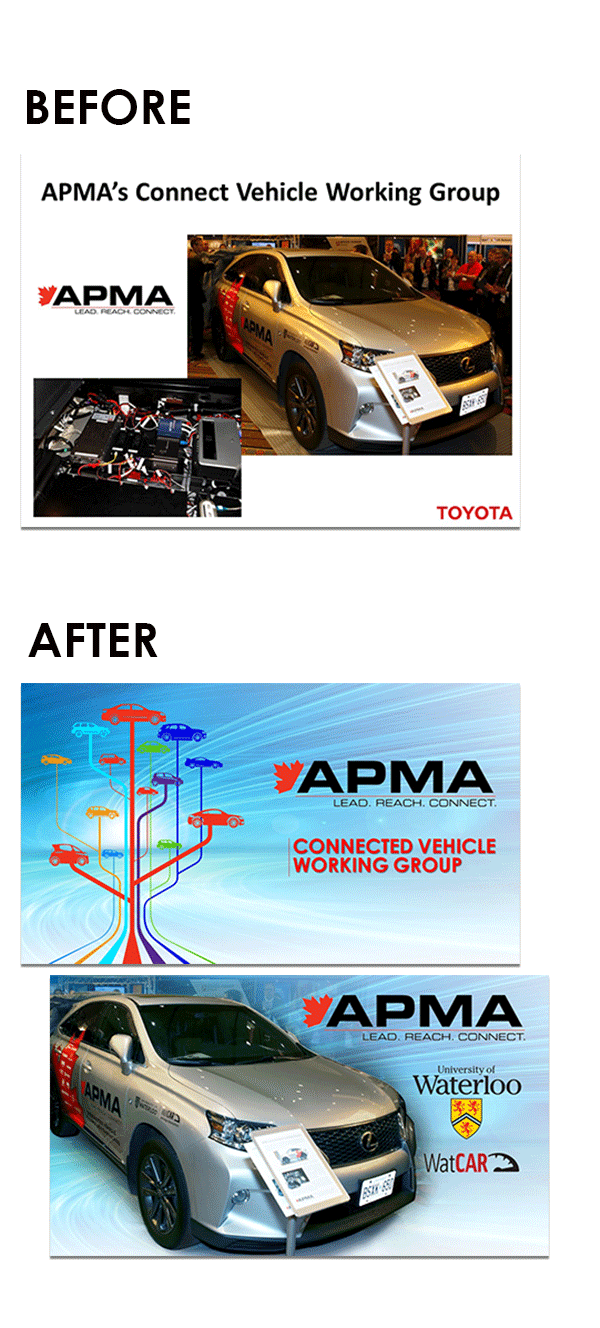Powerpoint 2016 Image Export Improvements
Two ways to export images from PowerPoint 2016
Image Export Improvements in Powerpoint 2016 have made things more interesting. Depending on previous version used, this may have been an okay result to a not-so-good result. But that has changed for the better with PowerPoint 2016.
Image Export Improvements Option 1
Here is my sample slide to demo the PowerPoint 2016 image export. Single widescreen slide (13.33″x7.5″) with a full frame image.
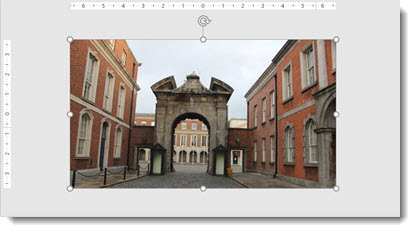
The original image inserted was very large (for PowerPoint needs) at 5184x3456px.
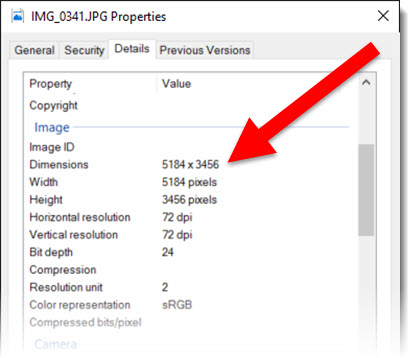
A great way to export a number of slides as images is through the SAVE AS option. This export option can be used for a single slide, a selection of slides, or an entire presentation.
Go to FILE > SAVE AS > and click the SAVE TO TYPE drop down.
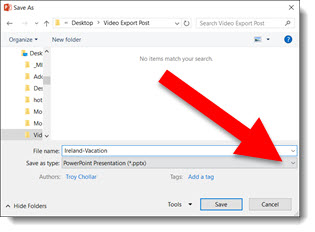
From the available list, select .PNG or .JPG format (personal preference).
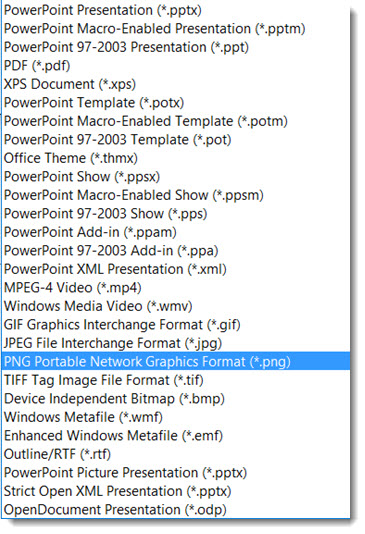
Exporting this way creates good image at 1280×720 – the low end of HD resolution.
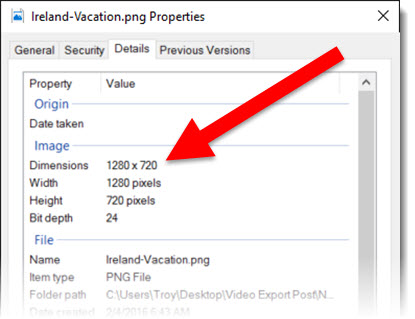
Image Export Improvements Option 2
To export a single image, not a full slide, multiple images or slides. The advantage is a much higher resolution image.
Select the image, right click and select SAVE AS PICTURE.
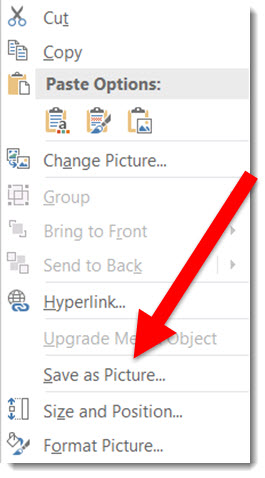
Exporting this way creates a much higher resolution image (depending on the original image size). This image exported to 2000x1122px.
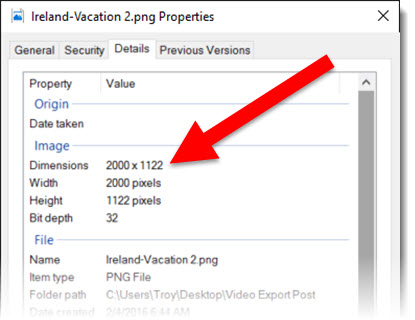
Conclusion
The 2 options are available and use based on what is needed. I will also say that when working with very unique page sizes (e.g. 50″x 9″), slide export as images do a much better job than previous versions. Note: there are several 3rd party add-ins that export slides as images in a variety of formats and to any pixel size needed (Here at TLC Creative, all computers have PPTools Image Export installed).
-Troy@TLC