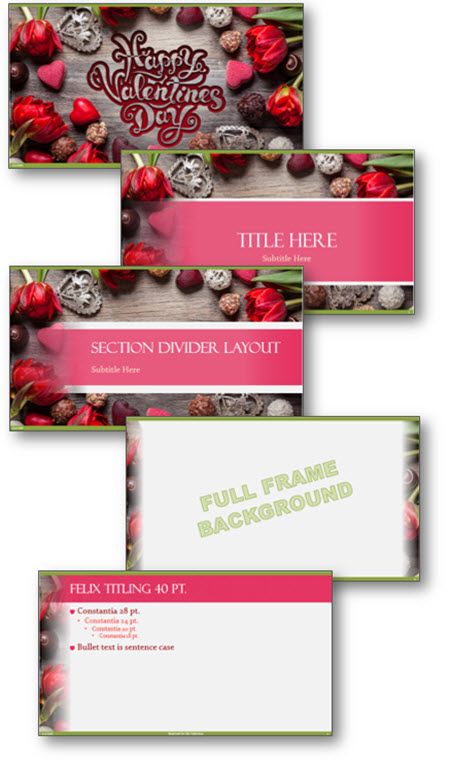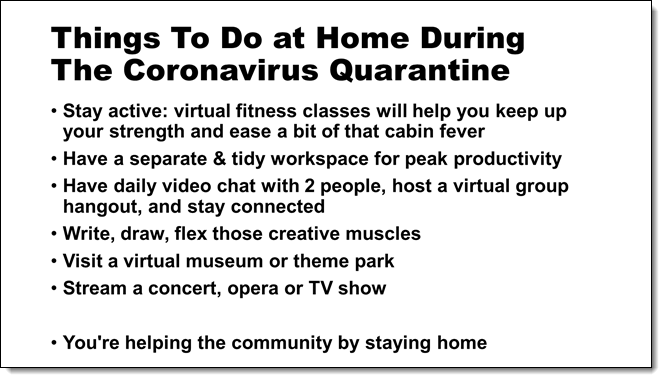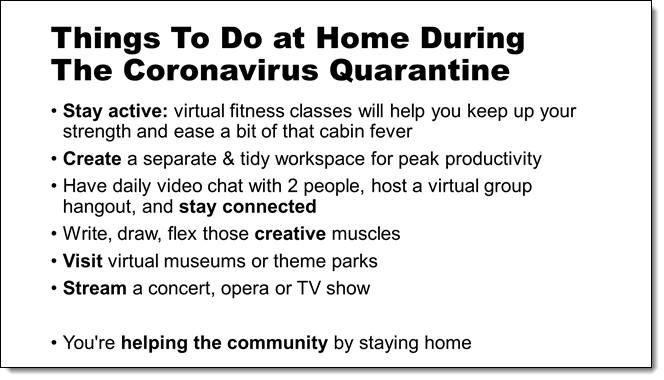Manage PowerPoint’s Slideshow Popup Controls
If you’ve ever found the popup toolbar distracting while presenting a slideshow in Microsoft PowerPoint, you’re not alone.

Fortunately, PowerPoint offers a setting to disable this feature, providing a cleaner and more focused presentation experience.
- Open PowerPoint
- Go to > FILE > then, select OPTIONS

From the PowerPoint Options dialog box:
- On the left column go to ADVANCED
- On the right, scroll to the SLIDE SHOW section
- Disable SHOW POPUP TOOLBAR

- Click OK to apply the changes
- Done!
Important Notes:
- App-Level Setting: This is an application-wide setting, meaning it applies to all presentations you open or create in PowerPoint. You won’t need to disable the popup toolbar for each presentation individually.
- Accessing Presentation Controls: Even with the popup toolbar disabled, you still have access to all the same presentation controls by simply right-clicking anywhere on the slideshow screen. This brings up a larger overlay menu with all the necessary options, but it’s not persistent and disappears after selecting.



By disabling the popup toolbar, you can deliver a more polished and distraction-free presentation. Should you ever need the toolbar back, you can easily re-enable it by following the same steps and checking the Show Popup Toolbar box again.
Hope this PowerPoint tutorial helped. Enjoy presenting with a cleaner interface!
-Christie @ TLC