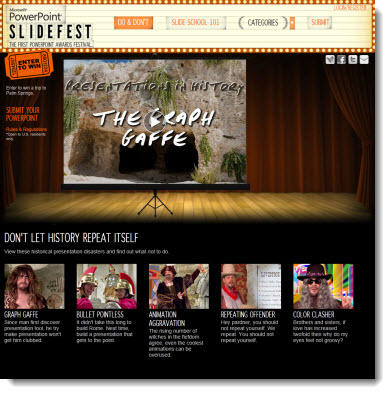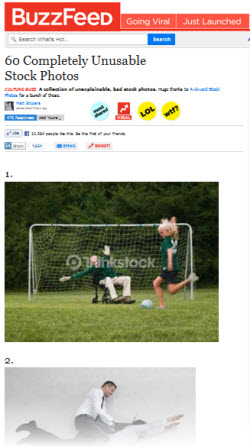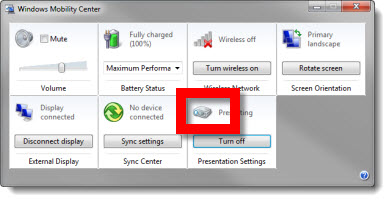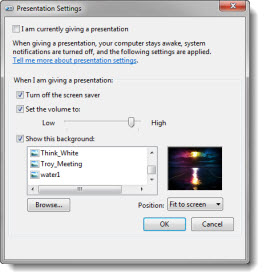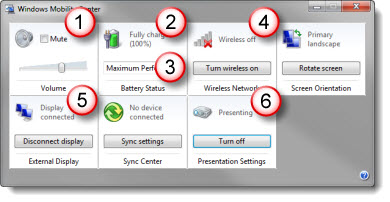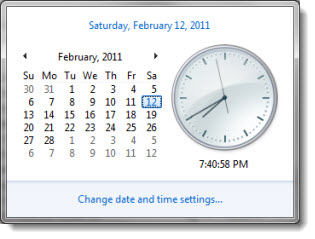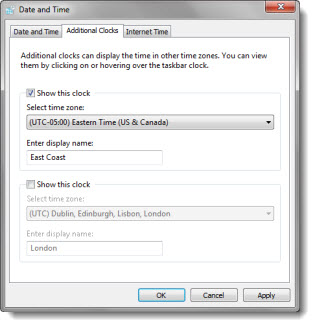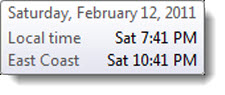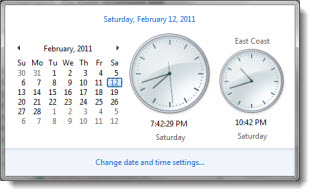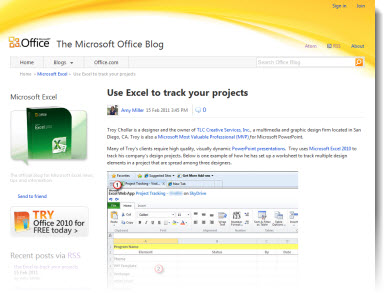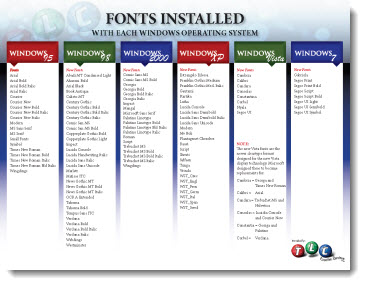Last week, SlideRocket, which I like a lot, announced their “It’s ‘Say No To PowerPoint’ Week” promo. But the tagline really got me wondering how they define a presentation.
“SlideRocket is celebrating national “Say No to PowerPoint Week” by challenging people to say “yes” to stunning presentations. It’s time to say rest in peace to presentations 1.0 and embrace a new way of presenting that engages the mind and senses. To help drive a stake through the heart of “Death by PowerPoint,”…”
In the now famous Edward Tufte statement about “Death By PowerPoint,” a huge generalization was made – that all PowerPoint created presentations are bad. Definitely not a true statement, as presentations developed by applications other than PowerPoint can be bad too. The reality is, not all presentations are bad – not all presentation good. Not all presenters are bad, and not all presenters are good.
The SlideRocket promotion bothers me in that it also wants to generalize that all PowerPoint created presentations are bad (wrong) and that all SlideRocket created presentations are good (wrong).
– Troy @ TLC