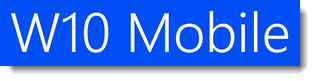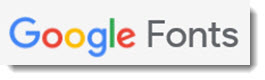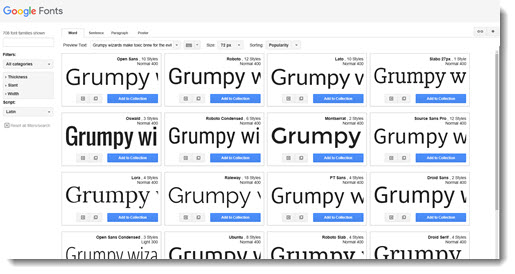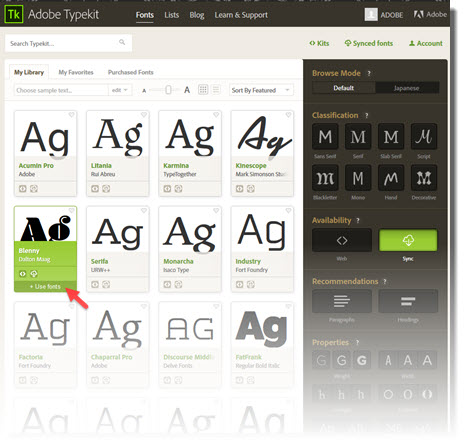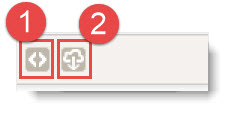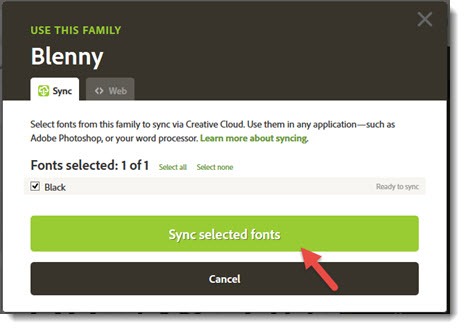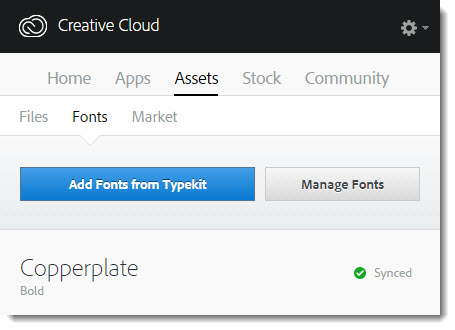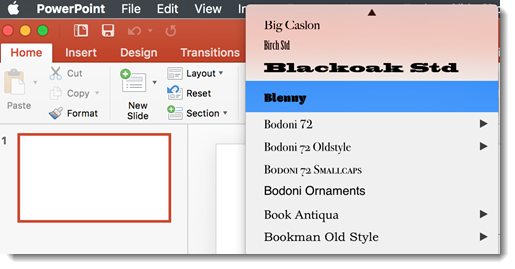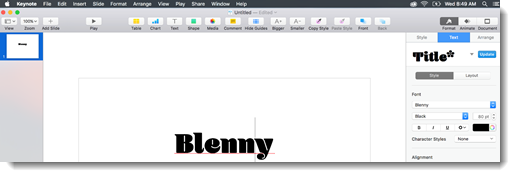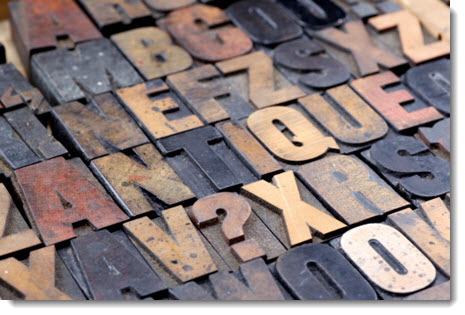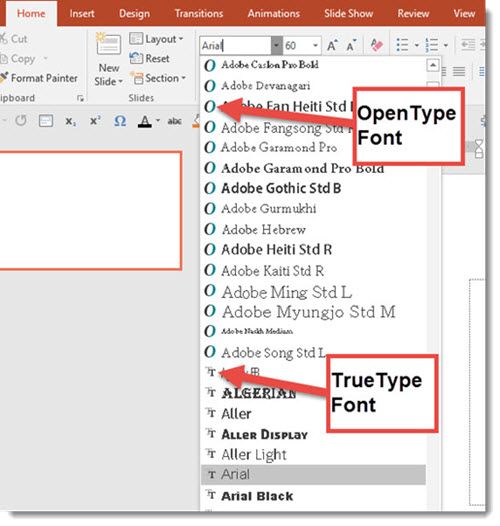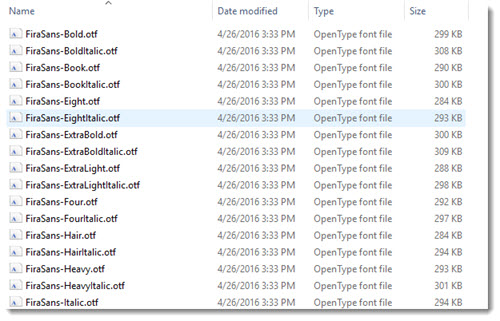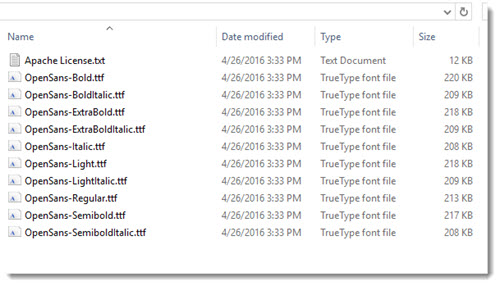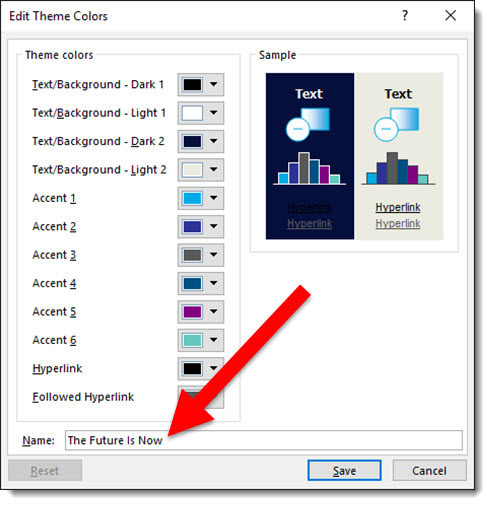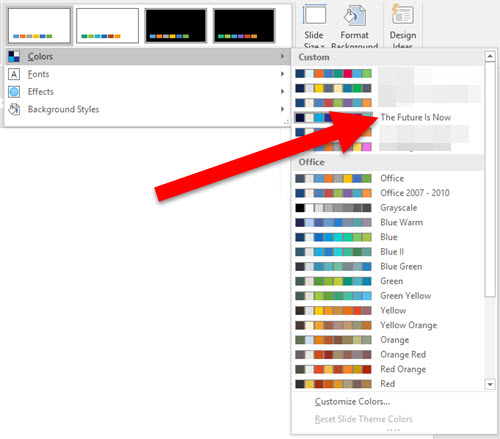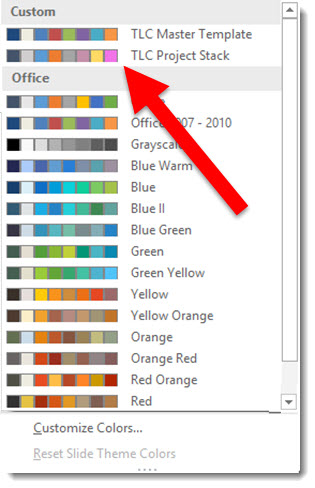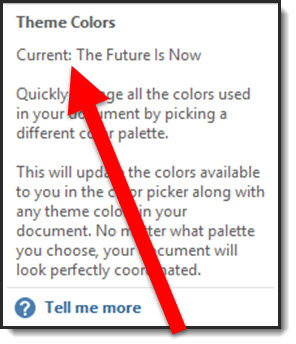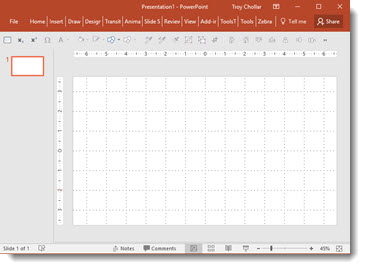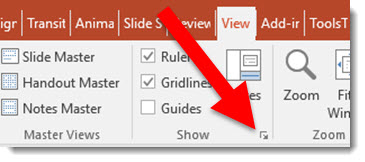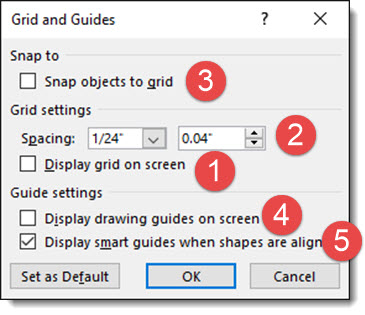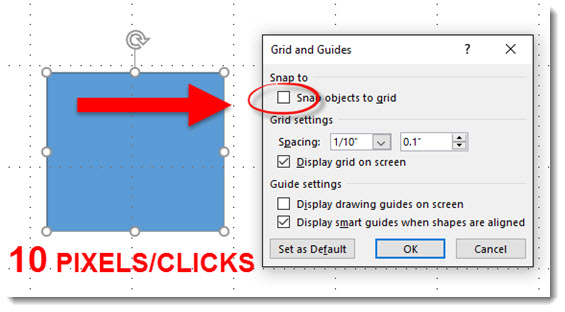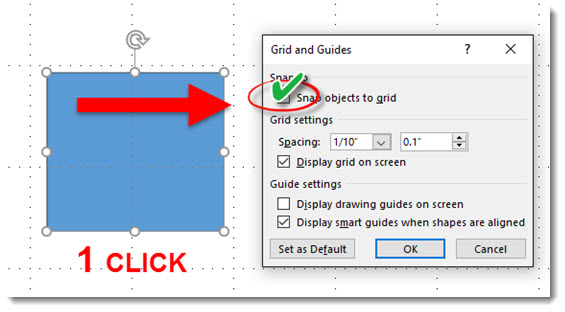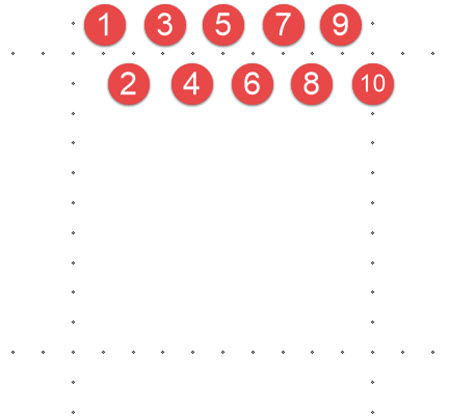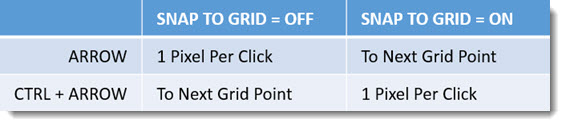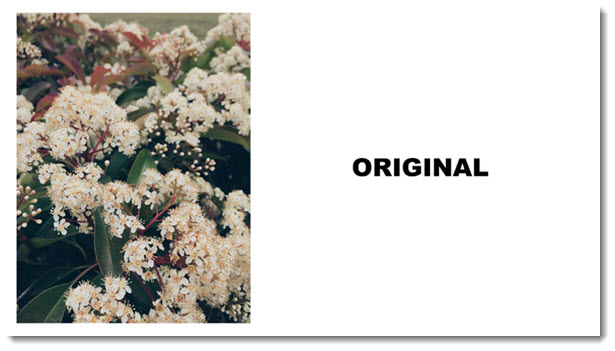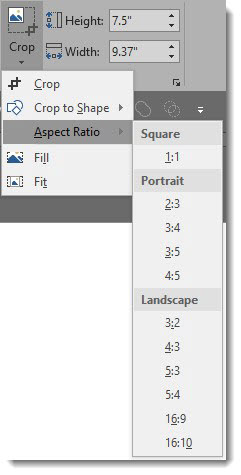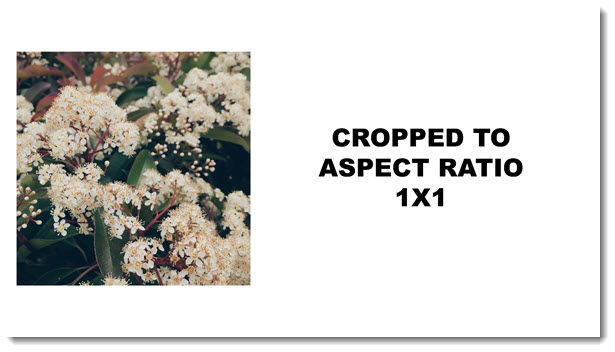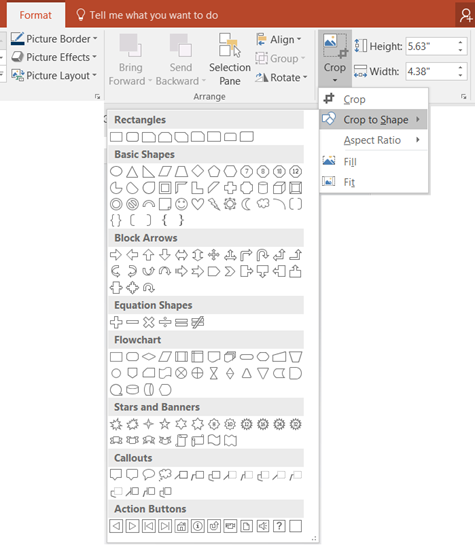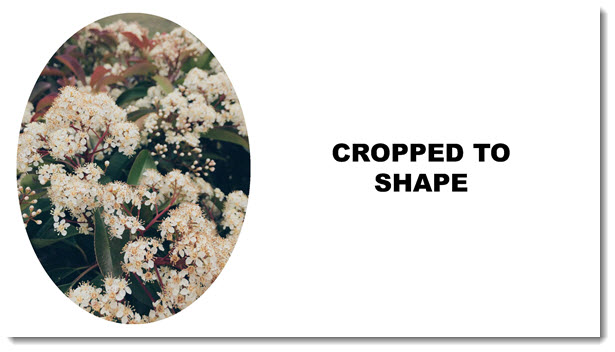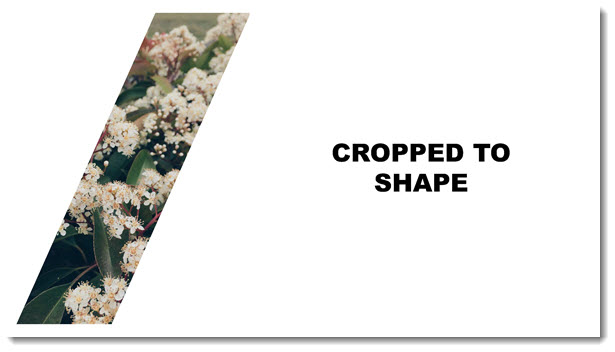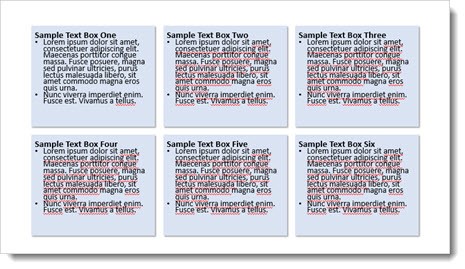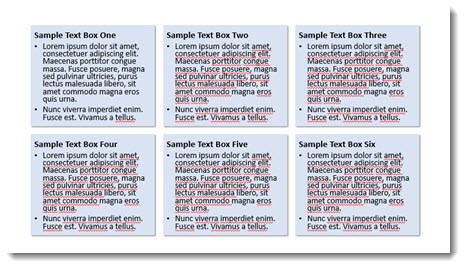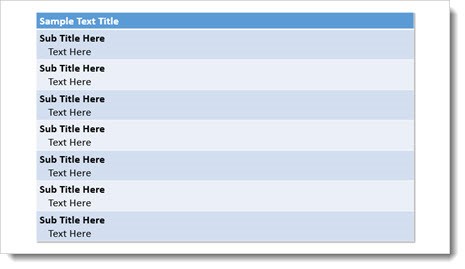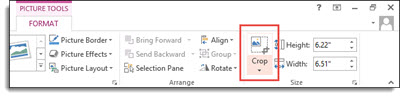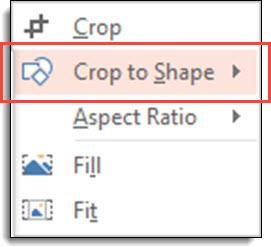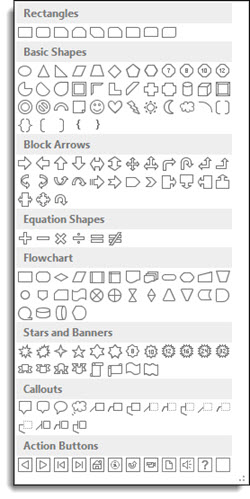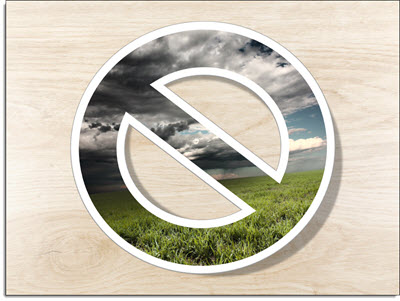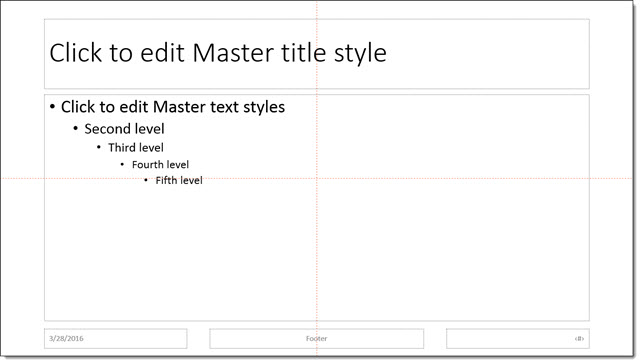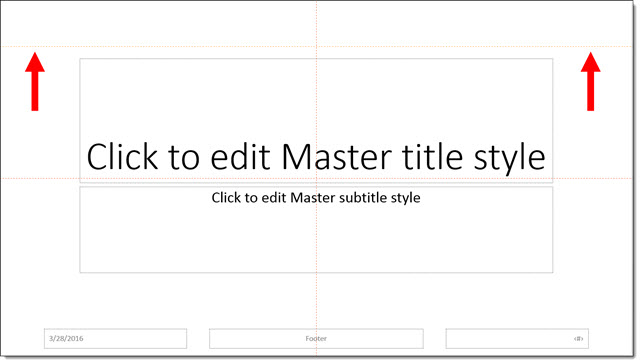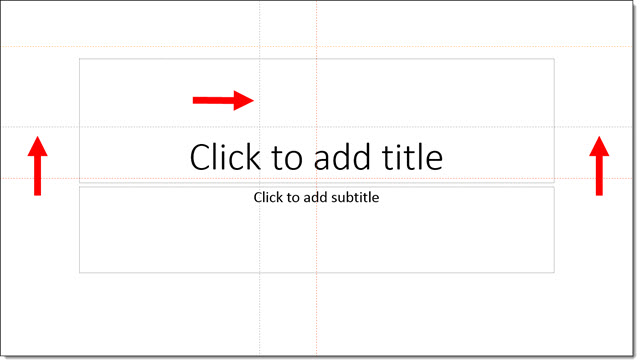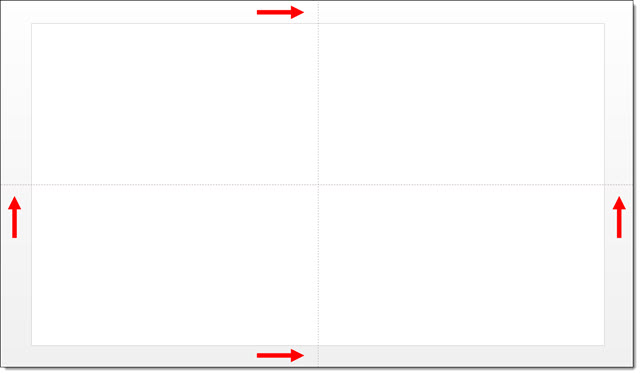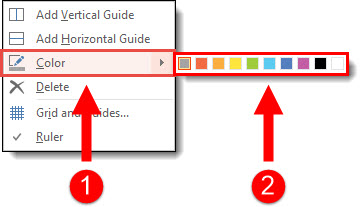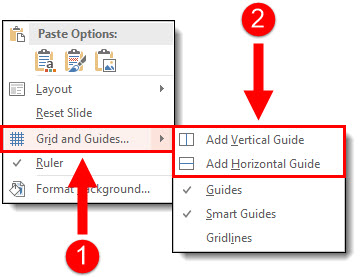How to Install Custom Fonts
Custom fonts can make a presentation unique, dynamic, align with corporate branding and many other fantastic things. But if a custom font is not installed on the device being used to show the presentation, the presentation may fail visually.

If your presentation is using a custom font, here is an overview on how to get that font installed on all the main device types – if it is possible to install.
Windows Desktop OS
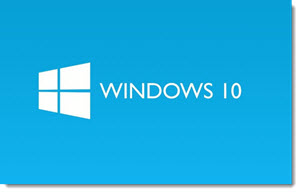
Installing a custom font is a simple process on Windows.
Option 1: Select Install
Confirm the font files are copied to the computer (not on a portable drive or network folder). Right-Click the font file and select > Install. Windows will do everything and the font is now available to all programs on that computer.
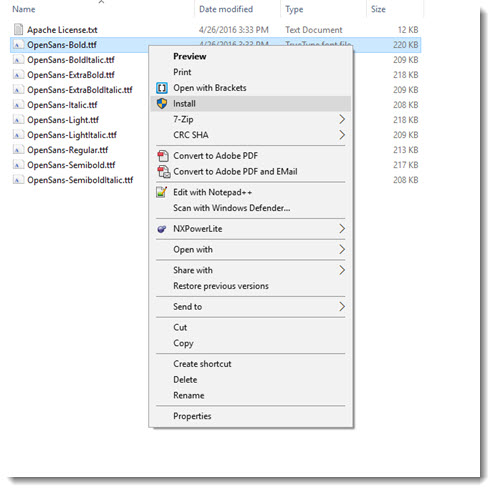
Option 2: Drop and Drag into Fonts Folder
Manually copy font files into the Windows Fonts folder. When a font file is copied into the Windows Font Folder it is automatically installed.
Windows 10: To see what fonts are installed, go to the Windows icon> Settings > type “Fonts” in the search bar on the top right. Your fonts folder should open, displaying currently installed fonts. Drag-and-drop, or copy/paste, font files to be installed.
Win XP, 7 and Win 8.1: To see what fonts are installed, go to Windows Start > Control Panel > Fonts, this will take you to a list of all fonts installed on your PC. Drag-and-drop, or copy/paste, font files to be installed.
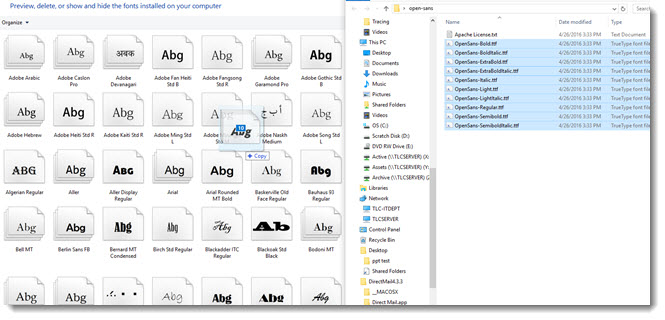
A few notes about PowerPoint using custom fonts on Windows:
- PowerPoint (all versions) can only recognize TrueType (TTF) and OpenType (OTF) formats.
- PowerPoint needs to be opened, or restarted, AFTER the custom font is installed. If a font is installed while PowerPoint is open, it will not show up in the font list until PowerPoint is restarted.
Mac OS
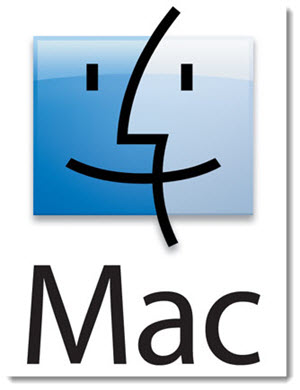
Option 1
- Double-click the font file to open a dialog fonts displaying the font. Click “Install Font” button.
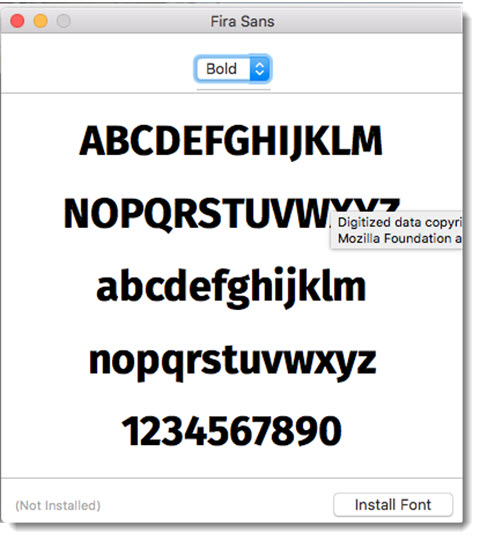
Option 2
- Launch Font Book, a Mac OS application. This displays all fonts on the computer. Choose Add Fonts from the file menu and select the font you want to install.
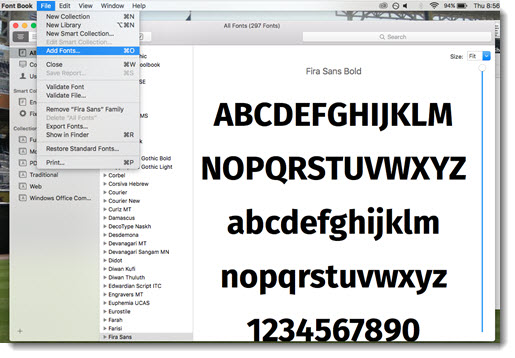
A few notes about PowerPoint and Keynote using custom fonts on the Mac OS:
- PowerPoint and Keynote can use TrueType (TTF), OpenType (OTF), and PostScript (PS) formats.
- The Mac OS fonts cannot be used on Windows computers.
- PowerPoint needs to be opened, or restarted, AFTER the custom font is installed. If a font is installed while PowerPoint is open, it will not show up in the font list until it is restarted.
- Keynote dynamically recognizes newly installed custom fonts and are immediately available without restarting the app
iOS on iPad and iPhone
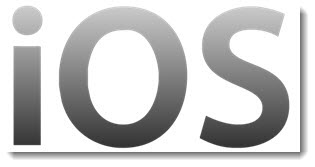
- Custom fonts can be download and installed, but not all apps can use/see the custom fonts.
- iOS uses TrueType (.TTF) and OpenType (.OTF) fonts.
- PowerPoint for IOS installs with selection of preset “safe” fonts that are available on all platforms.
- Microsoft has recently implemented a new dynamic font library that will download and install additional fonts if they are used in a presentation. The presentation opens and if the font is not currently installed on the iOS device, a substitute font is automatically used. Then in the background, if the device has online access, the additional fonts are downloaded, installed and the presentation is dynamically updated to use the fonts. So a slide with a font not currently installed (but a Microsoft font) may initially display with a font substitution, and while you are looking at it, change to the correct font that has been downloaded and added to PowerPoint’s font library.
- The dynamically installed fonts on iOS are only “Office compatible” fonts, or fonts from Microsoft. So true custom fonts, non-Microsoft fonts, are not available.
- Keynote application uses the preset fonts installed with IOS. Third party apps can be used to install other fonts onto the IOS device, which are then available to Keynote.
Android and Chromebooks
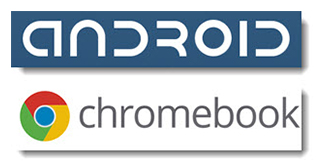
- Android uses TrueType (.TTF) and OpenType (.OTF) font formats.
- The Android OS is similar to IOS, it has preset fonts installed. There are several addon apps that allow additional fonts to be installed.
- One confusing thing when talking about fonts for Android is they have a font named “Android” and another named “Droid”, but other fonts are available. what happens when other fonts are used in a presentation – I will send details when I get them so you can add to post)
- PowerPoint for Android installs with selection of preset “safe” fonts that are available on all platforms.
- Microsoft has recently implemented a new dynamic font library that will download and install additional fonts if they are used in a presentation. The presentation opens and if the font is not currently installed on the Android device, a substitute font is automatically used. Then in the background, if the device has online access, the additional fonts are downloaded, installed and the presentation is dynamically updated to use the fonts. So a slide with a font not currently installed (but a Microsoft font) may initially display with a font substitution, and while you are looking at it, change to using the correct font that has been downloaded and added to PowerPoints font library.
Windows Mobile Phone
- Windows 10 Mobile installs with a preset list of fonts.
- Additional fonts cannot be installed on Windows 10 Mobile beyond those provided with the OS and the ones apps add.
- Microsoft has recently implemented a new dynamic font library that will download and install additional fonts if they are used in a presentation. The presentation opens and if the font is not currently installed on the Win10 Mobile device, a substitute font is automatically used. Then in the background, if the device has online access, the additional fonts are downloaded, installed and the presentation is dynamically updated to use the fonts. So a slide with a font not currently installed (but a Microsoft font) may initially display with a font substitution, and while you are looking at it, change to using the correct font that has been downloaded and added to PowerPoint’s font library.
- The dynamically installed fonts on iOS are only “Office compatible” fonts, or fonts from Microsoft. So true custom fonts, non-Microsoft fonts, are not available.
Prezi
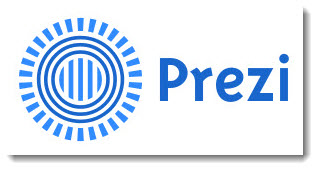
Prezi is not a device, but because it can be used on all devices listed, here is basic overview of font use by Prezi.
- Prezi uses preset fonts from its own font library. All of the Prezi fonts are mapped to common Microsoft fonts (for example, Prezi’s Arimo font, maps to Arial)
- If the desktop version of Prezi is used, custom fonts can be used, but only on desktop Prezi and it can be tricky to have Prezi recognize the custom, non-Prezi, True-Type fonts.
- Prezi uses .Keg (Prezi’s own font format) and TrueType (.TTF) Fonts.
- A nice option is the ability to install the full Prezi font library on your computer if desired. Here is a tutorial on the process: https://prezibase.com/how-to-use-custom-fonts-in-prezi-tutorial/
PowerPoint Web App
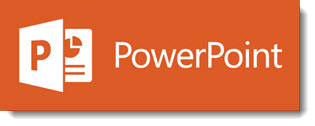
- The online version of PowerPoint can be used on all devices in a web browser. PowerPoint online is basically the same story as Windows 10 Mobile – it has a list of preset fonts and no additional fonts can be added to the list. But Microsoft has expanded list with additional fonts as this variation of PowerPoint has matured.
-Troy @ TLC