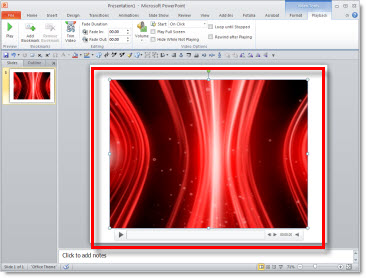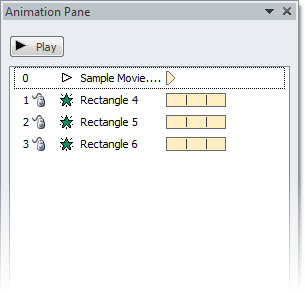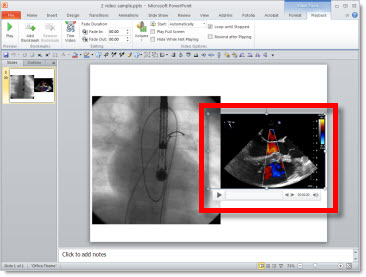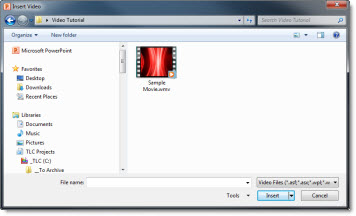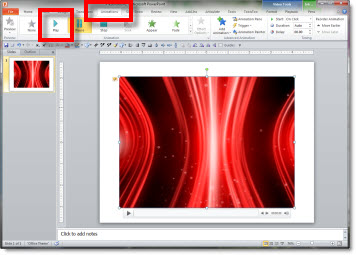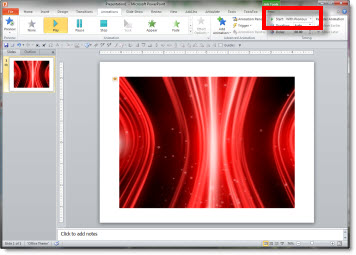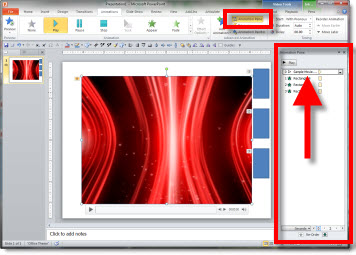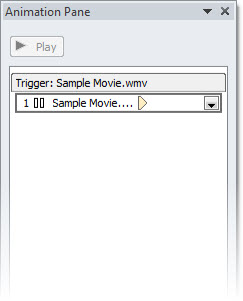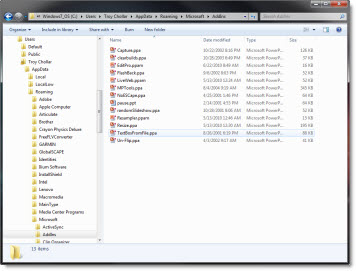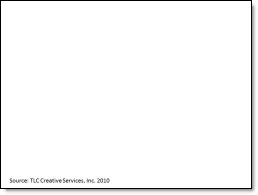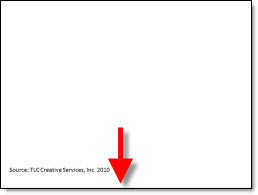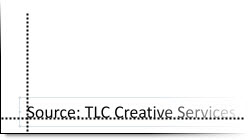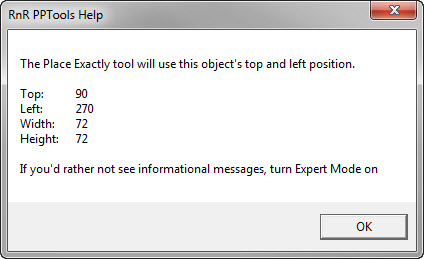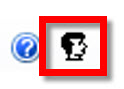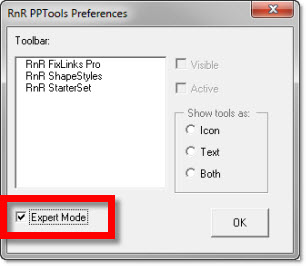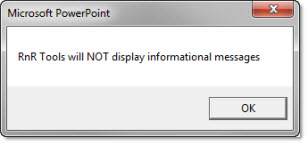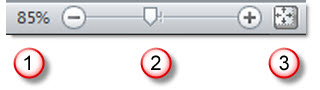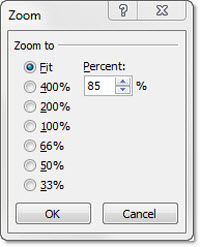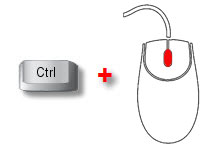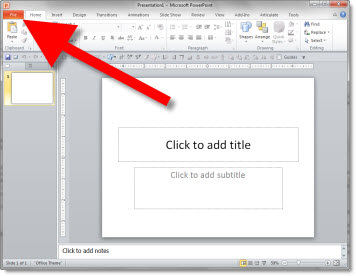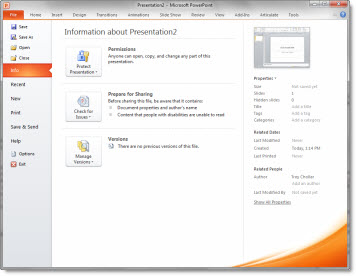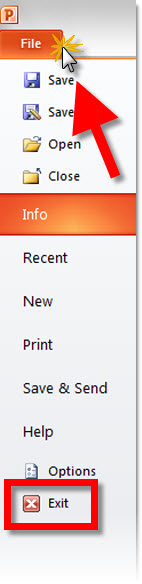Loop 1st Movie While the Second Plays Too
My sample slide shows 2 movies of heart surgery in action. Both movies are set to play at the same time (July 29 post) and set to loop (July 31 post). But here the presenter wants to talk to the 1st movie, and then click to play the 2nd movie.
The first step is to adjust the animations:
1. Open the Animation Pane
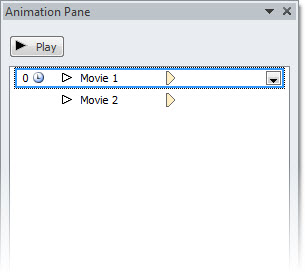
2. Select the 2nd movie and change its animation to ON CLICK
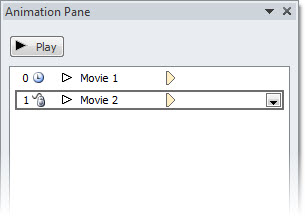
– I prefer to do this on the ANIMATION tab
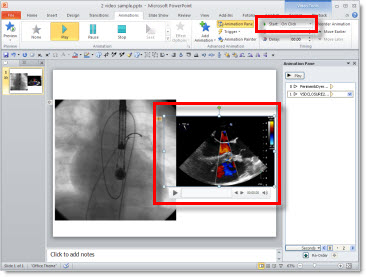
– But the animation start for movies can also be changed on the PLAYBACK tab
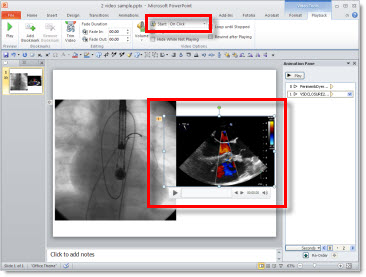
3. Select the 1st movie and TIMING (to open the PLAY VIDEO dialog)
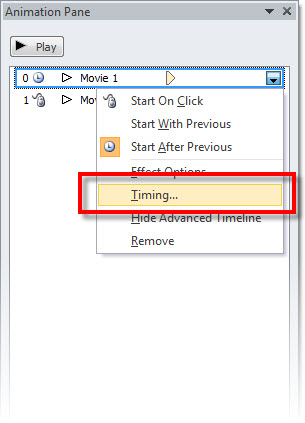
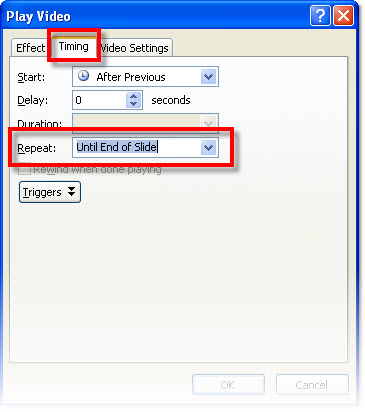
4. The REPEAT needs to be set to UNTIL END OF SLIDE vs. Until Next Click
** PPT 2003 and 2007 the default is UNTIL NEXT CLICK, so if modifying legacy presentations this will need to be checked. PPT 2010 the default is UNTIL END OF SLIDE, so it ‘automatically’ sets up the 1st movie to continue playing while the 2nd plays.
– Troy @ TLC