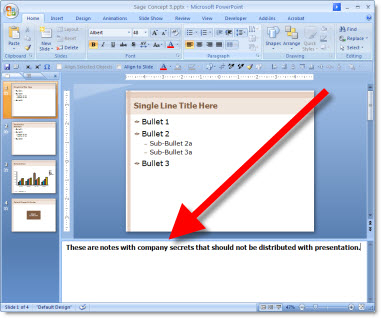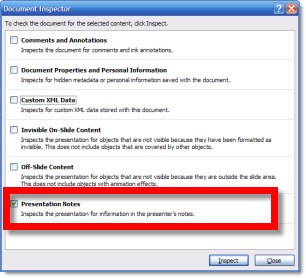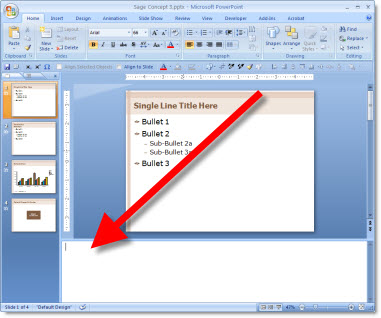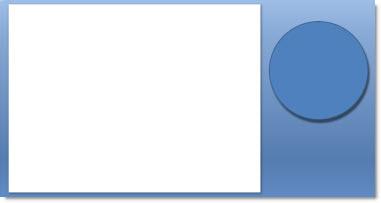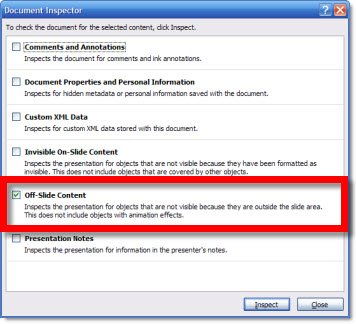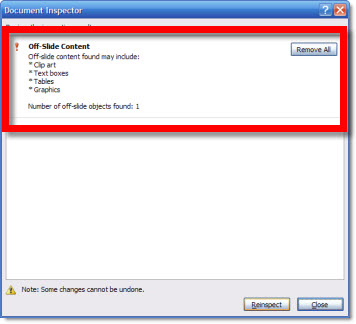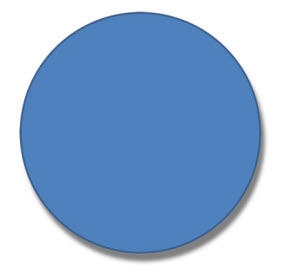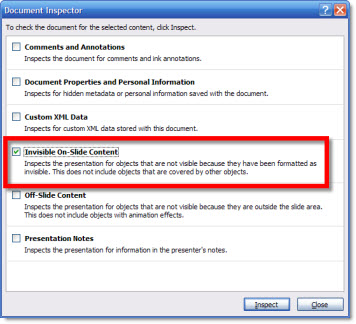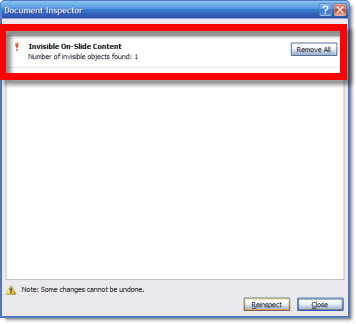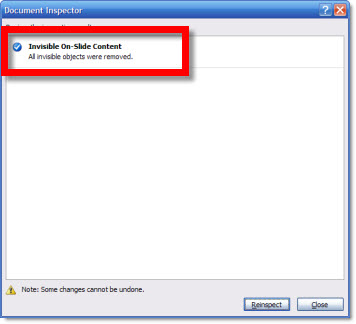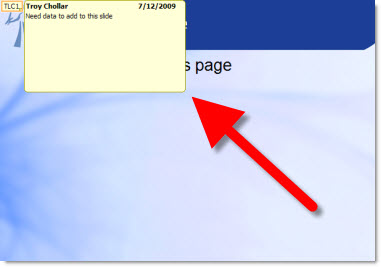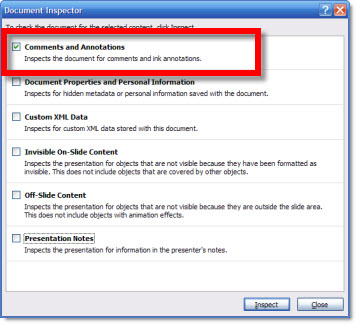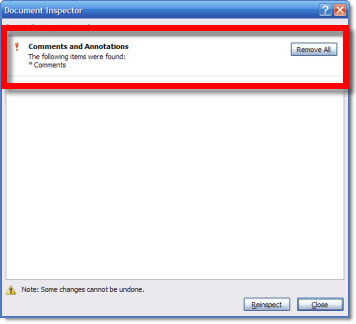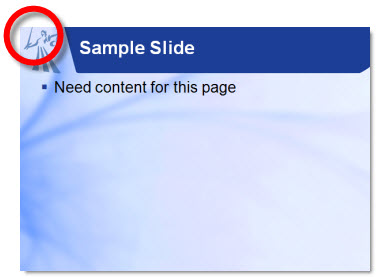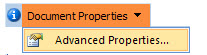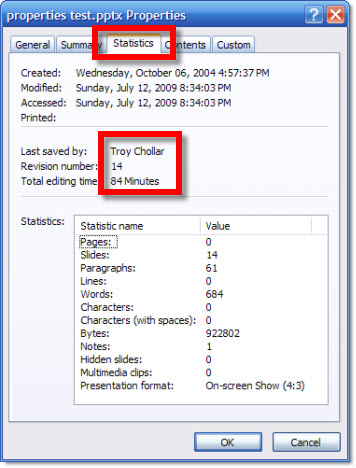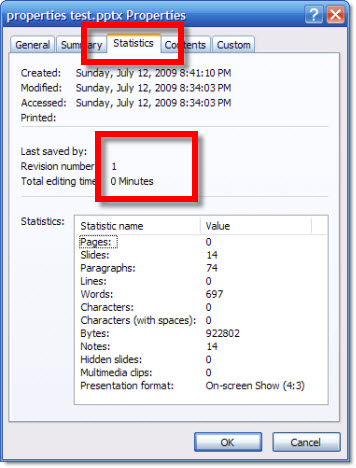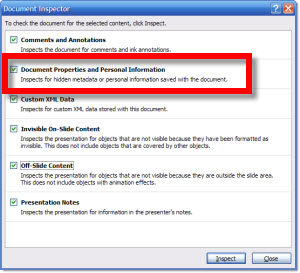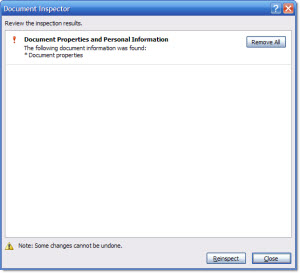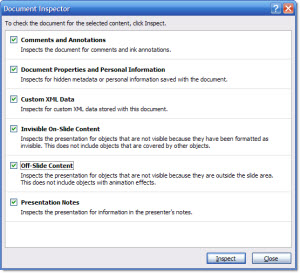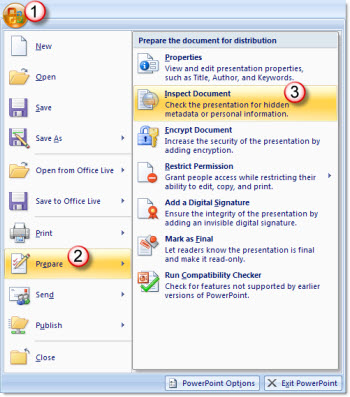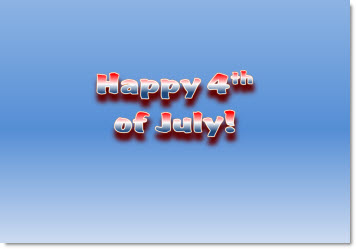Using Example Slides for Inspiration
Many, many thanks to Julie Terberg of Terberg Design for being a guest author on ThePowerPointBlog!
………………………….
Sometimes you need a little inspiration when developing a presentation. You could turn to one of the many resources available for graphic designers: books, magazines, or websites to name a few. But inspiration is only the first step. How do you go about creating the design concept you like using the tools provided in PowerPoint?
Next time you’re looking for a unique layout or graphic treatment, consider browsing through the example slide effects available from Office Online. With PowerPoint 2007, you have access to more than 150 example slides complete with detailed instructions for recreating the effects with PowerPoint.
To download the example presentations from PowerPoint 2007:
– Click the Microsoft Office Button
– Then click New
– In the New Presentation dialog box, under Microsoft Office Online, click Presentations
– Then Example slide effects with instructions.
The examples are divided into eight separate presentations, including 3-D shapes and objects, static or animated picture or text effects, combined effects and more.
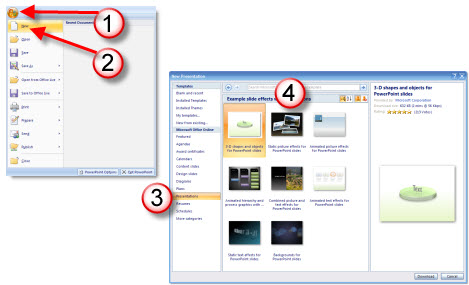
You can copy the example slides into an existing presentation, recolor the graphics, change fonts, and replace pictures and text. Or recreate an effect by following the detailed instructions on the Notes Pages and customizing to suit your content. Either way – begin with the example slides as inspiration and really make them your own by changing things up a bit. Experiment by editing the values for each of the Shape and Text Effect settings. Try out all of the 3-D Bevels and 3-D Rotation settings. How about a different fill, an alternate Surface Material or Lighting effect? Many of the example slide effects were designed with this type of experimenting!
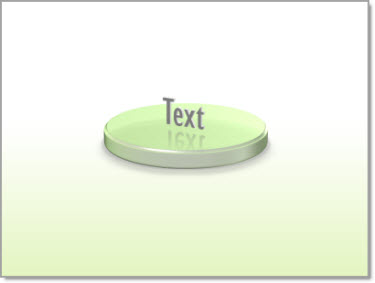
Here is one example slide from “3-D Shapes and Objects for PowerPoint slides.” With a few simple changes to the shape and effects, I created this second slide.
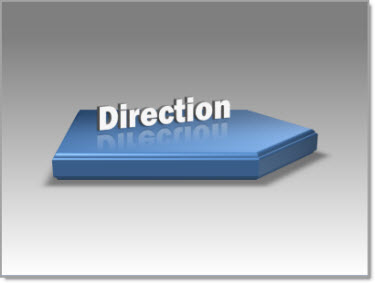
The oval shape is now an arrow with a gradient blue fill, the 3-D Bevel and Rotation settings have been changed, along with the font, text fill and 3-D Rotation.
Begin with an example slide as inspiration, follow the instructions to learn how the various settings affect the design, and then experiment using different shapes, fills and effects to create a design that’s uniquely your own.
Julie Terberg
Terberg Design