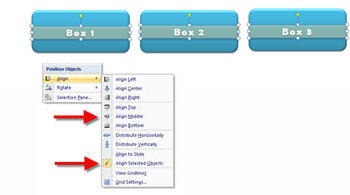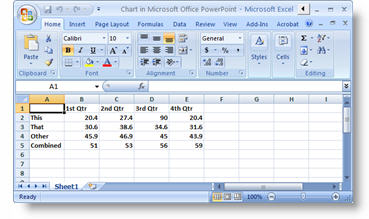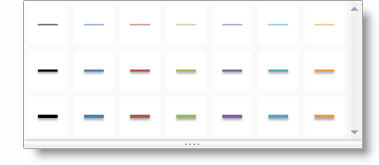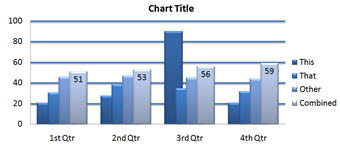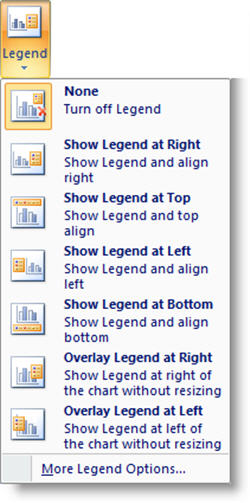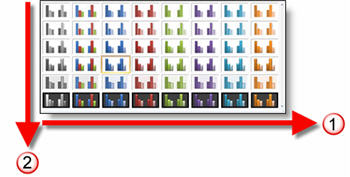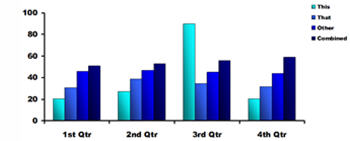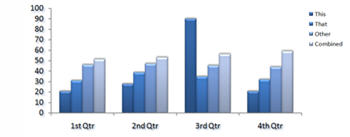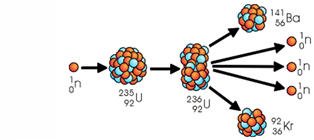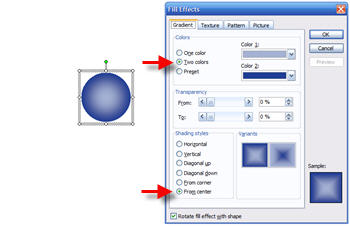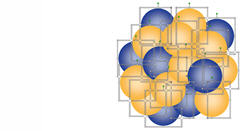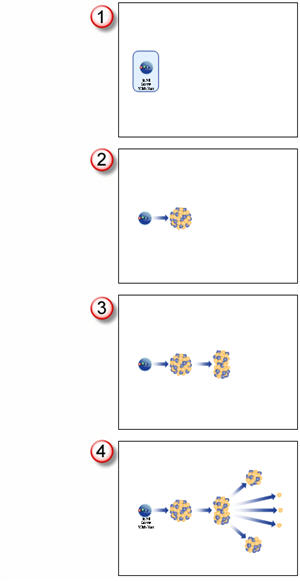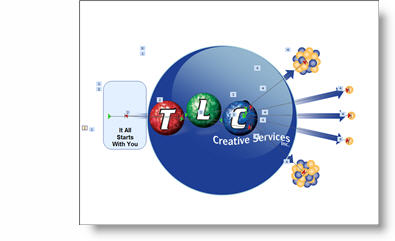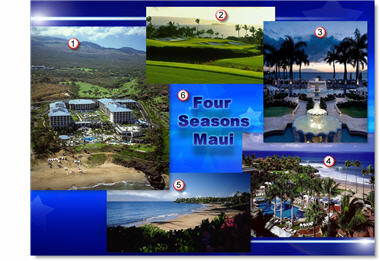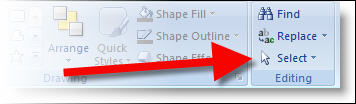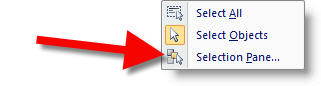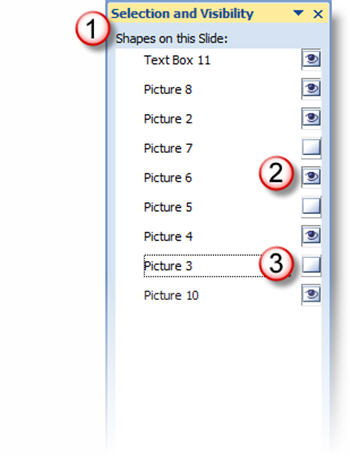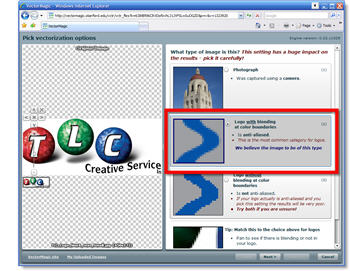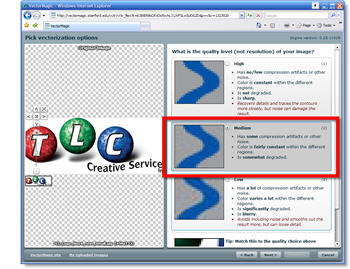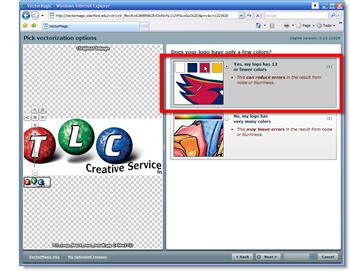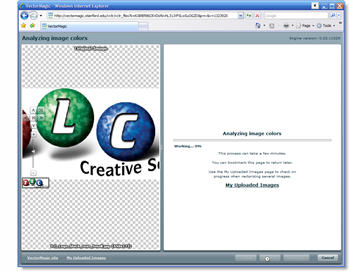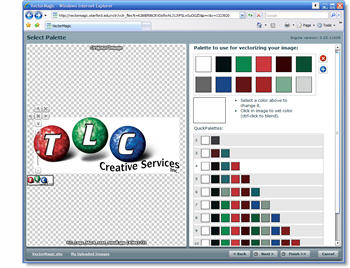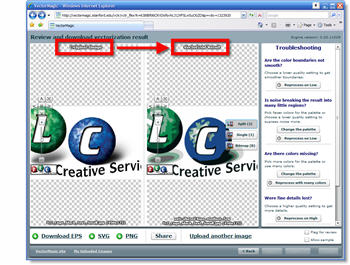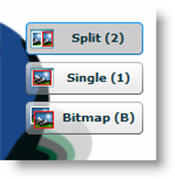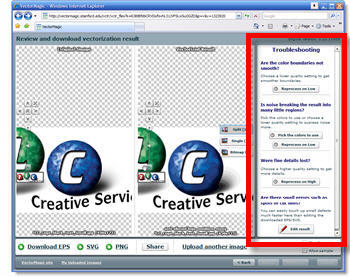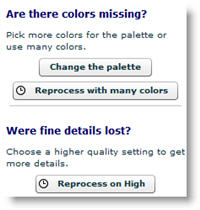So I recently discovered a truly amazing online tool – Vector Magic! This web 2.0 app will convert virtually any image to a true vector graphic. It is the result of research by a team at Stanford and I have been really impressed with it!
1. Go to www.vectormagic.com
2. If it is your first time, watch the quick tutorial video
3. Click the BROWSE button and find a image on your computer you want to convert to vector format

4. With the image selected click UPLOAD

5. VectorMagic analyzes the image and makes a recommended setting about the type of image selected. You can change the selection now or later (after seeing render results)
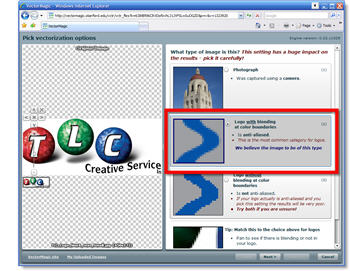
6. Next is the quality setting, which defaults to MEDIUM. Here you can change the setting now or later after seeing the render results.
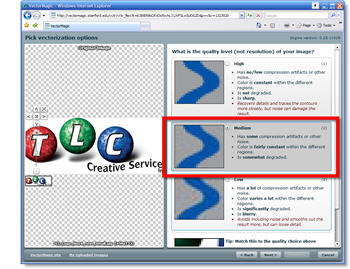
7. The fewer colors the smaller the image and VectorMagic wants to make small images, so the default is to use a color palette of 12 colors.
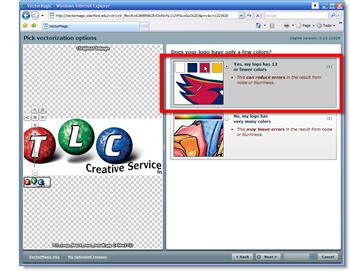
8. The image is then analyzed for colors (this is part of the incredible programming!)
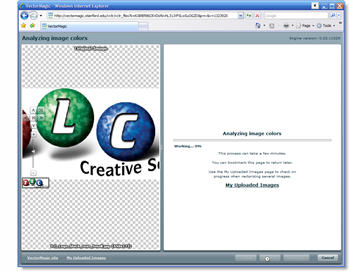
9. Based on it analysis you have color options from 1 to 12 colors – select the one that looks to work with your original artwork. Because the TLC Creative logo has lots of subtle colors I selected the full 12 color palette.
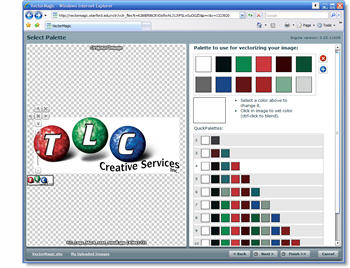
10. VectorMagic then renders your image and displays a Before and After image.
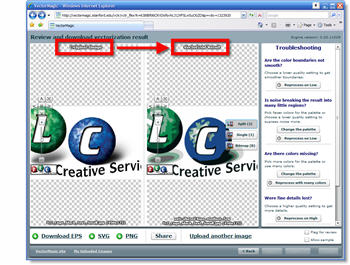
11. Again, another great feature (especially for a web-based application) are the 3 preview options. When in single image it shows the vector version and when you click it shows the raster version. There is also a Google Earth style zoom tool on the left.
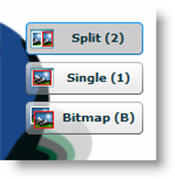
12. Here is the resulting vector image of the TLC Creative logo. I would say this is on par with some very expensive plug-ins I run for Illustrator.

13. On the right side are TROUBLE SHOOTING options which allow you to change any of the earlier selections.
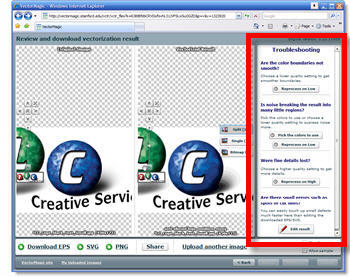
For my image, the results are impressive but not really usable. So I changed the color palette to use MANY COLORS, which means not be limited to 12.
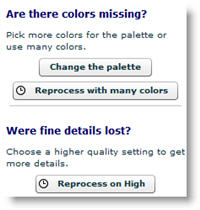
14. VectorMagic rendered my image again and this time the results are really incredible!

15. I went to the Trouble Shooting section one more time and rendered the TLC Creative logo on HIGH QUALITY vs. the medium setting – WOW!

16. When you have the image you want, there are 3 save options: .eps, .svg, .png

.EPS and .SVG can be converted in a vector application such as Adobe Illustrator or CorelDraw to a .wmf (windows meta file), which is a vector format that PowerPoint recognizes. And .png is not a vector format, but is a format that PowerPoint recognizes.
– Troy @ TLC