Windows 10 Desktop & Mobile, PowerPoint Desktop, Universal & Web Explained
Many thanks to Peter at Microsoft for helping clear up the confusion I was having on what the various editions of Windows and Office options and versions are now apart of the ecosystem. Here is my recap:
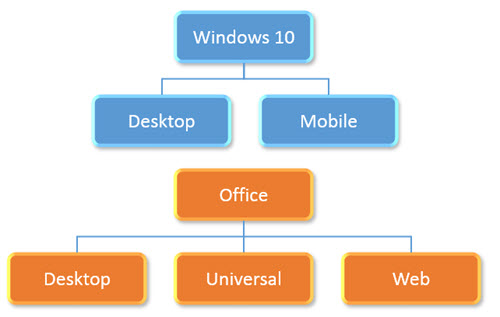
Windows 10:
– Windows 10 is available in 2 editions; Desktop and Mobile (and really several other versions for Hololens, IoT devices, etc. – but we are only concerned with the 2 that can run Office apps).
– Windows 10 desktop is for Intel-based computers and can run Office Win32 apps and the new Universal apps.
– Windows 10 Mobile is for ARM-based mobile devices (phones and tablets) and can only run Universal apps.
Office Desktop:
– Desktop apps are the traditional “full” application and only run on full power (Intel) computer devices.
– Desktop apps are available in 32-bit and 64-bit versions.
– Desktop apps can install 3rd party add-ins.
– Desktop apps can run in a window of any size (or multiple side-by-side).
– Desktop apps are named just the app name; PowerPoint, Word, Excel, etc.
Office Universal:
– Universal apps are a new build option.
– Universal apps can be installed on both the Windows 10 Desktop and Windows Mobile operating systems.
– Universal apps are available through the Windows Store, as individual apps (there is no single install that includes all Office apps).
– Universal apps run in full screen mode only (eg. the application fills the entire screen, so no task bar or other apps until it is minimized or closed).
– Universal apps (this is a confusing point) are named different depending on where they are installed:
- On Windows 10 Desktop, they have “mobile” in the app name; PowerPoint Mobile, Word Mobile, Excel Mobile, etc.
- On Windows 10 Mobile they have just the app name; PowerPoint, Word, Excel, etc.
Office Web:
– Web apps are separate from Desktop and Universal apps.
– Web apps do not require installation, which allows them to work on both desktop and mobile devices.
– Web apps use HTML/CSS/JavaScript browser-based coding hosted on Microsoft servers.
The main recap is that today there are a lot more options available than in the past. The good news is, virtually every computing device and platform is covered for Office/PowerPoint. The bad news is that every option has slightly different capabilities and limitations. Things are filled with different frustrations today, and tomorrow we will have different frustrations – but solving those frustrations for our wonderful clients is what keeps us busy!
– Troy @ TLC
PowerPoint 2016 (for Windows)
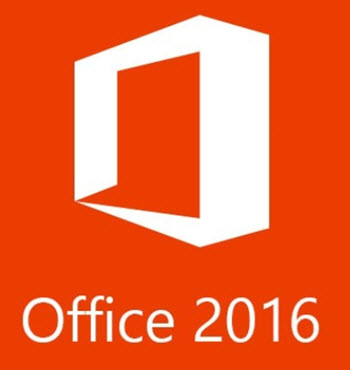
Microsoft has a lot of new versions of apps released or in beta. The new Office 2016 (for Windows, not to be confused with the recently released Mac version) is getting close. The PowerPoint team at Microsoft has put together a blog post that lists off most of the updates to the 2016 version.
Take a look at what is coming our soon here.
– Troy @ TLC
The Presentation Summit 2015 – see you there!
In just over a month from now the (unofficial) annual conference for the presentation industry is going to be happening in New Orleans. I look forward to seeing you there!
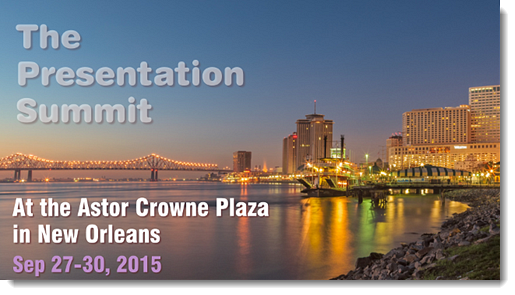
Website: www.betterpresenting.com/summit
Who: 200 attendees, 20 presenters, 14 PPT MVPs, “PowerPoint” people from Microsoft, and representatives from many industry companies
When: September 27-30
Where: The Astor Crowne Plaza, New Orleans, LA
Discount Code: Add NOLA15 to the Client Code filed for a $75 registration discount (there were only 20ish seats left when I talked with the conference organizer earlier this week)
What is Troy Doing There:
- I attended the very first Presentation Summit, and have been a presenter at every one since (minus 1 – and that was New Orleans!)
- My first priority is spending time with my fellow PowerPoint MVPs.
- My second priority is putting on 2 fantastic sessions: (1) The Great PowerPoint vs. Keynote Clickoff. (2) Alignment & Balance – Designing for your audience with intention. The schedule for this year’s conference looks great, and there are going to be a lot of difficult choices – I am just saying, these two sessions will be fantastic!
- My third priority is enjoying time talking with anyone about anything! (okay – related to computers, presentation design, running a design studio, and my favorite restaurants in New Orleans)
- And my beautiful and talented wife and business partner, Lori, will be there too!
– Troy @ TLC
How to Prevent Resize Slide From Erasing Formatting (part 3)
The solution we use at TLC Creative Services is to remove the variant. The simple answer is to save the presentation as a PowerPoint template (.potx) which creates a file with no variants. Here is a quick step-by-step process:
1. Go to File>> Save As >> POTX from drop down list
- Save to the desktop (this is a temporary file you will delete)
- Use a file name that is applicable to the template
- Note 1: The file name will be seen in the file properties
- Note 2: A .potx is a PowerPoint template and it cannot contain slides, so doing this is going to DELETE all slides (which will be added back in a few steps)
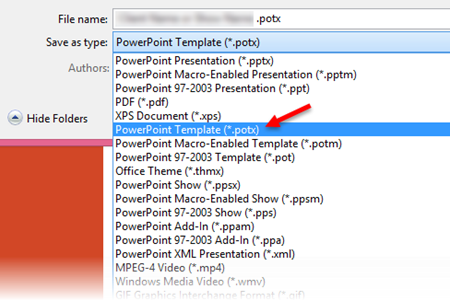
2. Open the new .potx file and look at the file properties
- Creating a .POTX removes the Default Theme ID
- The TEMPLATE property will now list the .POTX file name
- Note: When you open a .potx, it automatically creates a .pptx presentation file.
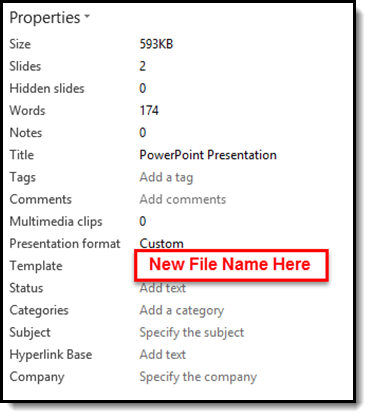
3. Go to FILE > SAVE AS > POWERPOINT PRESENTATION (.pptx) from the drop down list
- Opening a .potx automatically creates a .pptx presentation file
- Open file is most likely named “Presentation1.pptx”
- Save presentation with a new file name – Best Practice: Name same as original file name + version # (eg. _v2)
4. Go to DESIGN tab > VARIANTS section
- The presentation now has no VARIANTS
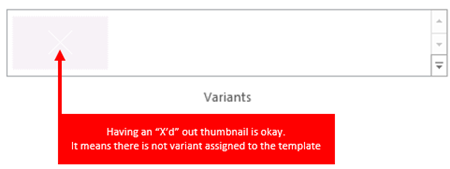
7. Add slides from original presentation to the new, no variant, presentation and save file
8. Delete the temporary .potx and the original presentation
9. Use the Resize option without losing template formatting!
– Troy @ TLC
Why Resize Slide Erases All Formatting (part 2)
The previous post showed how template formatting is often stripped out of a presentation when it is resized.
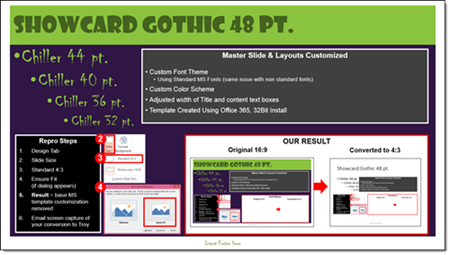
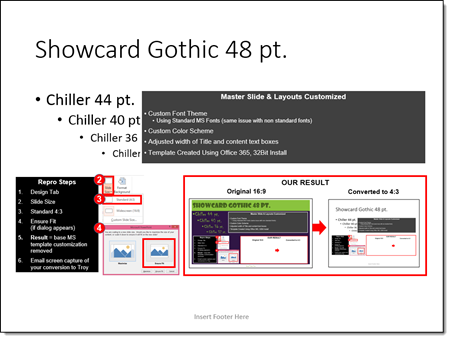
So here is my simple, non-tech description of what is happening inside PowerPoint (Note: If you really want details on templates and themes, I highly recommend Echo Swinford and Julie Terberg’s excellent book: Building PowerPoint Templates Step by Step with the Experts).
The resize “bug by design” will only happen with presentations and templates developed in PowerPoint 2013 and above. Files created in PPT 2007 and 2010, even if edited in 2013, do not have the resize issue because those versions of PowerPoint do not have the troublemaking feature. With PowerPoint 2013, a new option for templates was added, VARIANTS. Variants will eventually be a great feature, but currently they are not really used and the “Super Theme Templates” they open the door to create are so difficult to develop, I only know a few designers in the world who really understand them and are willing to tackle them (and I am not one of them).
Variants, which you see in the Ribbon on the Design Tab, are basically template styling options.

When resizing slides, PowerPoint needs to use a variant. If there is not a custom variant already there from a Theme, PowerPoint reapplies the Microsoft Default Theme. The default theme, called “Office Theme,” is what you get when opening a new blank presentation (boring, white, no stylized formatting).
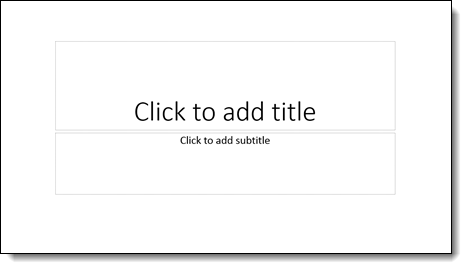
When the default theme, and its variants, are applied, all formatting to the master slide and layouts are replaced with this “default” setup. What this means is nicely designed slides lose their existing template styling attributes. See the previous post for a downloadable sample slide you can test and see formatting stripped.
Here are 2 ways I do a quick check to see if a provided file is going to have an issue if it needs to be resized:
1. Go to FILE > PROPERTIES > expand to see all properties > TEMPLATE
– If the TEMPLATE property is BLANK or has “OFFICE THEME,” I know it is almost 100% certain to have formatting issues if resized
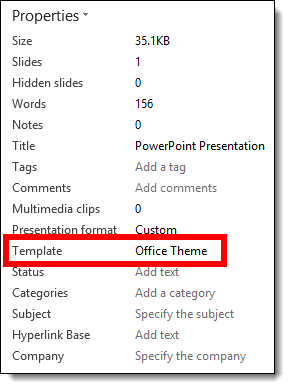
2. Or I look at the DESGIN tab >> VARIANTS section and see what variants are available (Note: If there are no variant thumbnails, that is covered in part 3, and it is okay)

The next post, part 3, is a step-by-step solution to avoid PowerPoint adversely affecting slides when resized.
– Troy @ TLC
Resize Slide Erases All Formatting! (part 1)
Here is the scenario: you have a 16×9 presentation that needs to be changed to 4×3. Easy! PowerPoint has a great feature to change the aspect ratio (via Page Setup) and it keeps everything proportional (eg. circles stay round) and adjusts the position of everything to fit the new slide layout – but things don’t go as smoothly as planned.
1. Here is your 16×9 slide (download this PowerPoint 2013 Resize Test Slide):
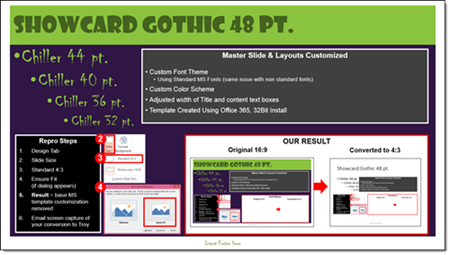
2. Go to DESIGN > SLIDE SIZE > STANDARD 4×3
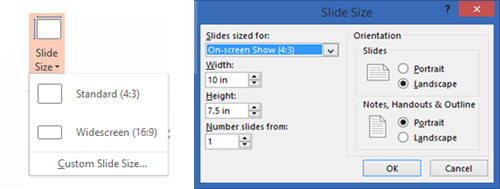
3. Here is the disaster you get when converting to 4×3
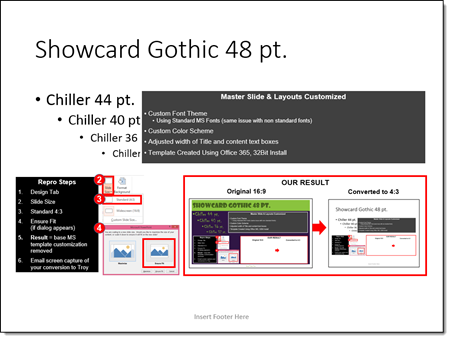
Note: This problem is not the size selected (4×3), it happens when going from any size to another size. And this is not a bug, but by design (I really like how Echo Swinford describes this as “a bug by design”). What you end up with is:
– Correct page size – yay!
– Custom background – gone
– Custom fonts – gone
– Custom color scheme – gone
– Any template customization – gone
Part 2 and 3 of this series detail what is happening behind the scenes in PowerPoint and a (fairly) simple step-by-step solution.
– Troy @ TLC
Permanently Delete a File with Eraser
Here at TLC, our team works hand in hand with companies dealing with all sorts of information. One week, you may find us setting up show computers for a large event for a pharma company, and the next week, onsite running presentations for an executive of an auto corporation. Our computers are always operated by internal staff, but it is imperative to secure information.

Dropping files into the Recycle Bin is not really deleting them – it is only the operating system removing the reference of the files from the system table. Every file is really there until another file is saved over it. Eraser permanently overwrites files with patterns of data that completely prevents file recovery. So, whether you want to securely erase financial records, passwords and/or security data, Eraser is a free, easy to use program that makes files gone for good. Eraser can be found here (go to the download link at top of page – do not use any of the adware download buttons!).
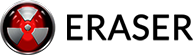
– Troy @ TLC
