CloudOn Puts Full PPT on iPad
I have been experimenting with “CloudOn” for the iPad which launched just a month ago. The company description “Use the CloudOn workspace on the iPad to access your files and manage them.” “Edit, review and present docs in Microsoft Office” is a good summary of the offering.
Here are a few screen captures of designing slides on my ipad:
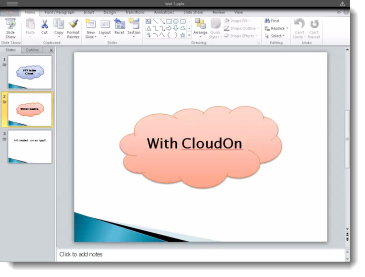
– This is the real PPT 2010, so the same ribbon interface and options (some features are disabled).
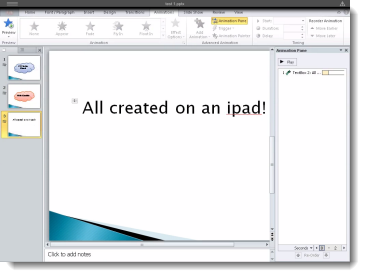
– The smaller iPad screen size was a factor in editing slides.
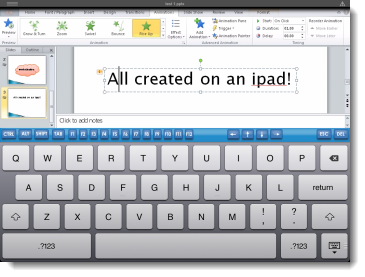
– I really like the keyboard CloudOn uses with all of the Function, CTR, ALT and other keys.
Basically, you are accessing a remote version of Microsoft Office 2010, just like you can connect to your computer through your iPad using LogMeIn or other remote access apps. Of course, the service means you must be online to work in PPT, so WiFi is good or your monthly bandwidth may get a lot more use. It is the real PPT 2010 interface, which is not touch sized (I tap on the wrong icon a lot) and has no gesture control.
For me, it is a fun novelty that does prove more valuable for presenting than designing slides.
– Troy @ TLC
IPAD Speaker Timer
For many live meetings, a speaker timer, a countdown clock presenters on stage see to know how much longer they have in their allotted time, is very valuable. There are speaker timer units that use proprietary control unit and display, software to run on a computer and display on a monitor (my favorite is “SpeakerTimer Pro” by the company that developed the Playback Pro system – it has the “Timewarp” feature to smoothly adjust the timer to be what you need, not what a real clock would say) and I also have a countdown slide deck (120 slides set to auto advance every 60 seconds).
But having a full computer inline for such a simple task is overkill. Here is a recent show where I loaded up my countdown presentation into Keynote on the iPad, connected the iPad to the monitor and saved a lot of desk space (and lightened my tech case by not needing to pack a computer for the task).
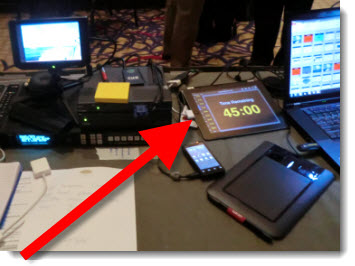
– Troy @ TLC
The new TLC Creative Services office – Behind the Scenes
At the end of 2011, we purchased our new office space, had a great contractor handle moving virtually every wall and door (consolidated a few of the workspaces and hallway into a large workspace for most designers to be in), followed by an IT contractor handling the network wiring (his only question was “Why do you need 43 data ports?”) and some creative planning with the IKEA office furniture app. We have settled in (even have art on the walls!) and are keeping busy doing what we enjoy.



Visitors are welcome (but I do tend to be working in a ballroom somewhere more than at the office).
– Troy @ TLC
Use Background Fill For Great Graphic Elements
I have used this technique on some recent projects that we designed dynamic background art for. The idea uses a simple feature that is used little and creates really dynamic graphic elements that are amazingly easy to use. Here is my sample slide with a dynamic background (thanks to Amber for creating this sample slide and tutorial images).
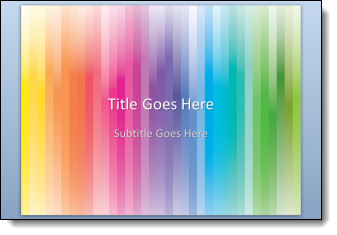
1. Add a PPT shape of your choice, I am using a standard rectangle. Set it as the background (FORMAT >> BACKGROUND >> PICTURE).
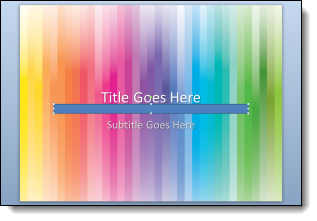
2. Set the PPT shape to “No outline,” solid color fill and no styling.

3. With the shape selected, go to FORMAT >> open the shape options by clicking the small icon in lower right >> under FILL >> SLIDE BACKGROUND FILL (last option).
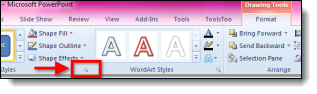
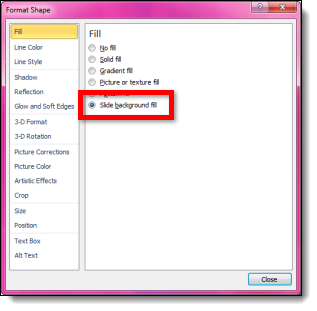
4. NOTE: The shape has now disappeared with only the shape selection lines visible.
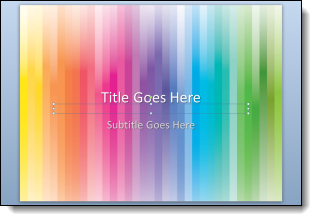
5. What you do here determines the look you create. I am using 3D perspective and some styling options. Select the shape.
– Add 3D Rotation (we are starting the “Perspective Relaxed” preset).
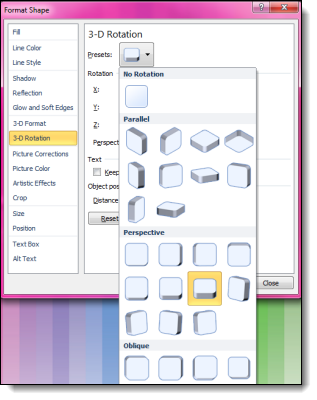
– Add a 3D Format for a bevel effect (Circle bevel with the width at 7pt and height at 8pt).
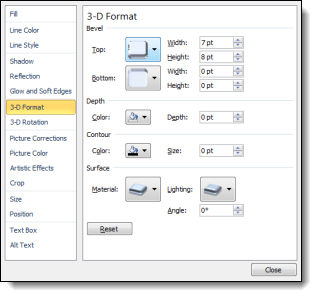
6. Now we see the interesting effect when the background fill is combined with some shape styling.
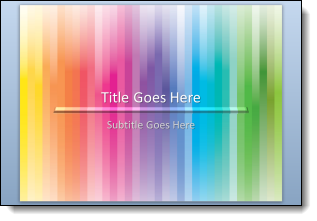
7. To really create a dynamic visual the next step is to select the shape and modify the 3-D Rotation perspective to 120 degrees.
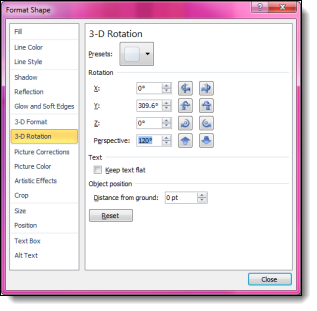
8. With the new 3D formatting we can really see the effect of the background fill in the shape.
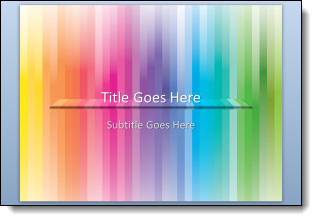
9. To create a full Title Slide layout, the shape was enlarged for more depth and stretched across the slide. Then duplicated, reduced in size and moved under the subtitle text box. The background fill automatically adjusts to the new placement on the background to create new looks for the same shape
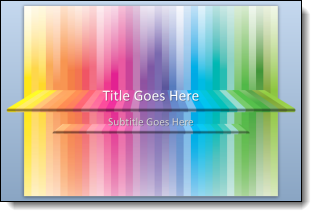
Click here to download the sample slide.
– Troy @ TLC
Show/Hide the Ribbon in PPT 2010
The ribbon, introduced in Office 2007, is a compact layout. But there are times when having a bit larger work area is helpful. For those times, starting with PPT 2010, the ribbon can be hidden to increase the work area.
Here is the standard edit view with the ribbon. In the upper right corner is a small up/down icon:
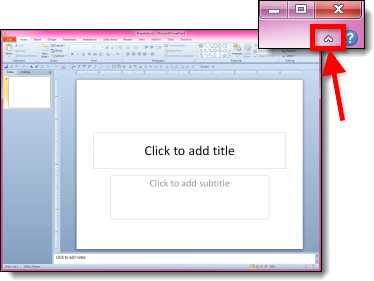
Click the up/down icon and it hides or shows the ribbon:
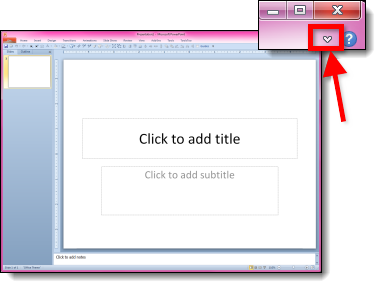
– Troy @ TLC
PPT 15 – WOW!!!
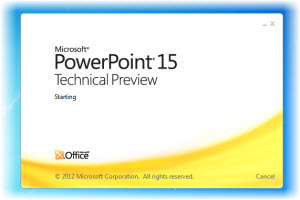
That is the real program, although a buggy beta version. But it is real, it is installed on one of my test computers and I have a lot of great news, tutorials and examples to share — when it is publicly available and I am clear of my NDA obligations – sorry.
– Troy @ TLC
2012 Microsoft MVP Summit
Flying in from Italy to Seattle is a definite time zone change. But being with the other PowerPoint MVPs affords little time for sleep! Microsoft hosted their MVP Summit at the end of February and it was a great event!

There are over 2,500 MVPs worldwide and approximately 1,500 converged onto Microsoft’s Redmond, Washington campus. There are just under 30 PowerPoint MVPs worldwide and 12 of us were at the summit. I spent the week in sessions with the PowerPoint development team where we previewed new features, talked about upcoming releases and were able to point out the needs of real people (not that the Microsoft developers are not real – they are very real, but do live in a bubble of statistics and theoretical concepts). And of course, each evening was a great time too!
Everything covered is under NDA, which means I am excited to share lots of great things the moment it is made public!
– Troy @ TLC
