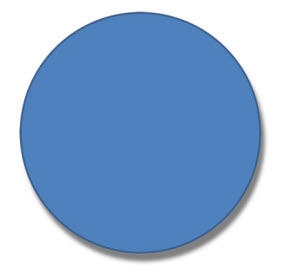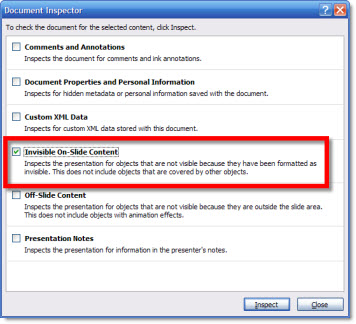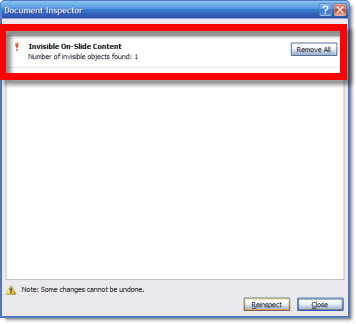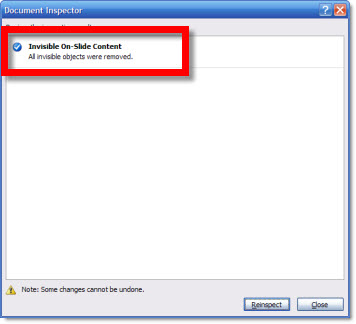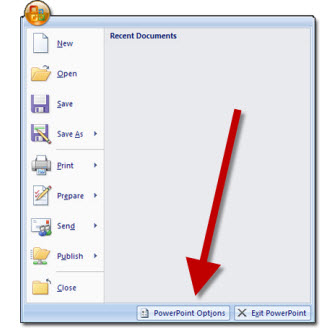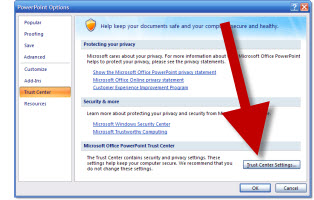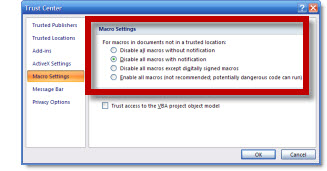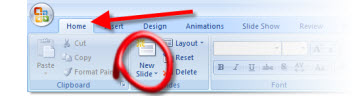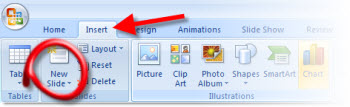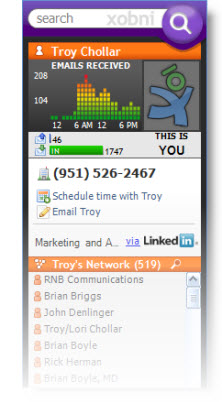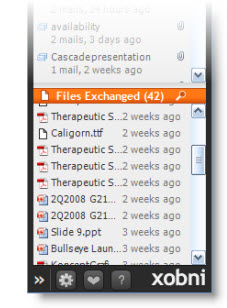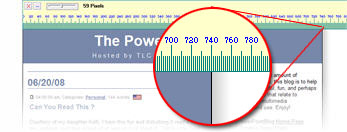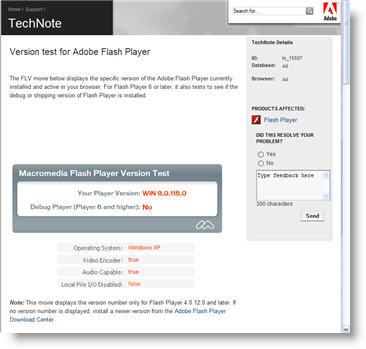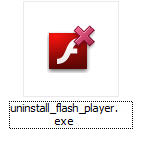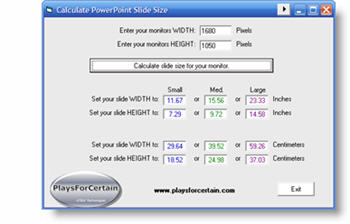Delete a File That Refuses to Delete with “Unlocker”
I just wrapped up a quick project where I created a custom installer that created a folder, added presentations and videos, added shortcuts and an uninstaller. All pretty standard stuff, but I always test everything to make certain all works before a client distributes it. Well, I discovered an error with my coding. Actually all ran perfect except the uninstaller did not uninstall… hmmm, not good. I figured out the problem, edited the code and all worked perfect on my next test. Time to send to client – yeah!
Maybe it is because my main production computer is still running Windows XP (although there are several Vista Ultimate computers here and I am running Windows 7 on a my Office 2010 test computer), but the folder from my first test install (the one where the uninstaller errored out)would not delete. Every time I attempted to delete I ended up with some message like this:
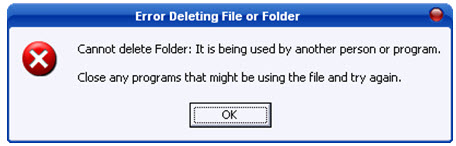
Then I remembered this little (265k install) application that I installed long ago and is just waiting to be used. Unlocker does exactly what it says. It unlocks a file, or folder full of files this time, and allows me to delete it – yeah!
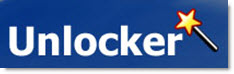
It is a handy utility that is a solution to otherwise frustrating occurrences. Oh, and it’s free (donation option). Here’s the Unlocker website.
– Troy @ TLC