Look Over There! (1)
What is wrong with these slides?
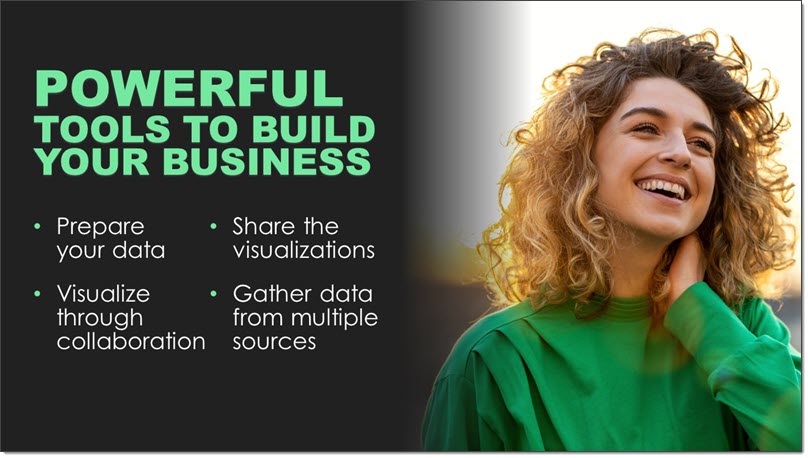

Maybe not “wrong” – but not aligning with design best practices. If you noted that the people in photos are looking away from the content!
Troy @ TLC
What is wrong with these slides?
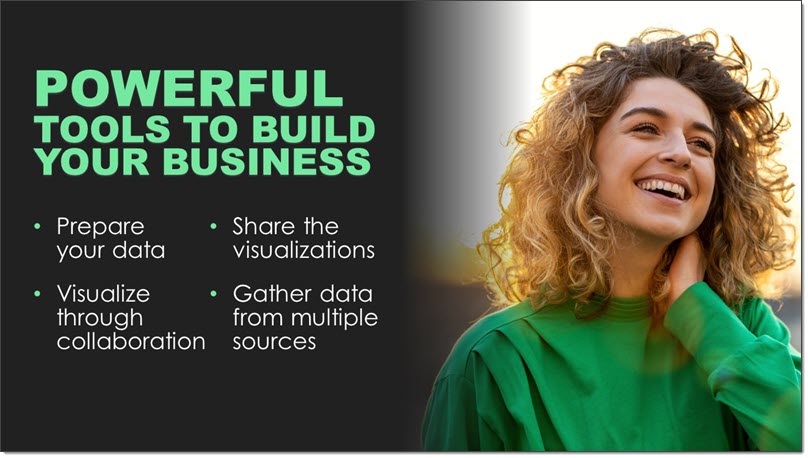

Maybe not “wrong” – but not aligning with design best practices. If you noted that the people in photos are looking away from the content!
Troy @ TLC
Wouldn’t be amazing if a shape or vector art could have a video fill it, like the previous posts showcased the Picture Fill? Although the capability of inserting a video into a custom shape isn’t possible just yet, there is a work around!
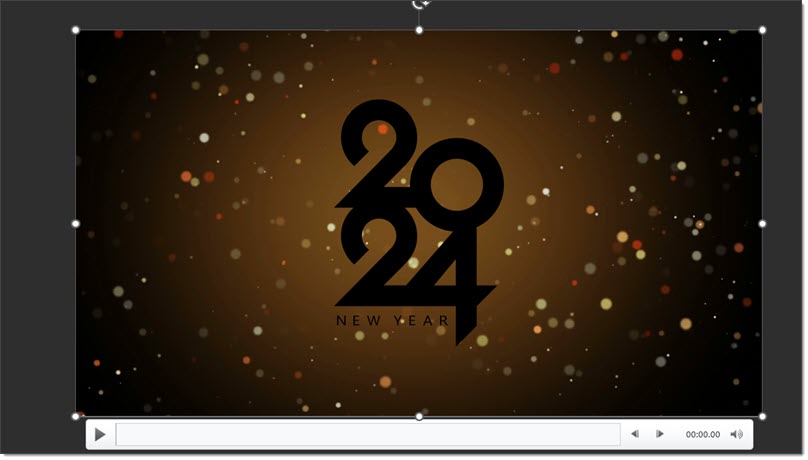
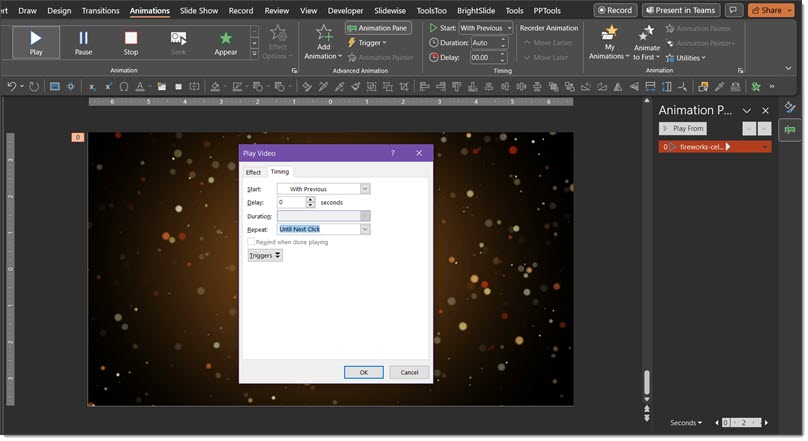
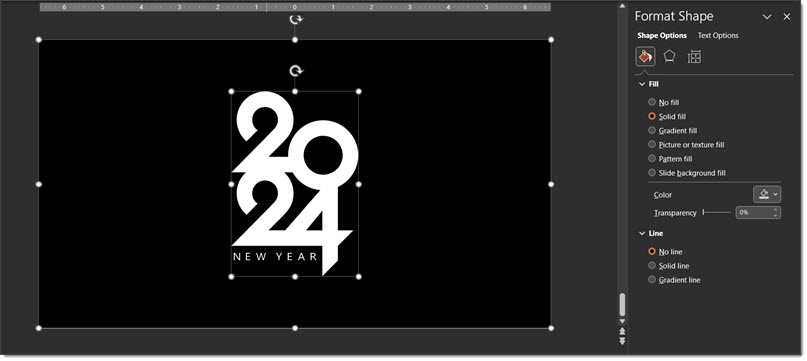
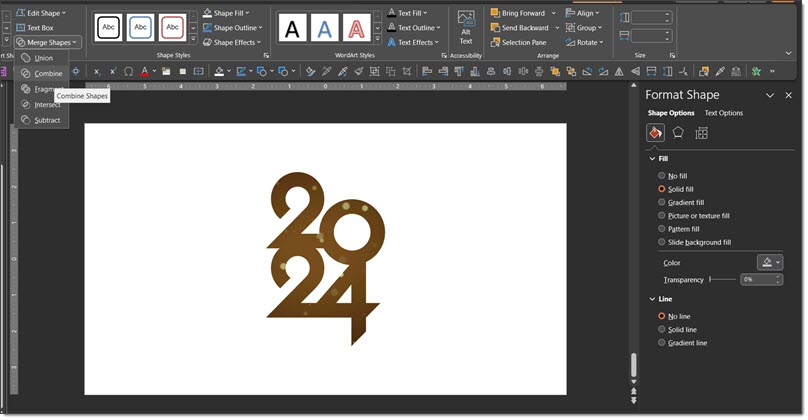
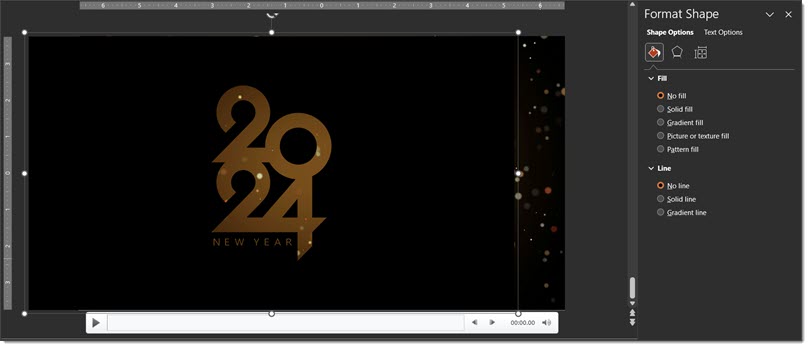
Troy @ TLC, with Christie on the TLC Creative presentation design team
This is the last week of 2023 and we used the rapidly approaching start to 2024 as inspiration for another how-to on using PowerPoint’s Picture Fill feature.
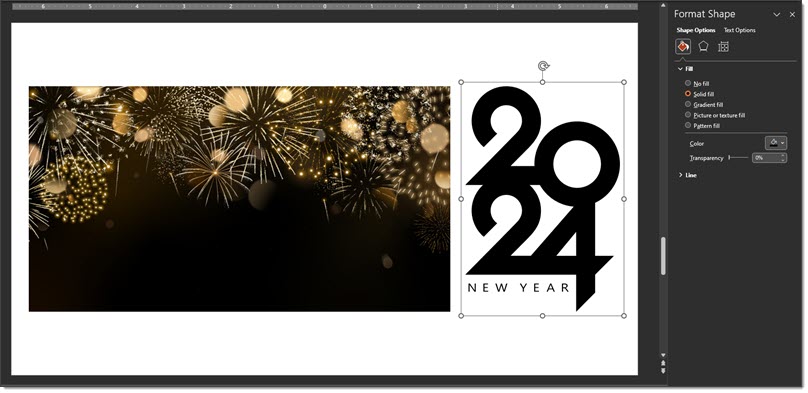
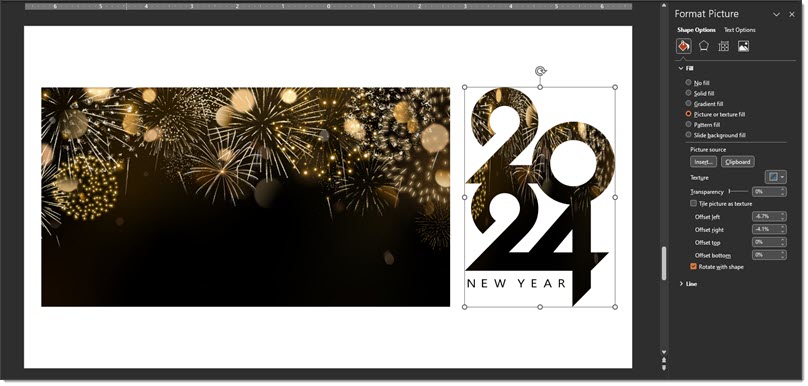
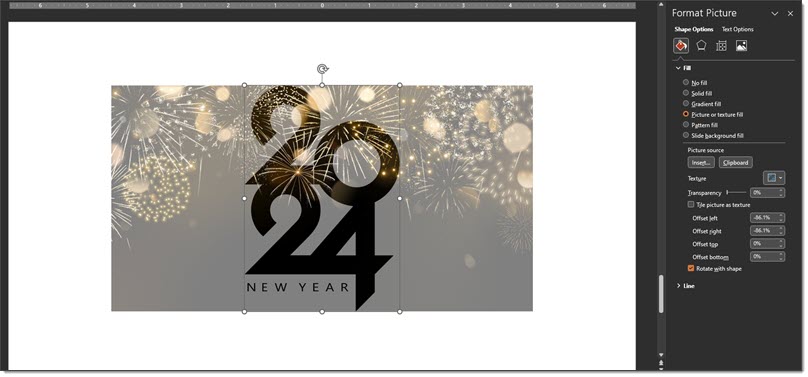
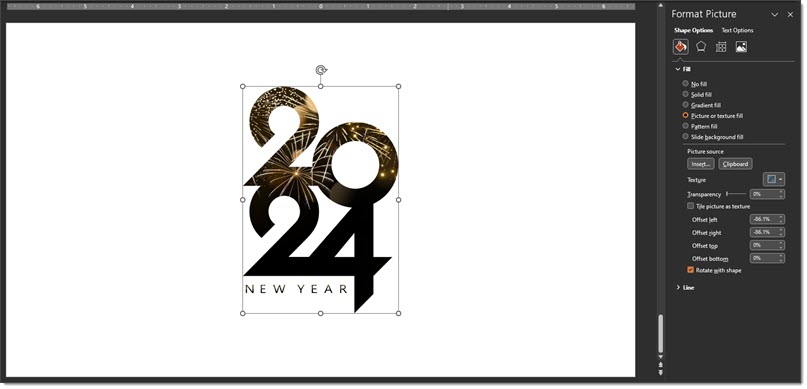
Troy @ TLC, and Christie on the TLC Creative design team for the slides and screen capture!
One of the hidden design features within PowerPoint is the PICTURE FILL option. I use this in combination with PowerPoint shapes and inserted vector art to create custom art elements for slides. Because it is Christmas time, my example is a Christmas Tree slide.
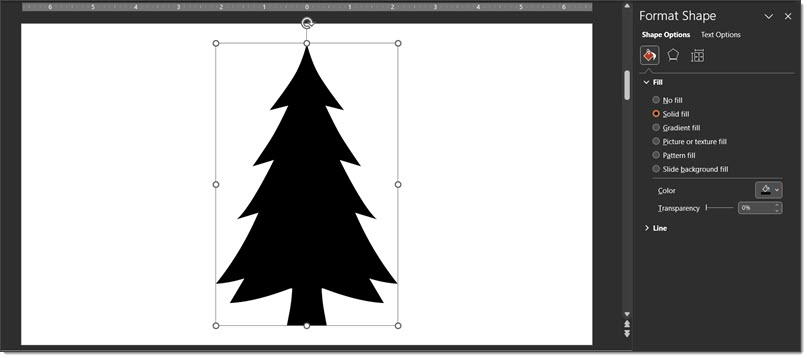
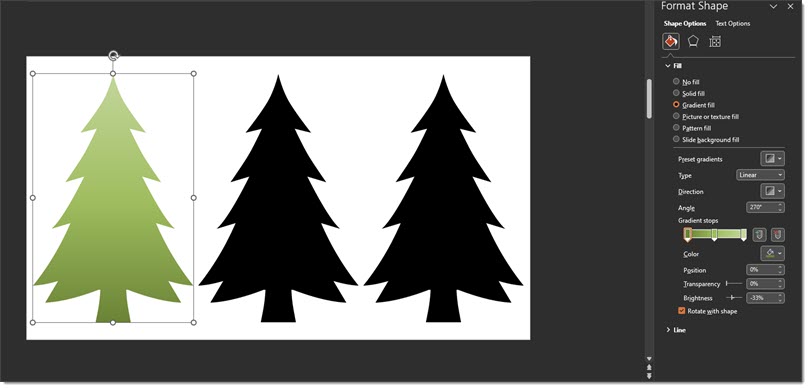
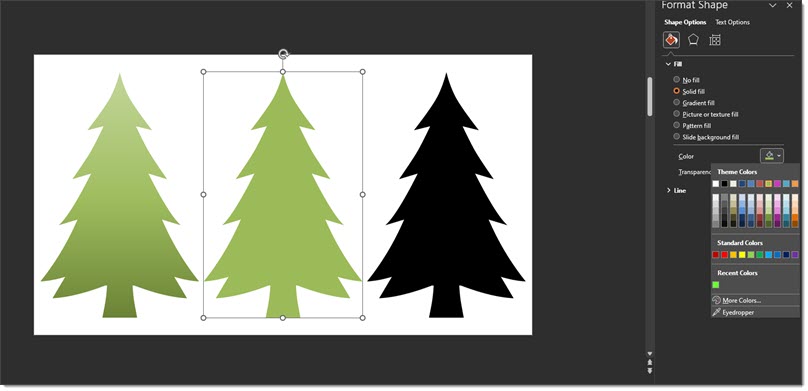


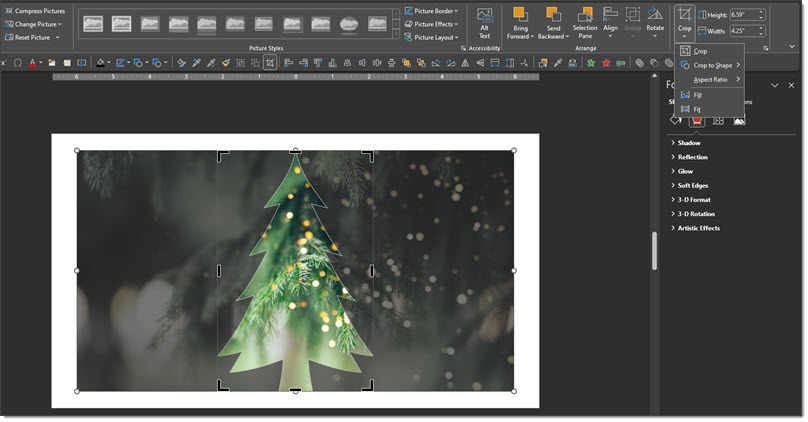
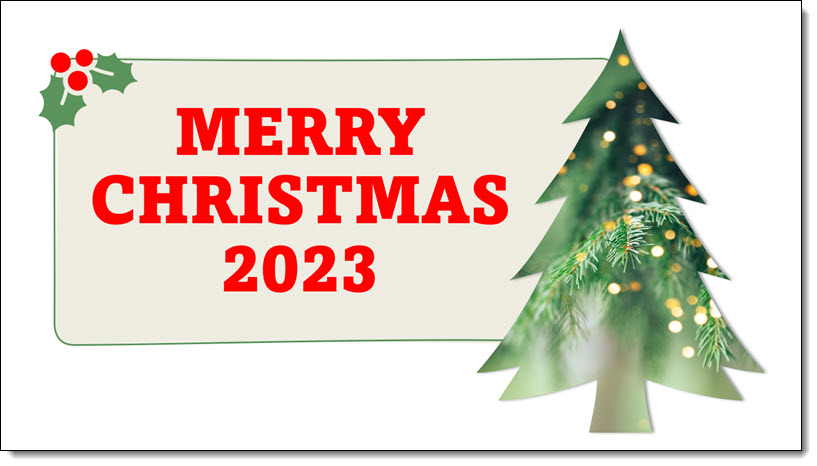
Troy @ TLC (with special thanks to Christie on the TLC Creative team for the screen captures!)
“Housekeeping” slides are a standard for many large events. The info and content varies, from location of restroom to silence your mobile device. From a recent meeting I liked this icon driven style for the housekeeping slide (vs. bullet list of text).
![]()
Troy @ TLC
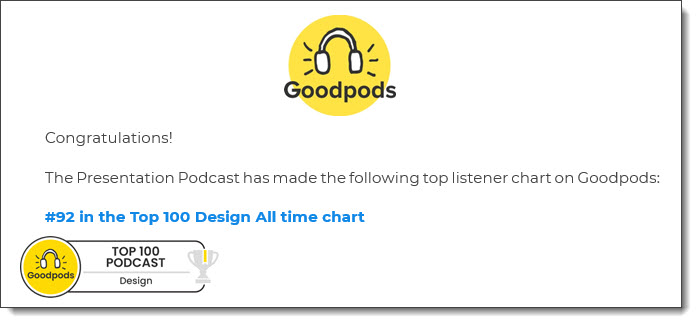
As we look to the end of 2023, an email like this is really nice . The Presentation Podcast earns a badge on Goodpods for being in the top 100 of all Design podcasts!
Troy @ TLC
Thanks Jake for the Halloween themed animated .GIF, created entirely in PowerPoint and exported as a .GIF!

9 PowerPoint slides. All art created in PowerPoint. NO animations, but a combination of Morph and fade transitions. Exported as an animated .GIF from PowerPoint!
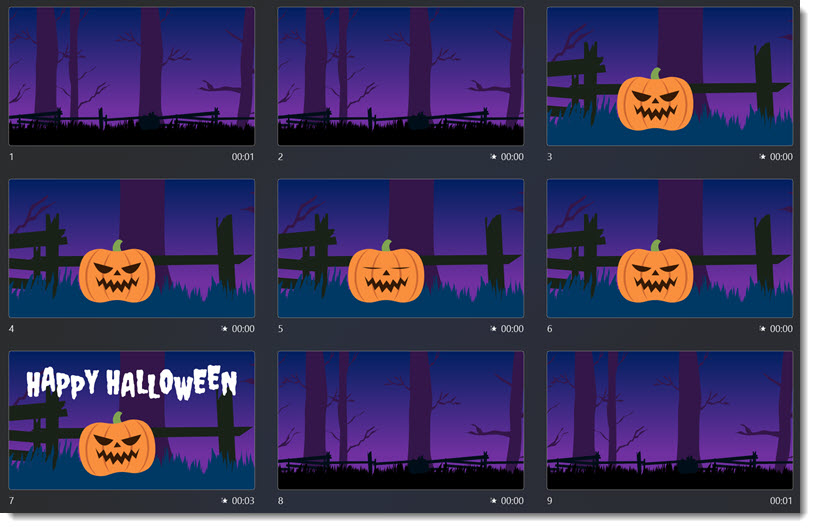
Troy @ TLC
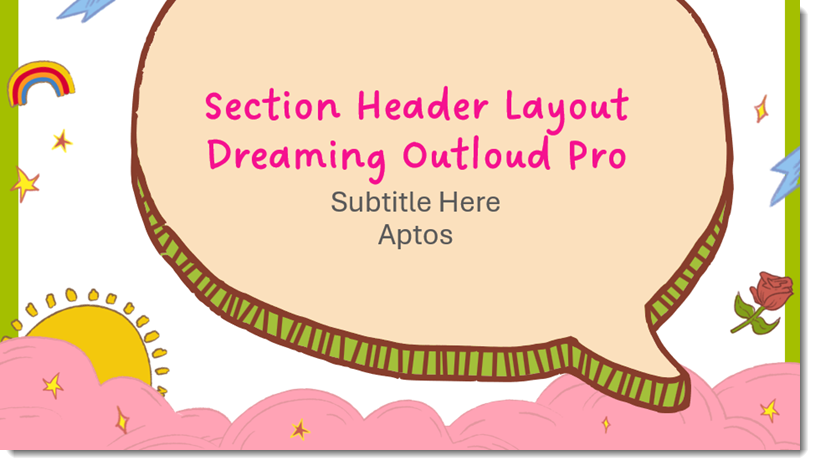
I am working a PowerPoint template project (yes, this is the real art, for a real template – and yes, I have removed logos and product indicators – and yes, PowerPoint design can be fun!).
What I want to highlight in this post is this awesome new Microsoft hand drawn style font, Dreaming Outloud Pro. I actually do not know when it was officially added, but one of our designers found it and added to the template concept and I love it!
Troy @ TLC
The Presentation Guild represents us, the presentation industry representation. The Guild’s monthly email newsletter with its list of activities and opportunities for presentation designers inspired this episode. We are joined by 4 of the current Guild board members to talk about the Presentation Guild, its events, how they are announced, who can attend, what is planned, and more! Listen HERE.
Troy @ TLC
Have you ever gone to open a PowerPoint file, selected a presentation from the RECENT list, and got the “File-not-found” error message?
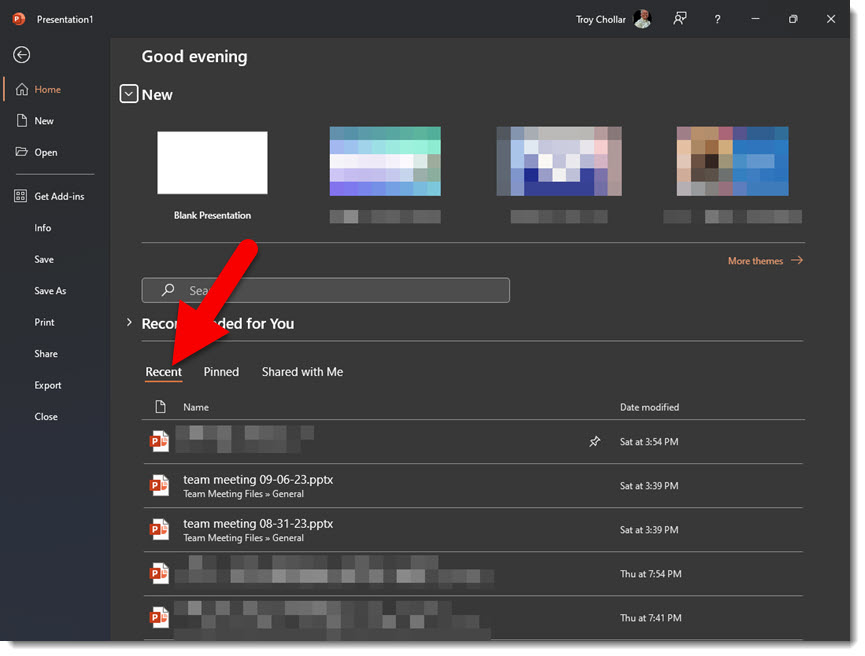
I have found that PowerPoint, and all Office Apps, are not really good at keeping track of files listed in the Recent list. Once a file is added to the Recent list, the listing stays there – even if the file is moved to a different location, renamed or deleted – for all time, and the original location and name are what’s referenced. Essentially, PowerPoint can take the file name, but it doesn’t guarantee it will be available when you click on it.
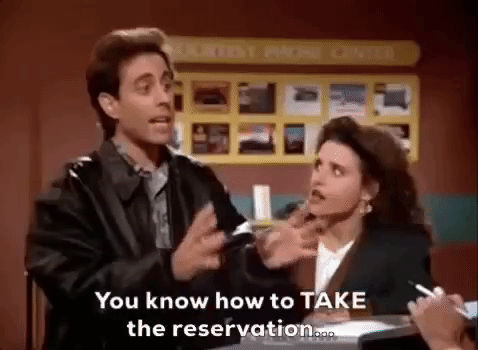
There is an option to manage what is displayed in the Recent menu, but it’s not easily discoverable. Right-click on the line with the file that should not be displayed in the Recent list. Then select REMOVE FROM LIST. The file is not being deleted. Only it being displayed on the Recent list will be removed.
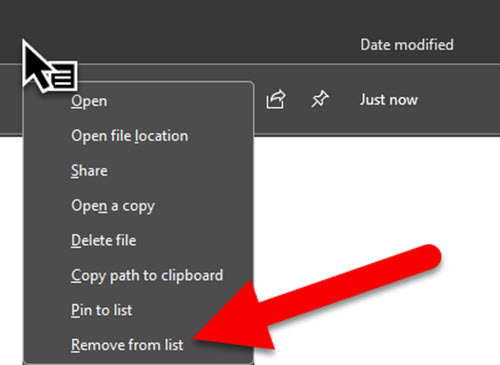
Troy @ TLC