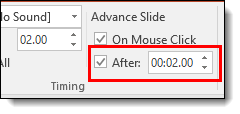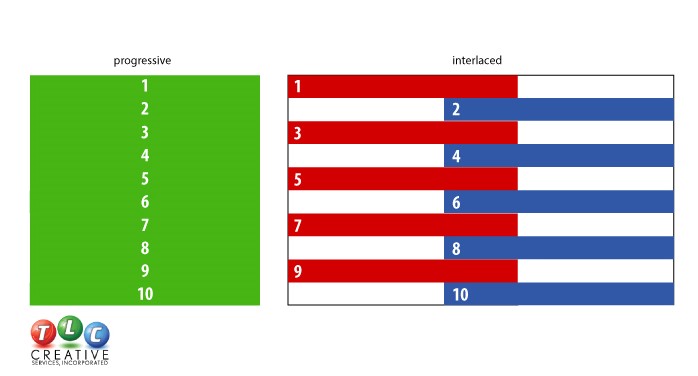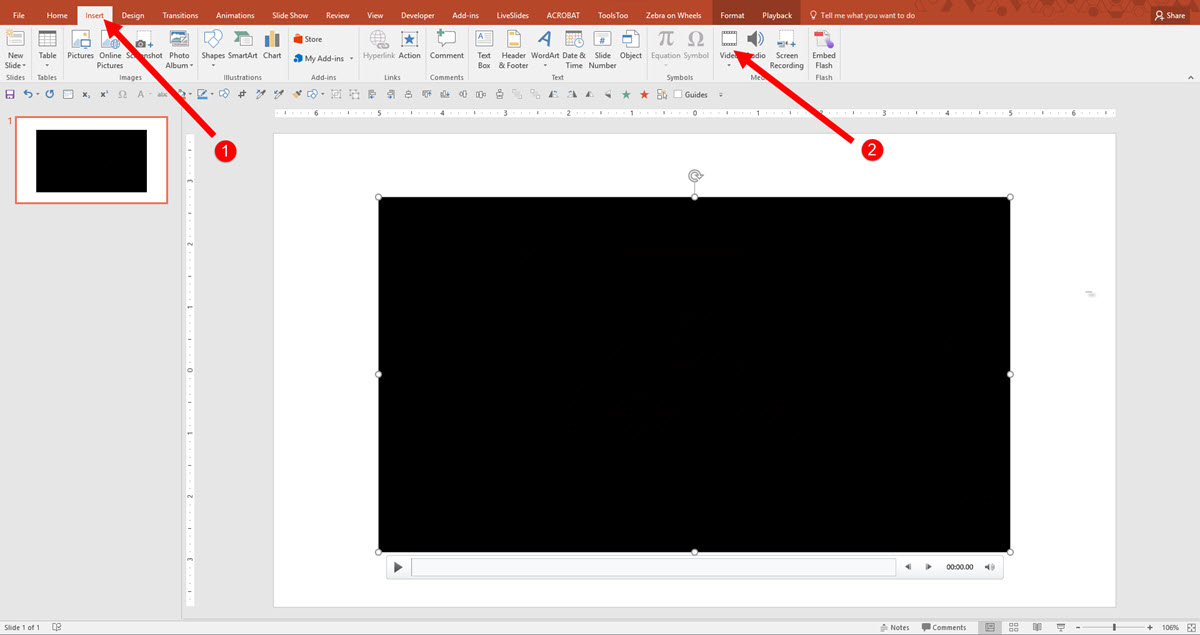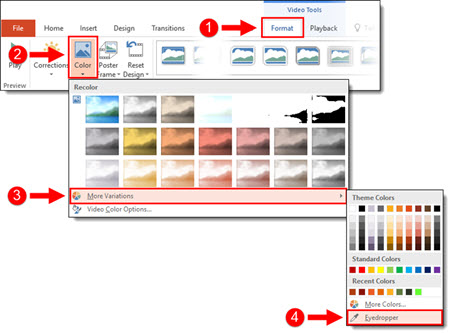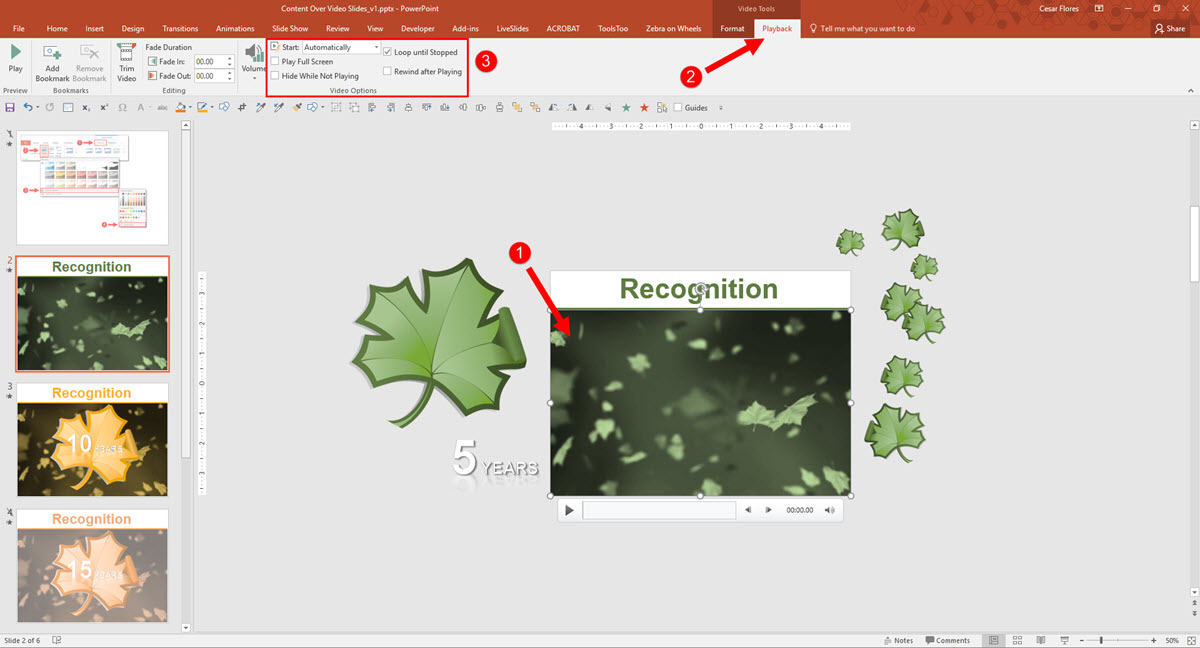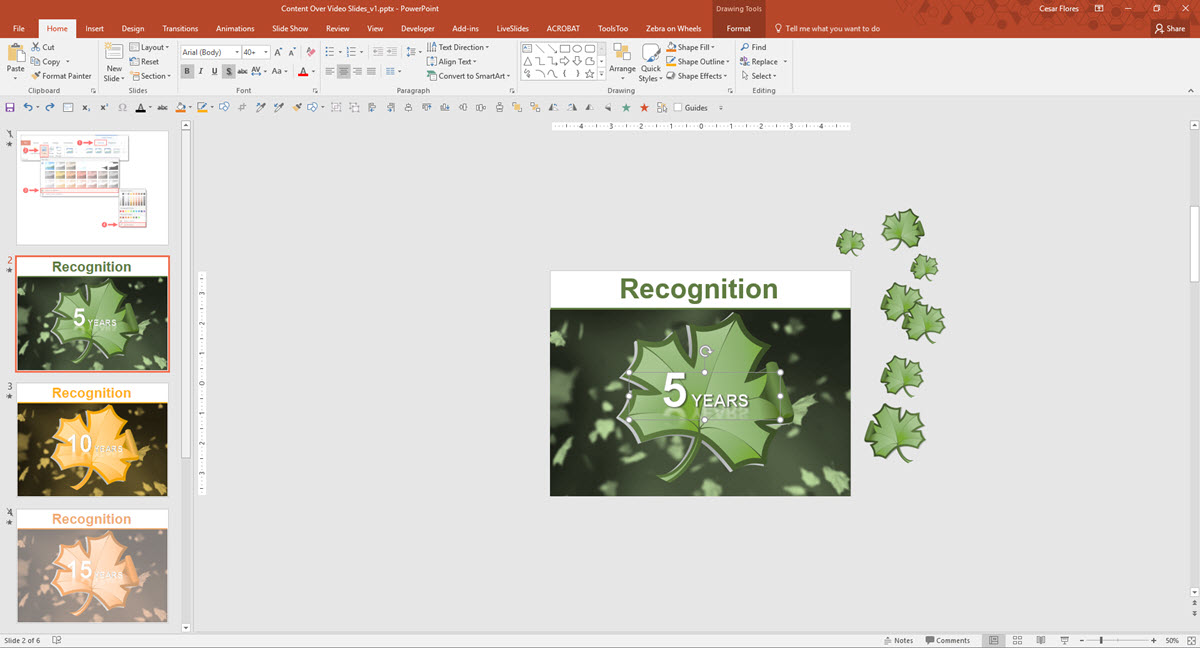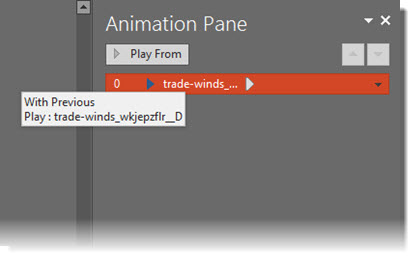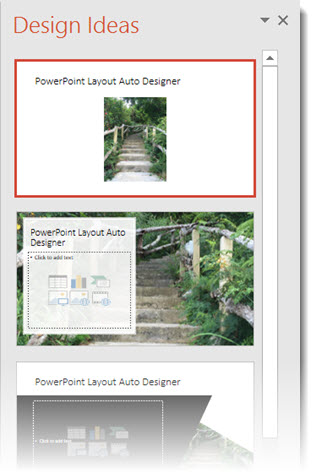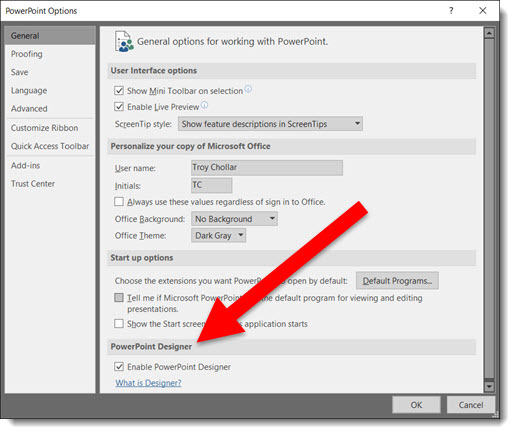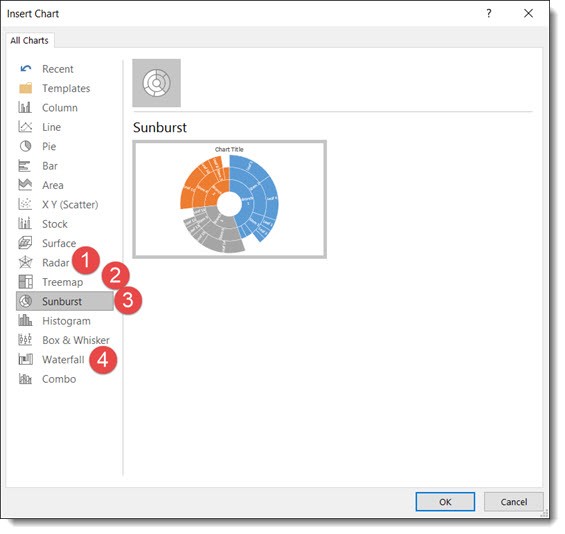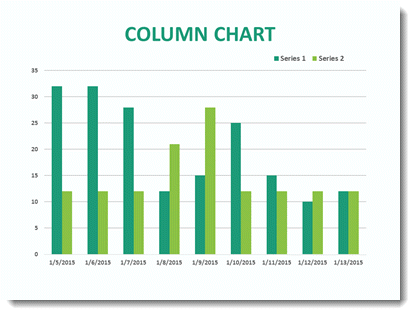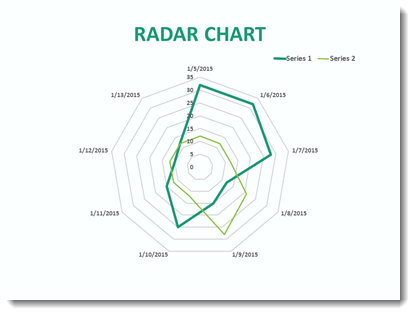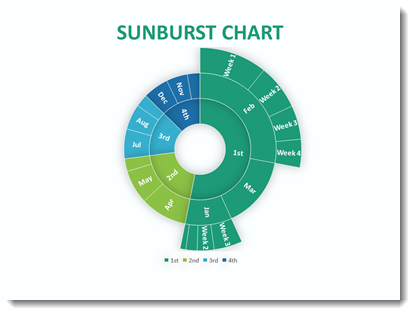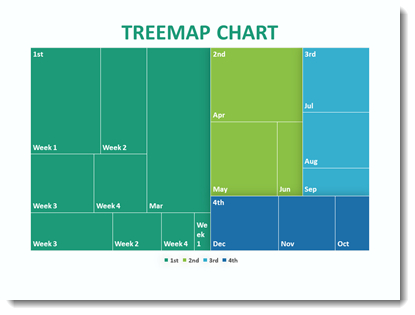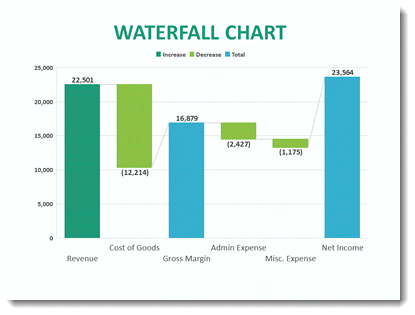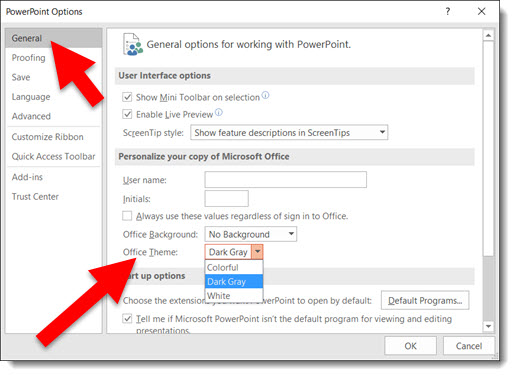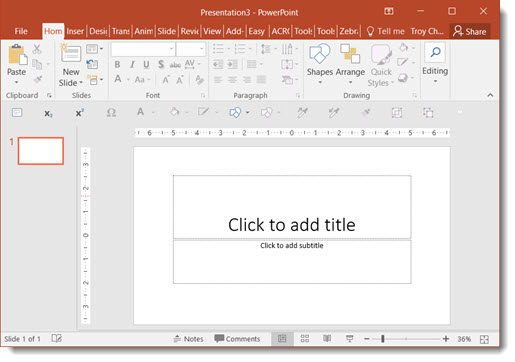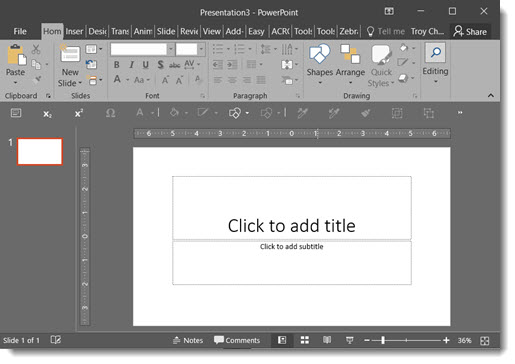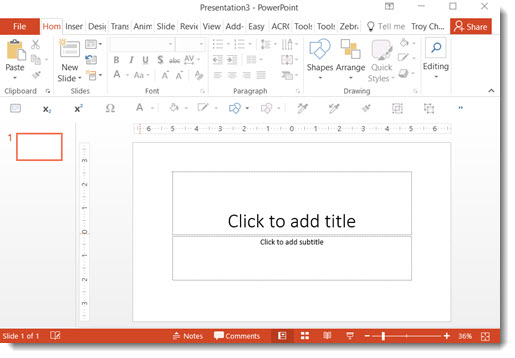Stretched Video using Powerpoint
What we’re doing here is creating a top and and a bottom banner by inserting a stretched video with animation. There is a video demonstration below.
The video used for this blog was sourced from Videoblocks.com. The aspect ratio of HD MOV 1920 x 1080.
Link to sourced video Abstract Purple and Magenta Sparks
Stretched Video in Powerpoint
1
To insert a video > insert tab > video > for this blog I am using the “VIDEO ON MY PC” option. This will insert the video at original aspect ratio 1920 x 1080.

2
Scale the video to fill the width and height of page.
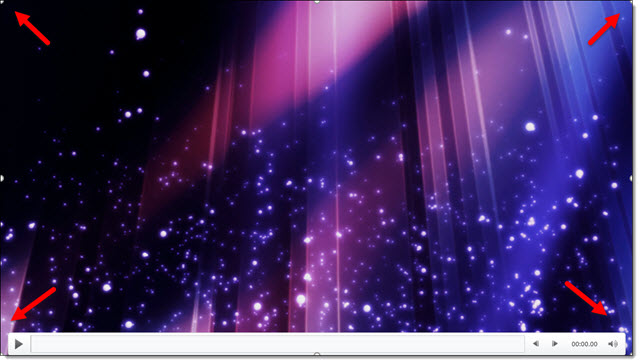
3
Scale the video from the bottom/center tab of the video to shorten the height. This creates a scaled video banner.
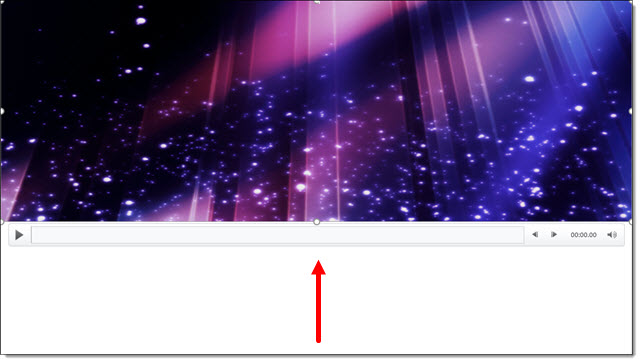
4
Duplicate and send the other video to the bottom of the page. Select both videos > Animation Tab > Click Play > Click the Animation Pane > Start with Previous. This allows both videos to be played at the same time on the initial startup.

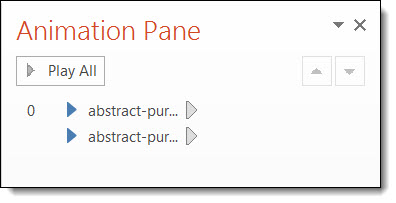
5
With both videos selected Click on > Video Tools Tab, then Playback Tab > Start Automatically > Loop until Stopped.
This allows both videos to play automatically and loop in Slide Show Mode until stopped.
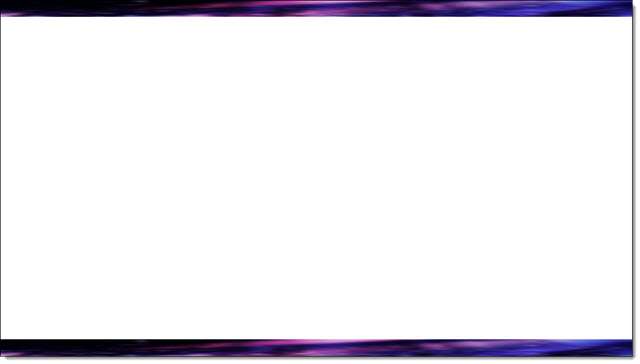

Pros and Cons
Pro for stretching a video: By using a stretched video, the user can display the video in numerous shape and scale options, creating a unique styling display.
Cons for stretching a video: Stretching a video may work for most abstract displays, however it will not retain the original scale ratio of the object being displayed and will result in ruining the original image.
Christie @ TLC
Video Demonstration
[KGVID]https://thepowerpointblog.com/wp-content/uploads/2016/03/unnamed-file-4.mp4[/KGVID]