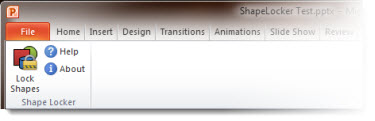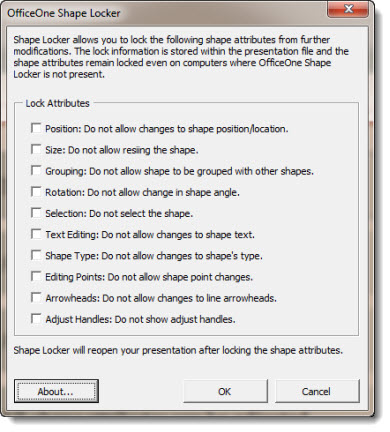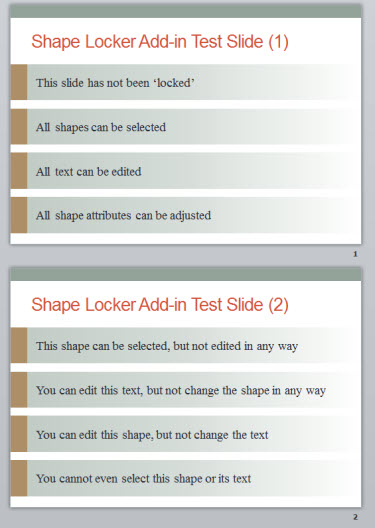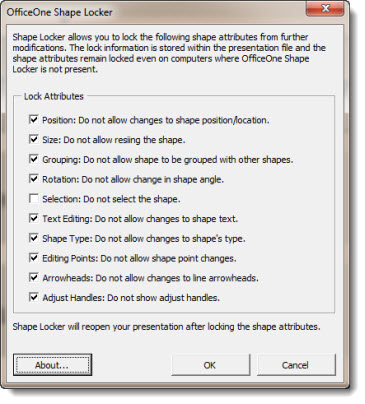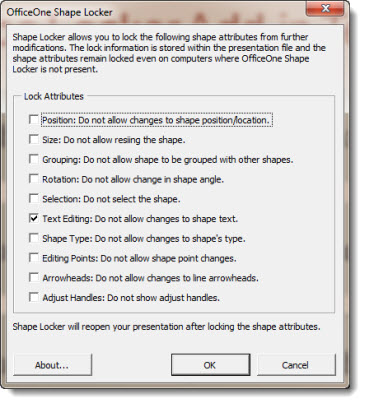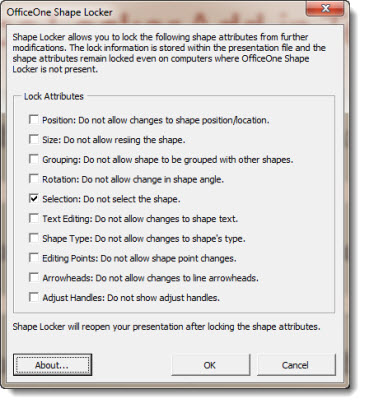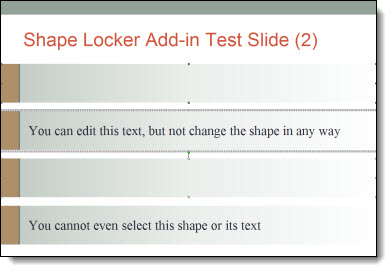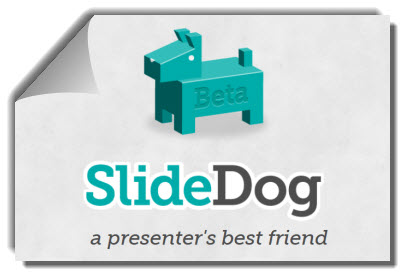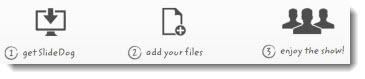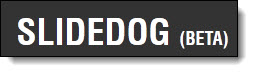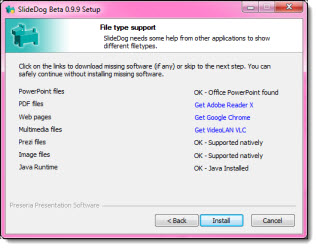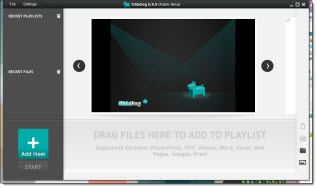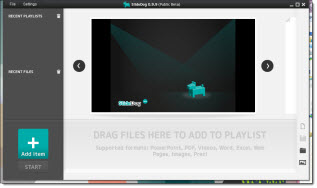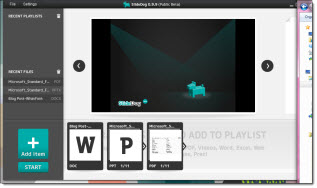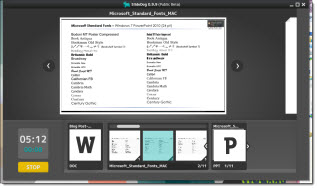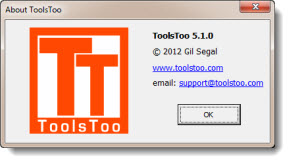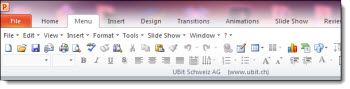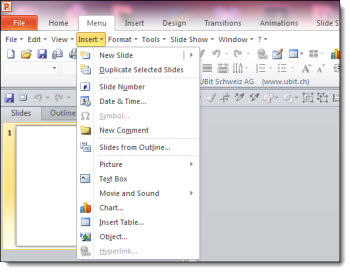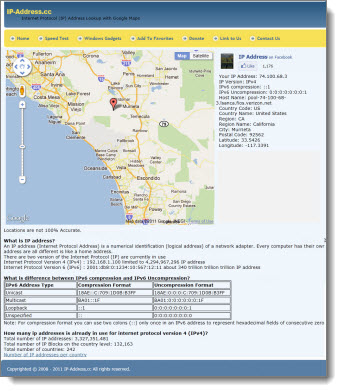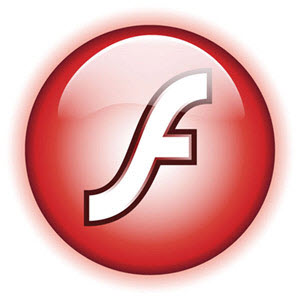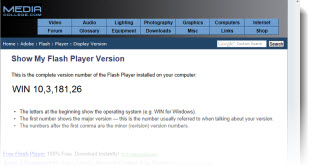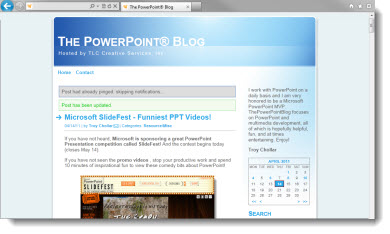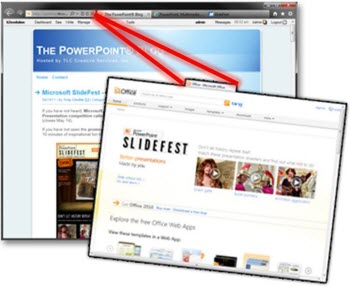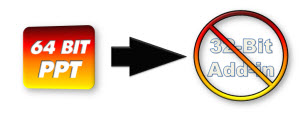Zebra on Wheel’s Add-in Review
The Zebra on Wheel’s Toolbar add-in is available for free for PPT 2007 and above.
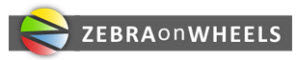
When you download, you get a zipped folder with the add-in as well as a PDF that explains which folder on your computer to put it, and what to do in PowerPoint to add the add-in to your ribbon. Note: To download, you need to give your name, e-mail address, and agree to a disclaimer.
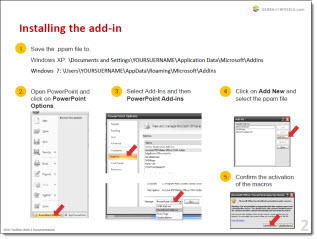
Zebra on Wheel’s adds a new Toolbar to the ribbon:

Tools added are:
Fix Title: Resets the title of the current slide to the template’s default position.
Template Bullets: Applies the template’s bullets to an existing text.
Select by Property: Selects objects using the same color, font and other properties.
Copy Property: Copy height, width, position, fill color, etc. from one object to others.
Graph Data: Extracts data table from unlinked/broken graphs.
Cell Colors: Copy/pastes table cell colors.
Merge Text: Merges the text content from different objects.
Hex Color: Uses web-style hex colors.
Explore: Opens the folder containing the current file in a Windows Explorer window.
Examples of some tools in use:
Graph Data: This add-in will pull data from charts and put it into a table. The description says it will work on unlinked and broken graphs, which could really come in handy! However, when I tried it on a broken graph an error popped up and no table was created. I inserted a new graph with the default values and the add-in produced a table with the data extracted. This is nice, but would have been nicer to have the data pulled from broken graphs as stated.
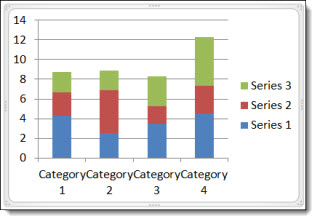
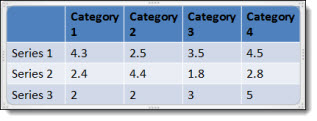
Merge Text: This add-in will take two text boxes and merge them into a single text box. I used the content placeholder and an inserted text box and hit the merge text add-in. It took the text and put them in a text box that wasn’t the placeholder, and completely disregarded the bullets and sub-bullets that were in place. (I tried merging by having the content placeholder selected first and the text box selected first, both yielded the same results. I would like this better if the bullets stayed intact.
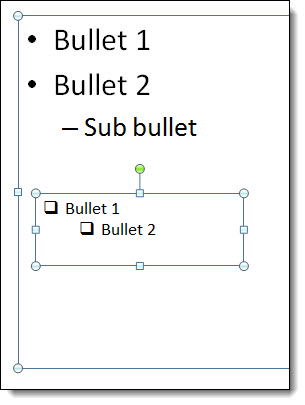
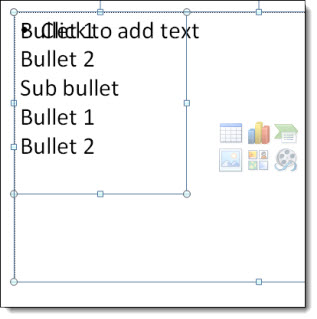
Select by Property: This one is pretty cool and works as expected. I created a test shape on the slide with my chart and table. The only thing they had in common was the font. I selected my test shape and did select by line color, nothing happened as I thought. Then I selected by font name and all three objects on the slide were selected. This particular tools is very nice and has lots of time saving use.
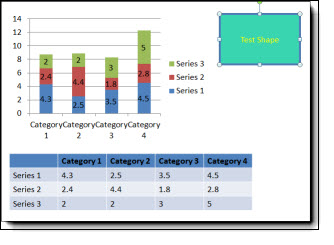
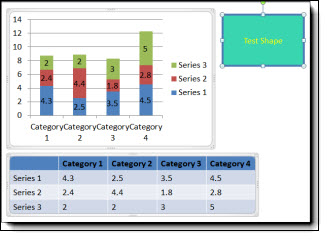
– Amber @ TLC