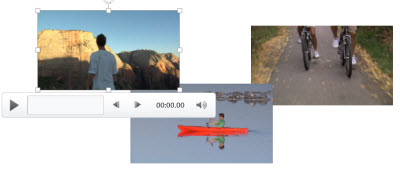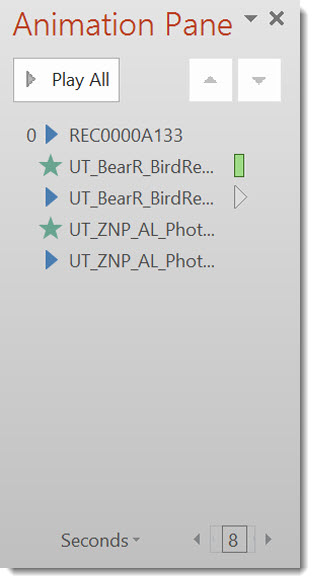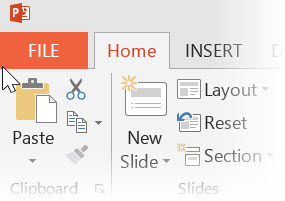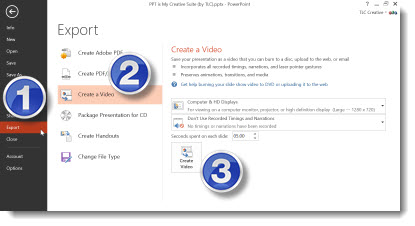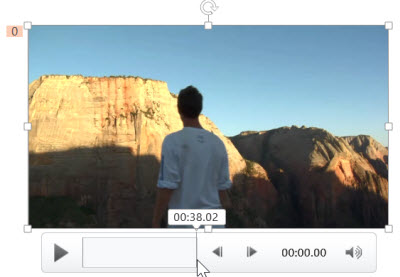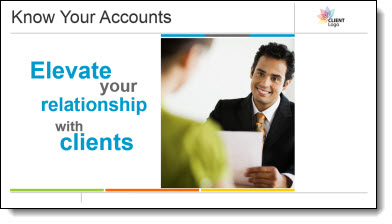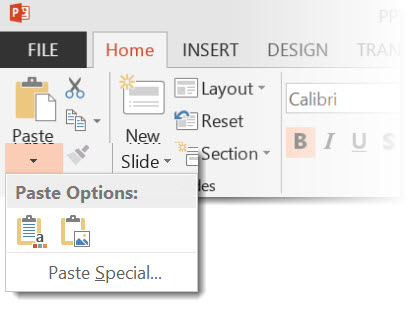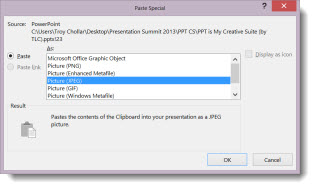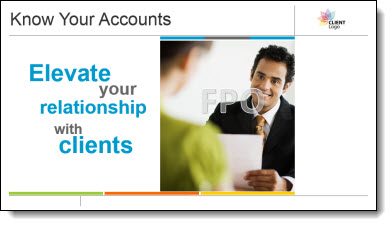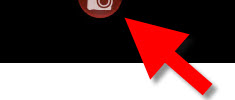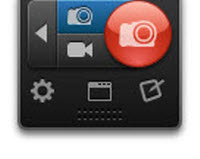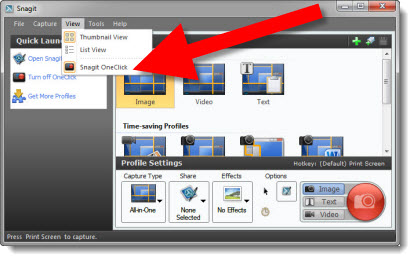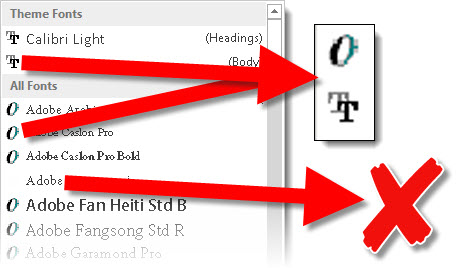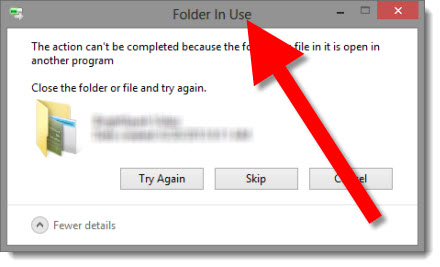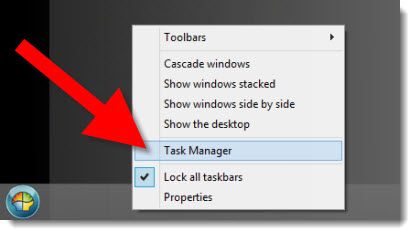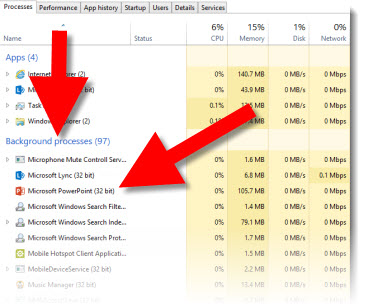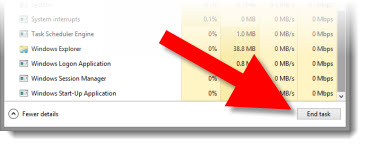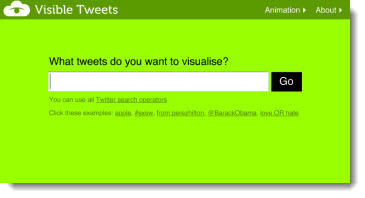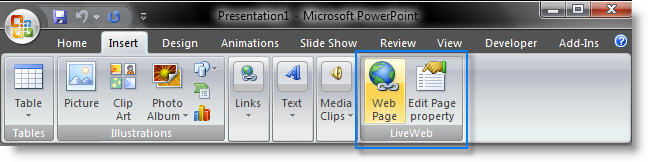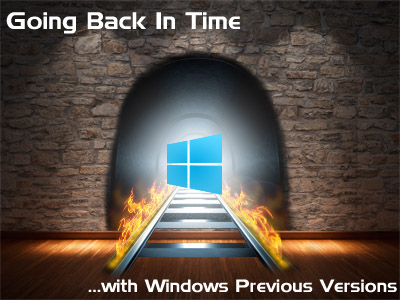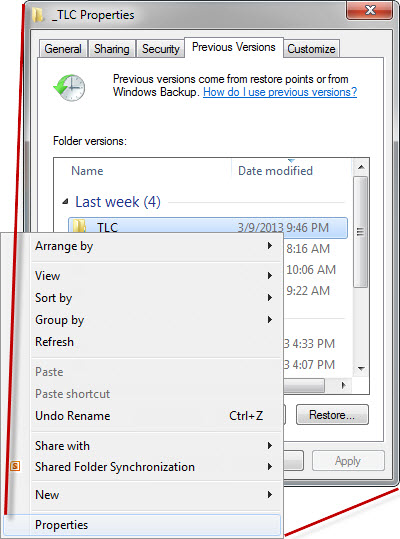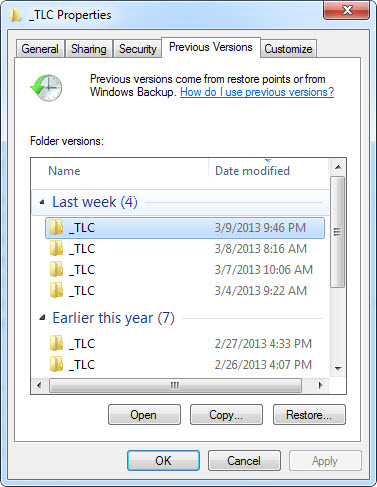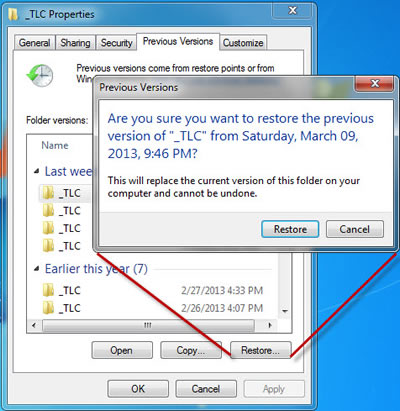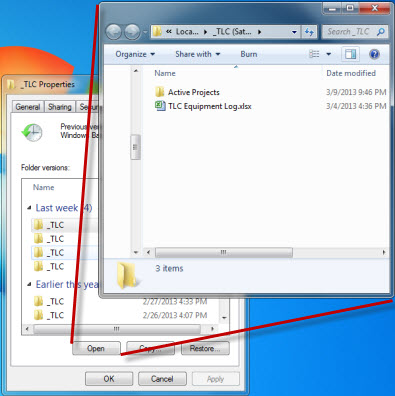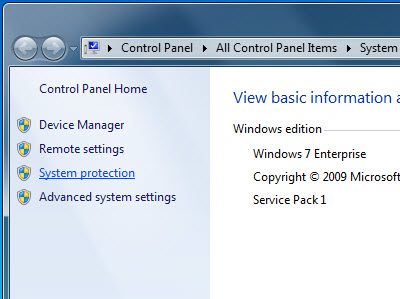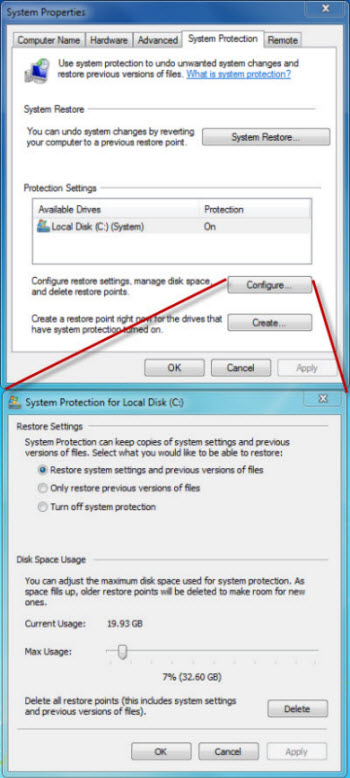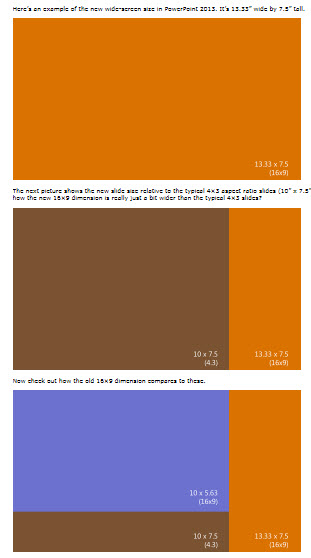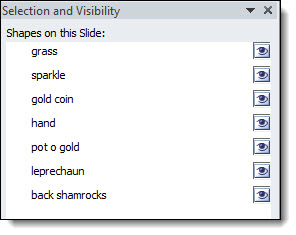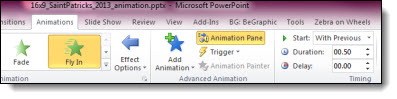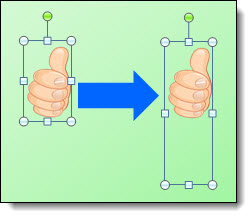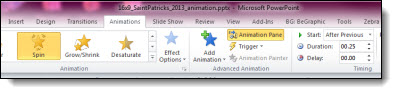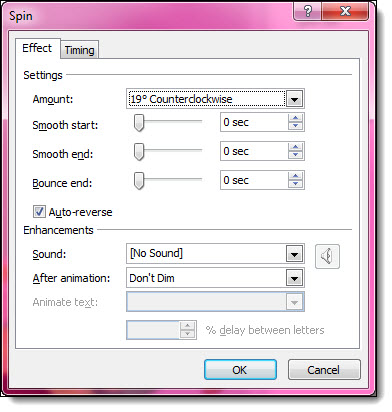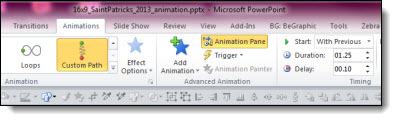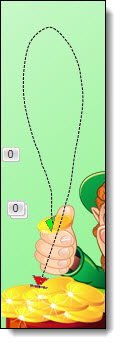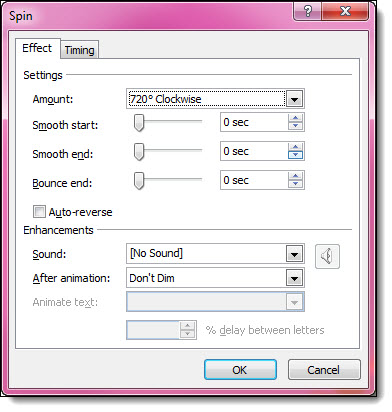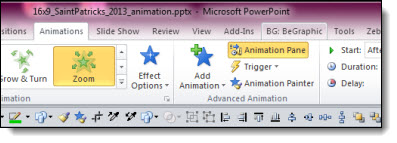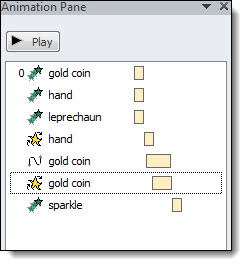If you did not download the FREE 16×9 St. Patrick’s themed widescreen PowerPoint template on Friday, you missed the great Leprechaun flipping a coin animated title slide!
Here is Amber’s description and tutorial on creating the animation:
The animation is the leprechaun coming onto the slide and flipping a coin into the pot of gold. The elements used to create the effect are:
– Leprechaun with no hand on left
– Hand of leprechaun
– Gold coin
– Sparkle
– Pot of gold
– Grass and shamrocks for scenery
1. It’s always helpful to name your pictures in the selection pane before animating. (HOME tab > ARRANGE > Selection Pane). The names carry through to the animation pane, which is super helpful in knowing which picture you’re adding animation to. I’ve arranged my elements to have the grass on top, and the leprechaun in between the pot of gold and shamrocks.
2. Select the leprechaun, his hand, and the coin. Arrange them on the slide, I have him so he is peeking out right next to the pot of gold.
3. In the animation pane, apply ENTRANCE > FLY IN > FROM RIGHT > WITH PREVIOUS > .50 second duration.
4. Now that the leprechaun flies in, next we need to make his hand move in a flipping motion. The animation we are going to apply is spin, which spins from the middle of the picture. This won’t work with the bounding box the way it is currently. We need the hand to swivel from the base, not the middle of his fingers. Select the hand, and go to FORMAT > CROP. Pull the cropping edge down so the middle of the image will be the base of the hand. Now the bounding box is extended, filled with empty pixels in our PNG image.
5. With the hand selected, apply the EMPHASIS > SPIN > AFTER PREVIOUS > .25 second duration.
6. Right click on the animation in the animation pane and open the Effect Options. We want the spin to be a small angle, and come back to original position. Under amount, enter custom 19° Counterclockwise and check the Auto-reverse box. Now the hand is making a coin flip motion.
7. For the coin flip, we need to add a motion path. Select the coin, click the ADD ANIMATION button and apply CUSTOM PATH under the Motion Path section in the animation pane. WITH PREVIOUS > 1.25 sec duration > .10 second delay. Draw a loopy sort of path that goes up and end ends at the top of the pot of gold. You can always make fine adjustments by selecting the path, right click, edit points.
8. Coins spin when they flip, so we need to select the coin, hit ADD ANIMATION > EMPHASIS EFFECTS > SPIN > WITH PREVIOUS > 1.0 sec duration > .40 sec delay.
9. Right click the SPIN animation and click EFFECT OPTIONS. Under amount select TWO SPINS. Make sure this animation ends at the same time the custom motion path animation ends. We don’t want the coin to continue spinning once it lands in the pot of gold.
10. Now the leprechaun comes in and flips the coin into the bucket. The last element is the sparkle. Position the sparkle so it will be on the coin once it is in the bucket. Under animation pane apply ENTRANCE EFFECTS > ZOOM > OBJECT CENTER > AFTER PREVIOUS > .50 sec duration.
11. Your animation is complete! Here is what the animation pane should look like:
Download the PowerPoint template, which has this animation on the Title Master Layout here 1.8MB
– Troy, and Amber, @ TLC