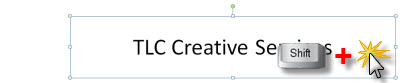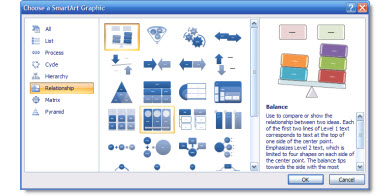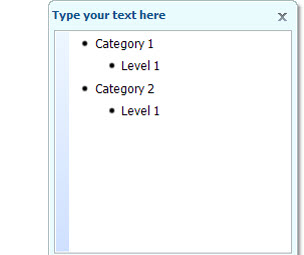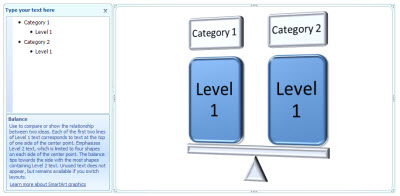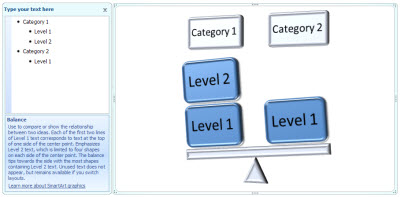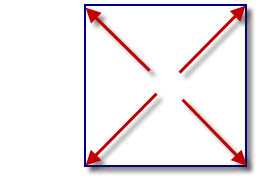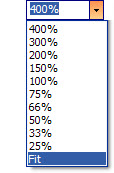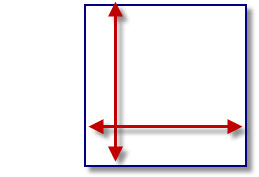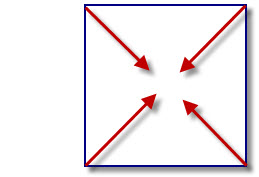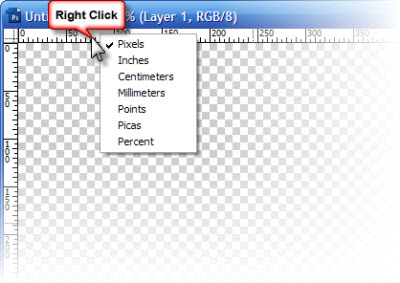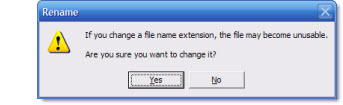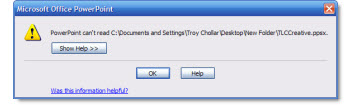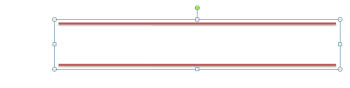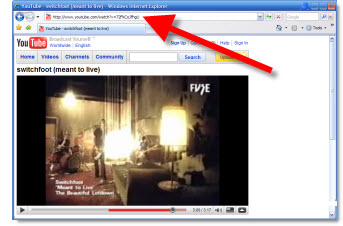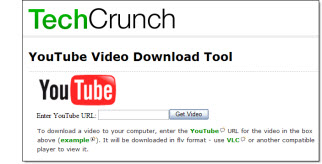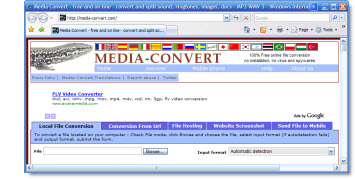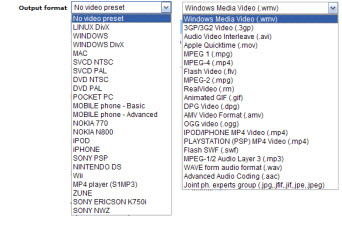Who is Watson and Why is He Important to Microsoft?
In this case Dr. Watson is a debugger for Microsoft, not Sherlock Holmes assistant.
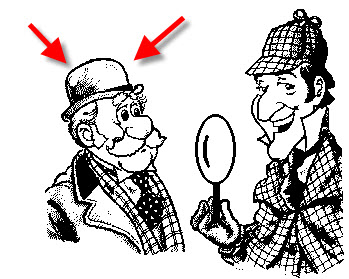
If Dr. Watson is running and a Windows application crashes, such as PowerPoint, it creates a report with technical information that Microsoft developers use to determine what caused the crash. The key is sending the data, which I have been promised is anonymous, to Microsoft.
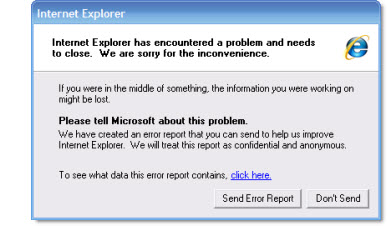
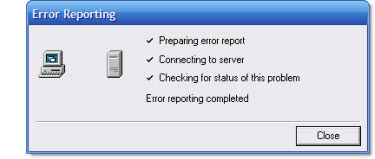
After spending a few days with the PowerPoint developers at Microsoft last week, like it or not, Watson reports play a HUGE factor in what gets fixed, or updated. So submit those Watson reports whenever possible – they make a difference.
– Troy @ TLC