Presentations are Getting Bigger and Hard Drives are Getting Smaller!
We have been building up and optimizing a number of new presentation show computers. Standard spinning platter hard drives have been pretty much banished from all TLC Creative computers (far left silver drive). Everything has SSD hard drives because of the reliability and incredible performance boost (middle black drive – Samsung Evo series being my preferred), and we have these in every computer, designer and show, usually with a standard spinning 1TB drive for file storage.
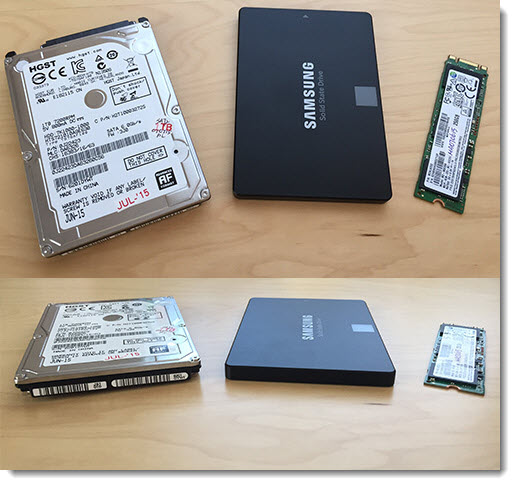
But it took some time to figure out our newest set of show computers hard drive setup (Sager NP9700 series). They are spec’d with 256GB Samsung Evo Pro drives (again, my current preference), and these notebooks have 4 hard drive bays! But after looking everywhere, I could not find the drive. I was looking for the middle black drive and these are the first laptops I have that use the M.2 drive connector. The far right thing that looks like a stick of memory is also a 256GB Samsung Evo Pro drive (so the middle and right drives are the same specs)!
Just more amazing things to be found in the TLC Creative computer room.
– Troy @ TLC
2016 Microsoft MVP for PowerPoint!
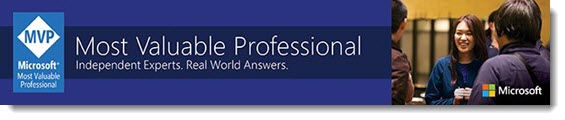
I received a very exciting email Friday (standing outside the Astor New Orleans with a number of other PowerPoint MVPs) confirming Microsoft has renewed the MVP Award for contributions in PowerPoint technical communities through 2016! This will be my 15th year as an MVP for PowerPoint and I am truly excited about the award, AND about being connected to the Microsoft development team over the next year with so many great things lined up to happen in MS Office and PowerPoint!
– Troy @ TLC
The PowerPoint QAT – A Designer’s Best Tool
The Quick Access Toolbar (QAT) is one of the best options for making your design work faster, if setup properly. The PowerPoint QAT is basically a collection of the top used “buttons” always accessible without having to change tabs on the ribbon.
![]()
Setting up the QAT is fairly easy, but tedious. But Microsoft has made it very easy to leverage someone else’s effort. In this case, my effort, think of it as my gift to everyone that reads this post, and instantly setup your QAT with 37 buttons to speed up design.
Download the QAT file HERE (unzip and “PowerPoint Customizations.exportedUI”).
In PowerPoint, go to FILE > OPTIONS > QUICK ACCESS TOOLBAR > IMPORT/EXPORT > IMPORT > select the downloaded file > say YES to the dialog > done.
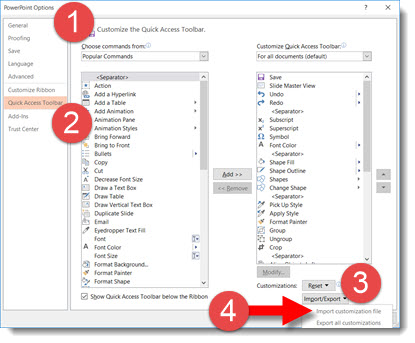
– Troy @ TLC
Something New On My QAT
The QAT is the #1 customization and way to speed up design work. Recently, I was using another designer’s computer and discovered an amazing button for the QAT, and it is unbelievable that it was not one of the first items I added when first customizing it!
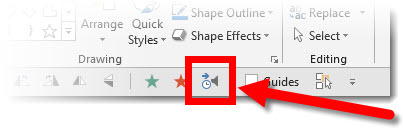
This button opens the Custom Animation Pane. I predict that this button will save me 10 hours of design time in 2016! The animation pane is something I access continuously, and going to the Animations tab and then the Animation Button takes a lot of mouse movement and, ultimately, time. Now, if I need to review the animation on a slide (not necessarily add animation, just see what is on a slide and adjust timing in the Animation Pane), I click this button no matter what tab I am on and the animation information needed is there.
To add, go to FILE > OPTIONS > QUICK ACCESS TOOLBAR. In the POPULAR COMMANDS list, the 6th item down is ANIMATION PANE. Select it and click the add button to place it on your QAT.
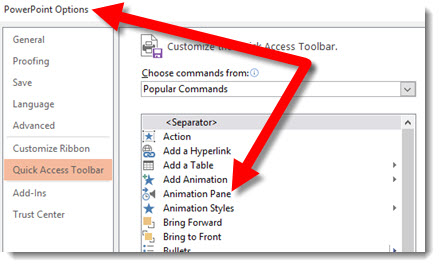
Hopefully everyone has discovered this wonderful button and already have it on your QAT (and are now seriously wondering how good I really am at that PowerPoint program). Just sharing my experience and hopefully helping others not feel left out by not having the Animation Pane button on their QAT.
– Troy @ TLC
PowerPoint 2016 For Windows Available Today!
The cadence for updates at Microsoft is definitely much faster – today Office 2016 (for Windows, not to be confused with Office 2016 for Mac which was released earlier this year) is available.
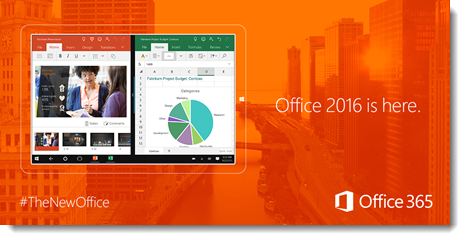
How Often Is Microsoft Releasing Updates:
- From the information I have seen, Microsoft is releasing (for Office 365 subscription use) updates now 3 releases per year: February, June, October
- In addition, there are monthly minor updates, which are mostly security updates and feature fixes/updates
- The Sept 22 release, which is a new version release, is actually the October cycle release (I guess we can look at it as being released early!)
What is New in PowerPoint 2016:
- To be honest – not much, at least from a design and feature perspective. So far to me, this release is about adding new back-end features and functionality. Check out this list from the Microsoft site that highlights the big Office initiatives, here.
- For PowerPoint design specifically, I like the improved Dark theme, the new chart styles are welcome and the ability to export a presentation at full 1080p is great! End of list for me…
– Troy @ TLC
Office (PowerPoint) and Windows 10
With the move to Windows 10, I have been concerned with what would, and would not, work in PowerPoint. Being that both Windows and Office are Microsoft products, I expected few issues, and my assumption has been correct. Microsoft recently posted a list of all known issues between Windows 10 and Office which you can read here.
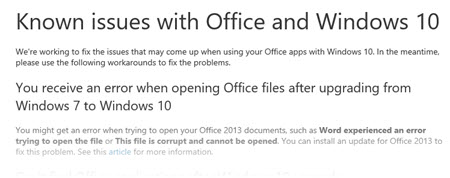
– Troy @ TLC
Windows 10 Start Menu
Windows 10 has a lot of good stuff going for it, from stability to media playback – all topics for future posts. After months of testing (poking, prodding, and looking at virtually any feature I find), I have moved a few key computers to Windows 10 – including my personal design computer.
The Start Menu, while different than Windows XP (and the Classic Shell version of Windows XP I run on all Windows 8.1 computers), has everything there and can be laid out in the logical and usable way. I am sure this will evolve more, but here is my current Windows 10 Start Menu layout.
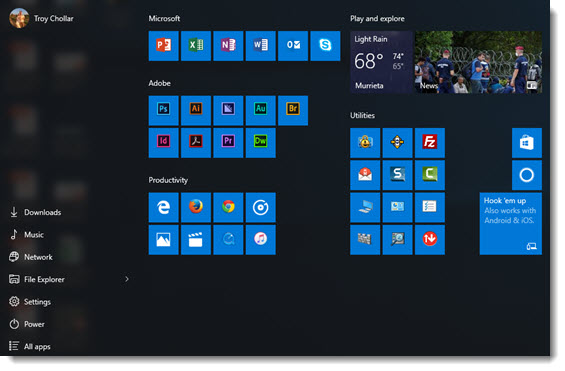
– Troy @ TLC
