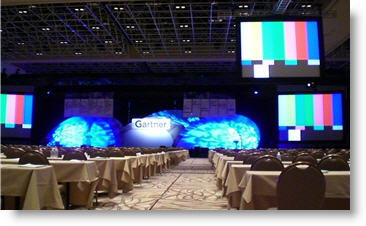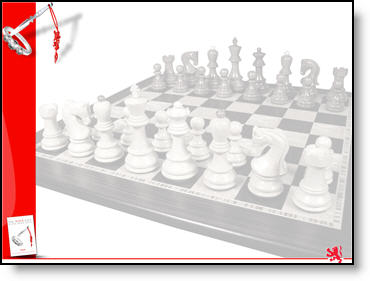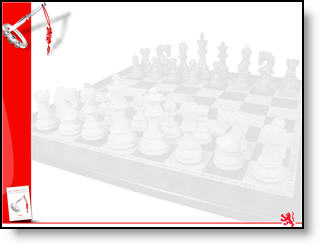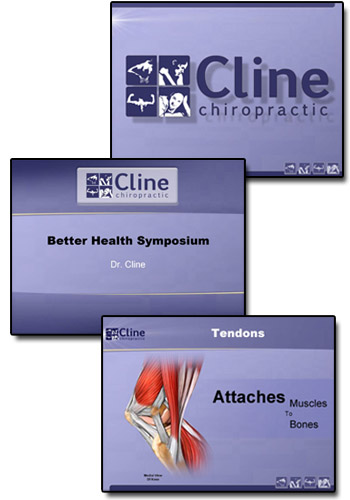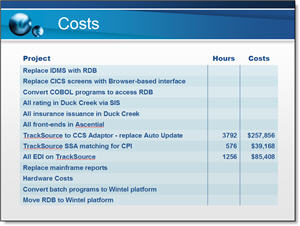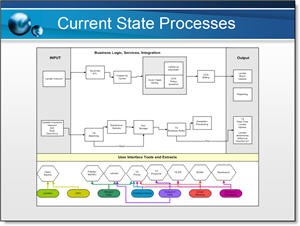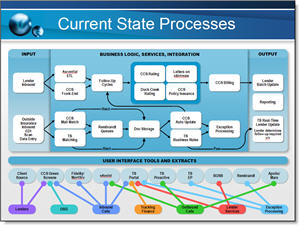Lights, Camera, PowerPoint
Here is a link to a recent project. Thought it would be appropriate to share here because in creating this video tutorial for a client I used Camtasia for the video screen captures, Vegas Video, Photoshop and to make things simple I used PowerPoint for a few things:
1. My storyboard of topics covered (sent to client for approval)
2. Created all of the static image layouts as PowerPoint slides and exported as .jpg’s (which were added to the video timeline)

click here to view the video.
– Troy @ TLC