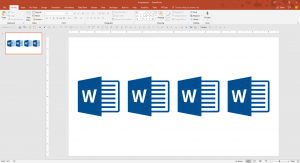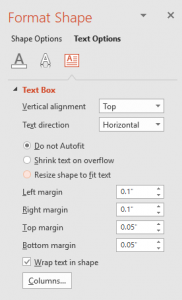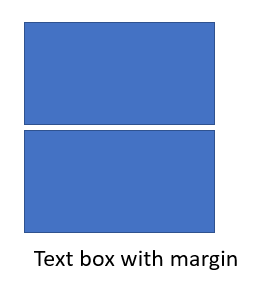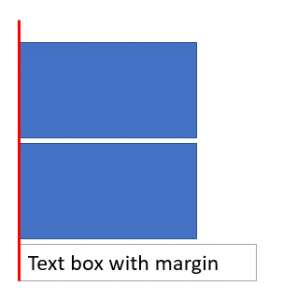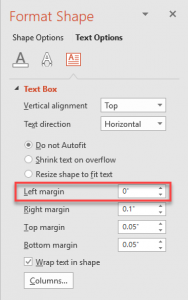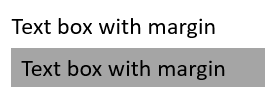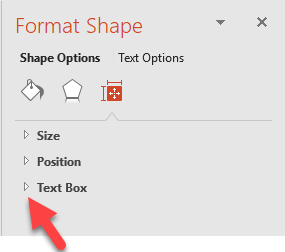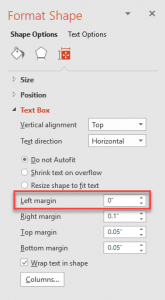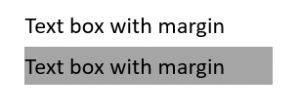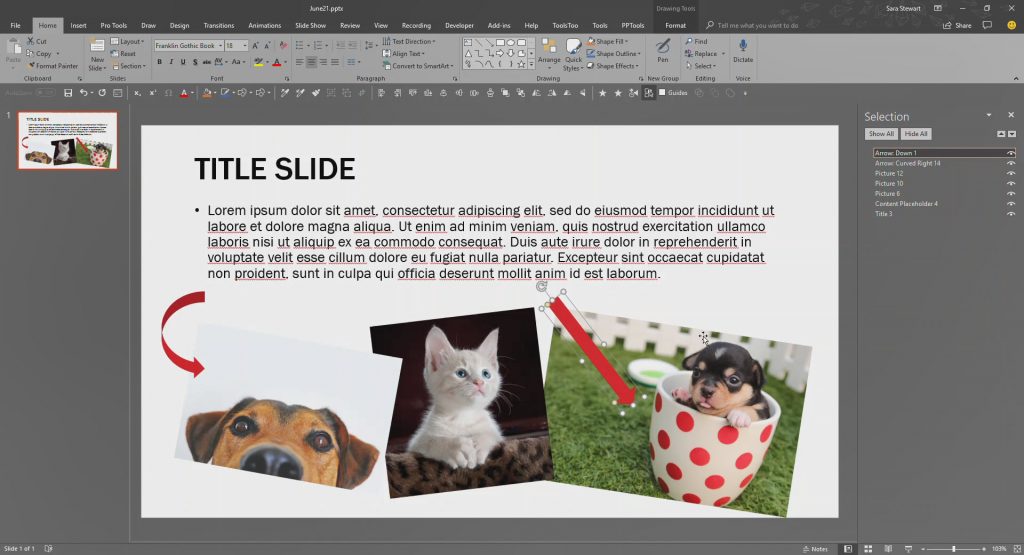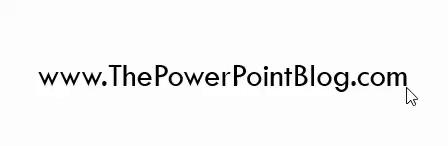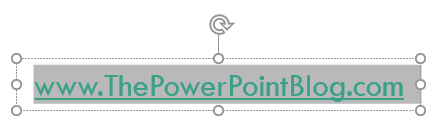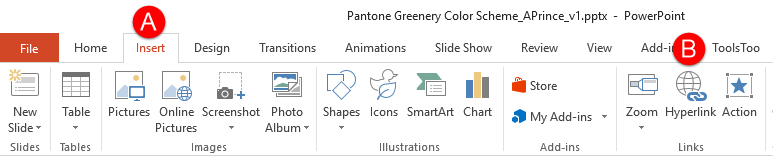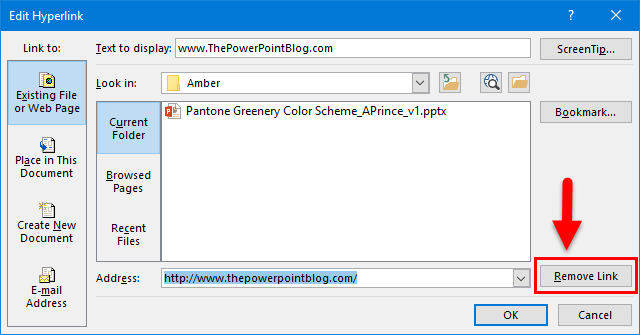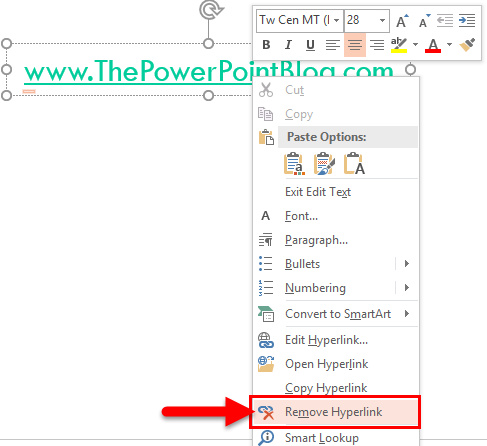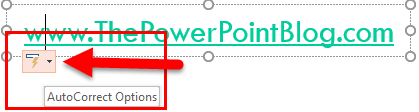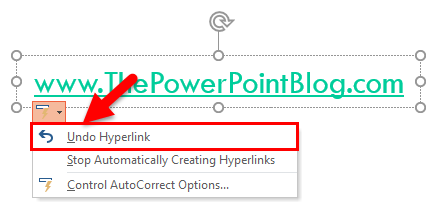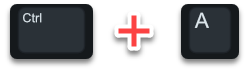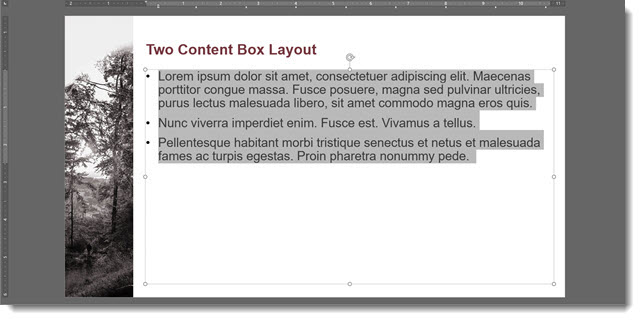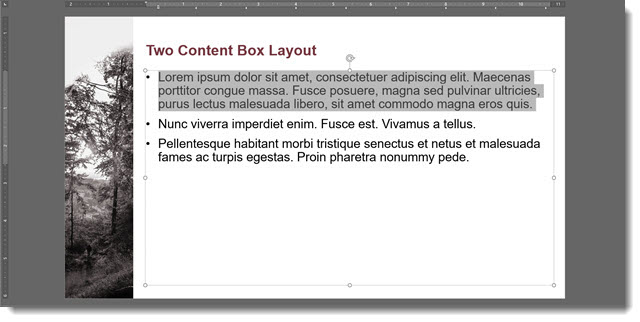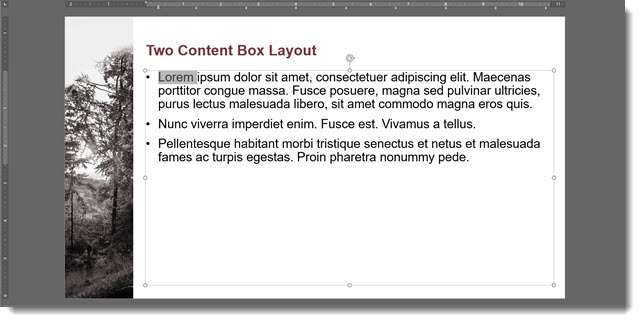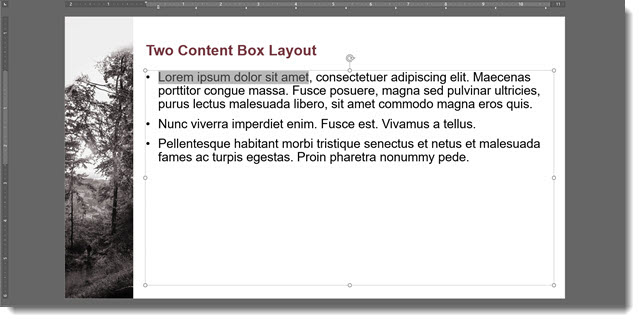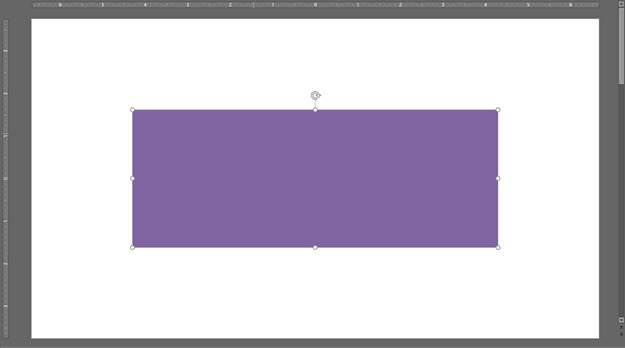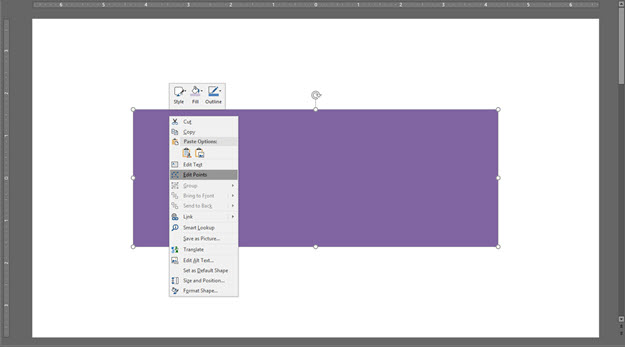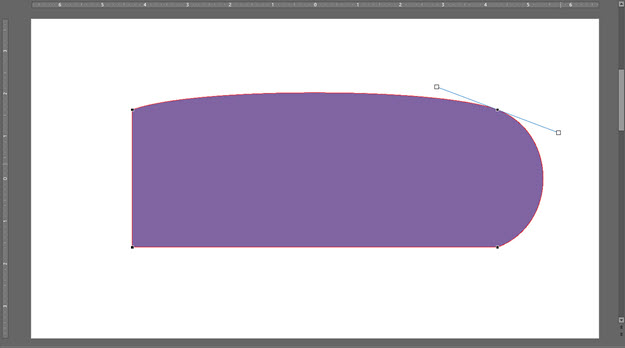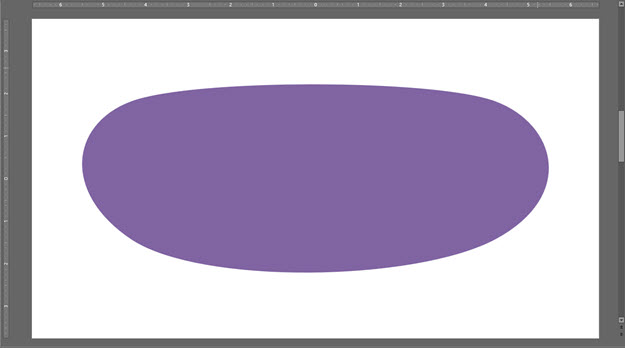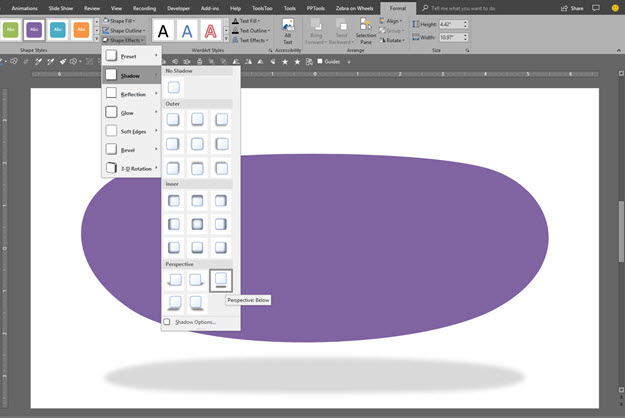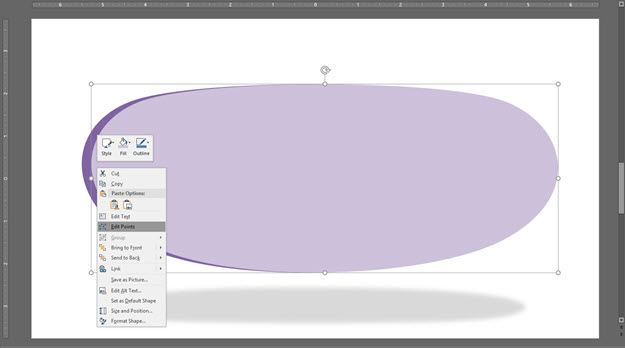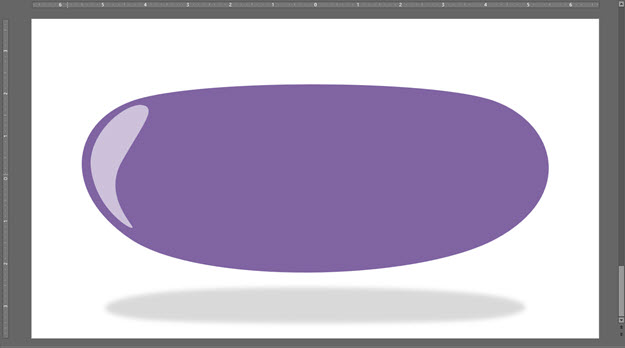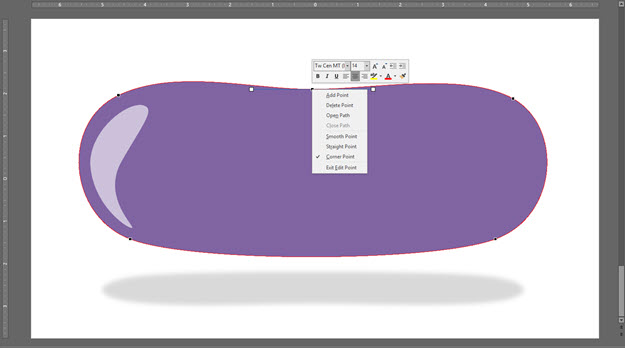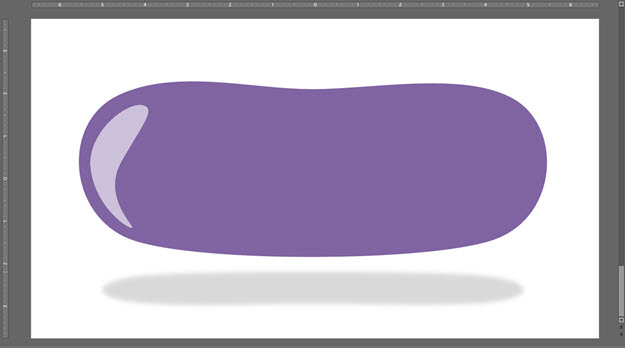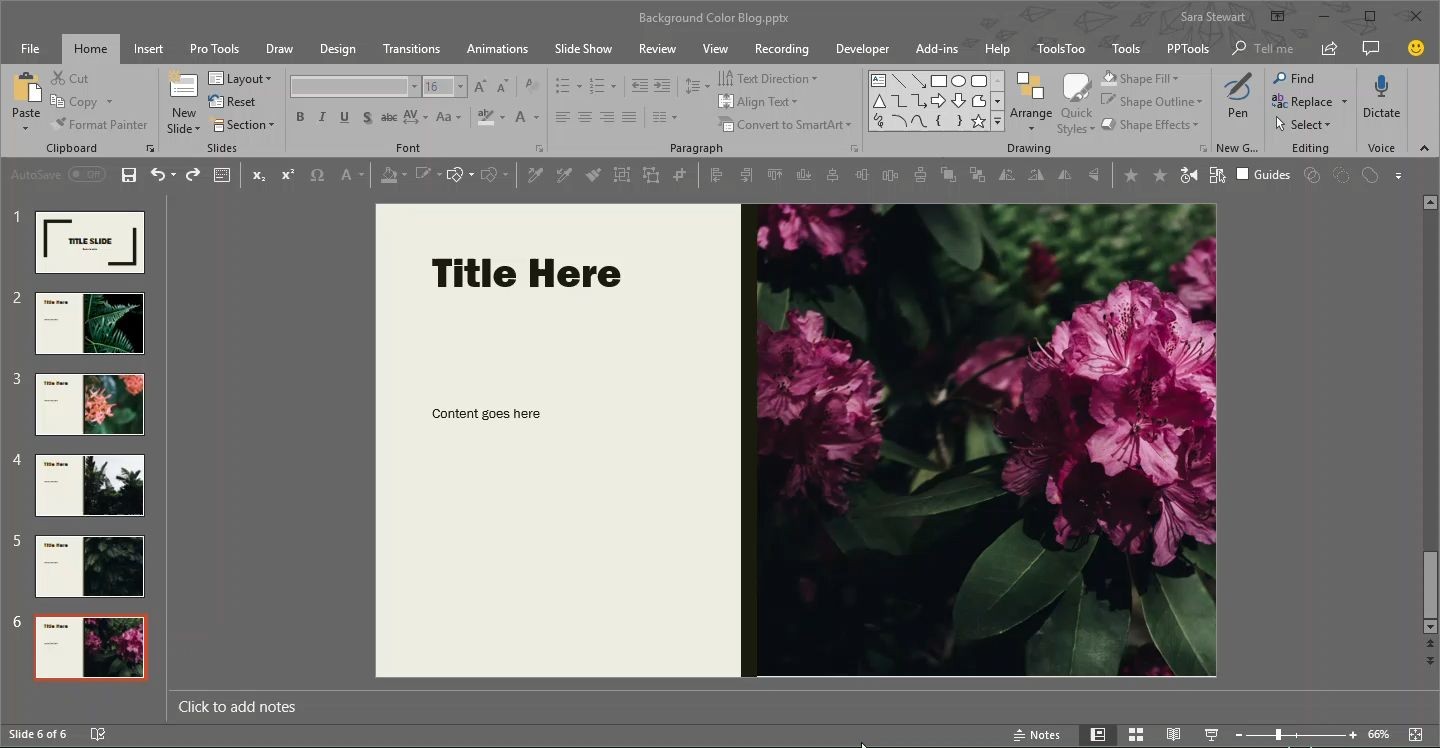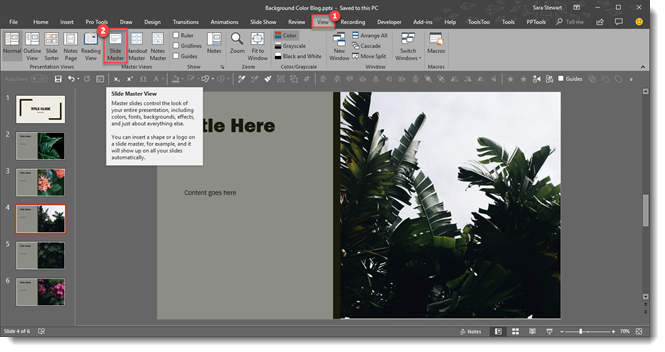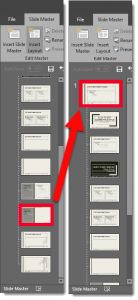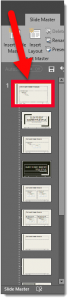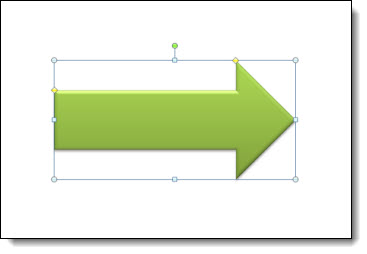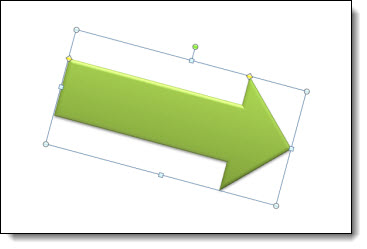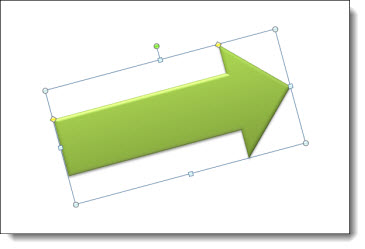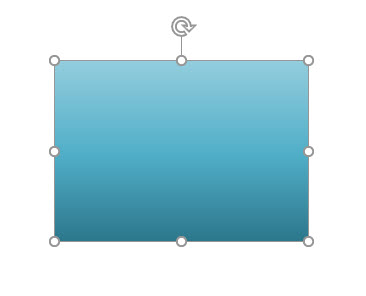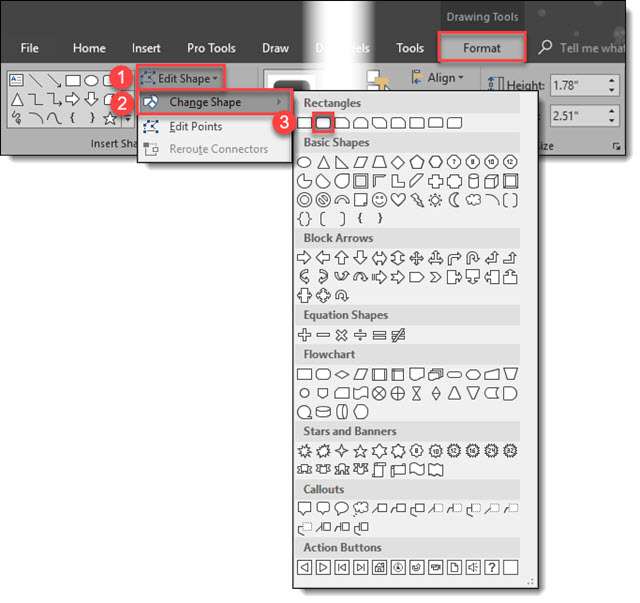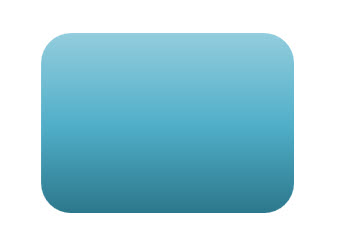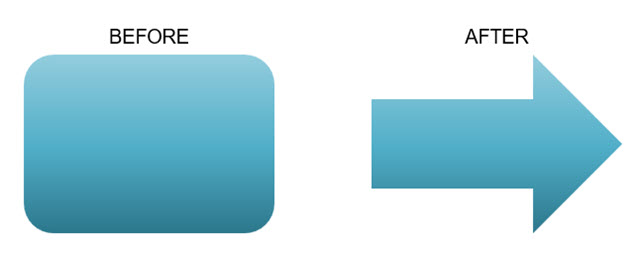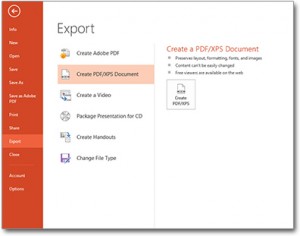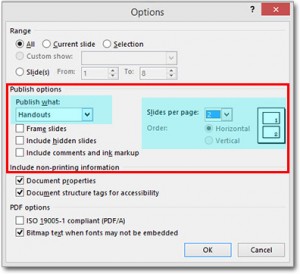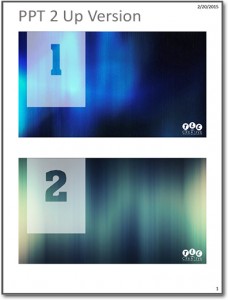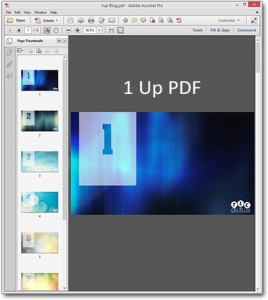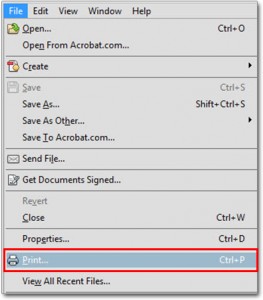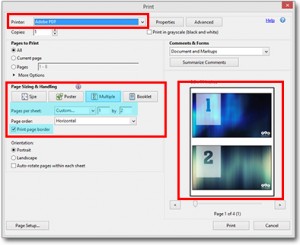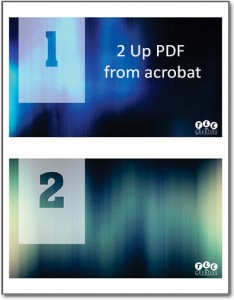Lock Aspect Ratio
When it comes to design, there are few things worse than seeing distorted shapes, pictures, and text. In presentations, we often see distorted headshots, picture place holders, callout shapes and more. Powerpoint’s “Lock Aspect Ratio” feature helps ease the task of resizing any shape, photo, or placeholder.
- Right click on the object you wish to resize and select “format shape.” This will open the right format shape panel, select the size & properties tab.
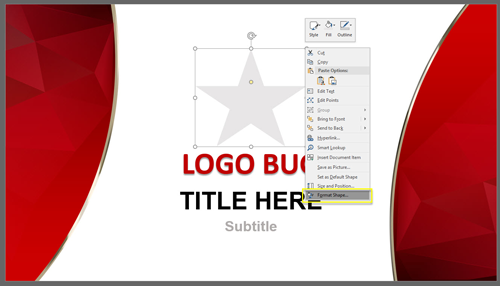
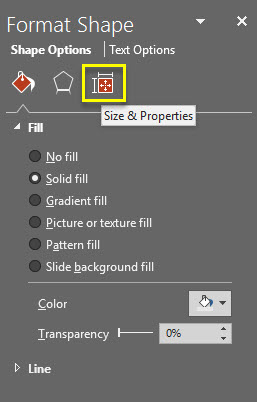
Under the size dropdown, check the Lock aspect ratio box. You now can grab any of the four corners of the bounding box and resize without any distortion. Previously, this was only achievable by holding down alt.


- Now, drag and resize your shape to your desired size.

This trick comes in handy in many situations, but for us, its most effective when it comes to images and placeholders. For example, we see a lot of org charts or presentations that have speaker slides with images, where you want your image size and proportions to be consistent. Selecting the “Lock Aspect Ratio” box in the master for these placeholders, allows us to add an image that will be cropped to this size. (You can easily change how the image is cropped in the Format tab > Crop)

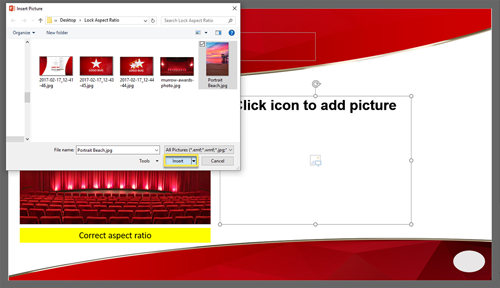
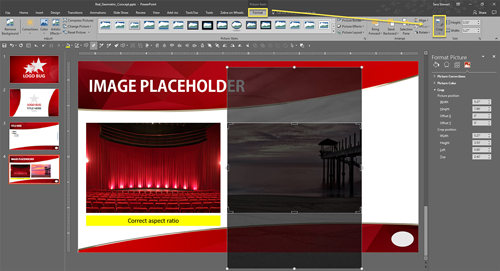
Troy @ TLC