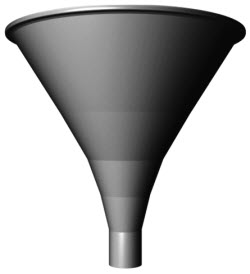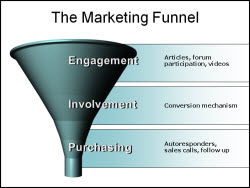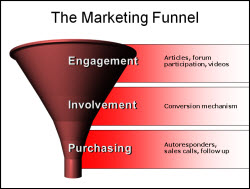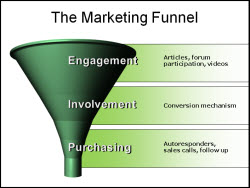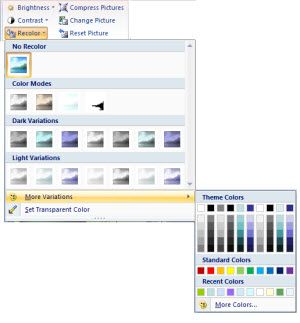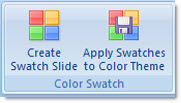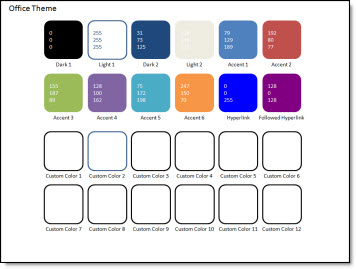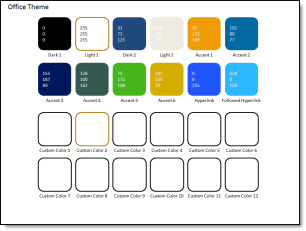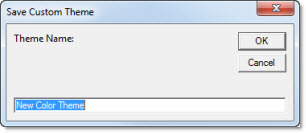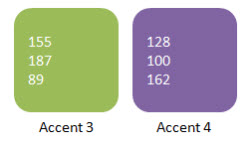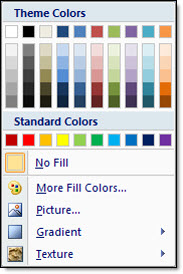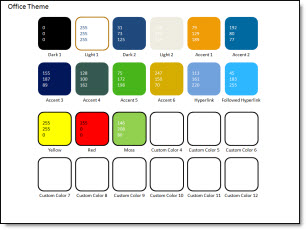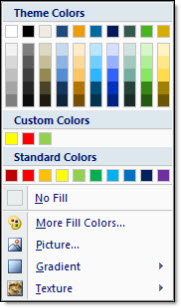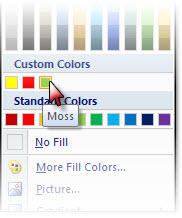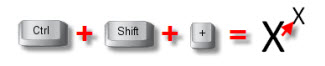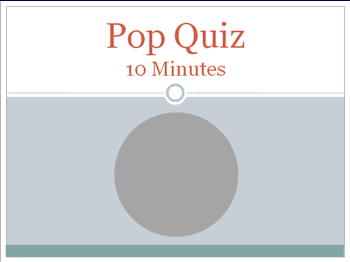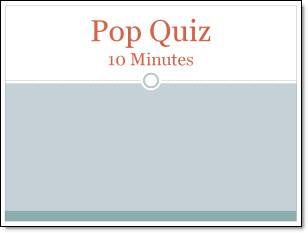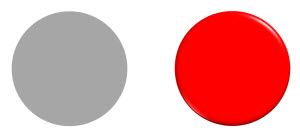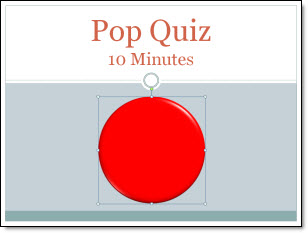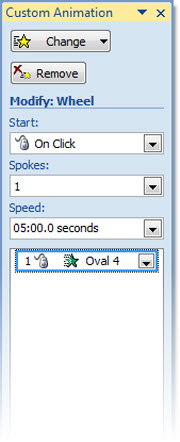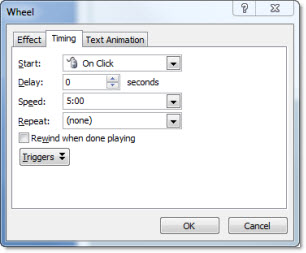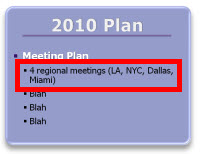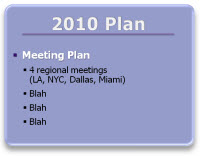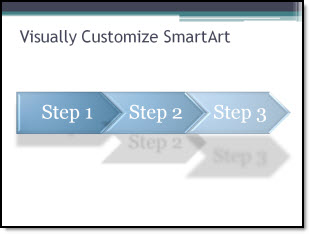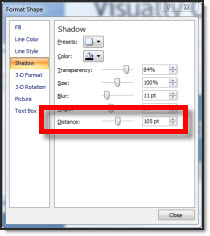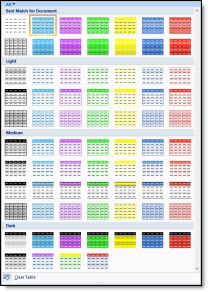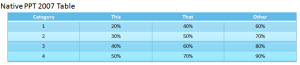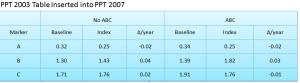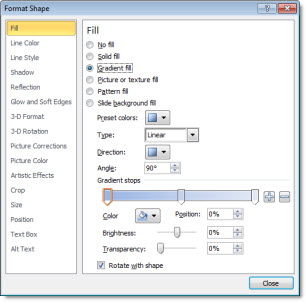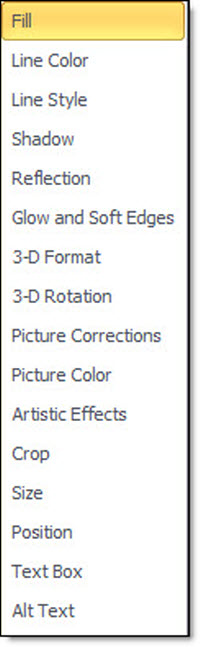Zoom and Pan Animation Sample (Hockey)
Living in Southern California, Hockey is not really a focus for me. But with the excitement of the Winter Olympics hockey match up I was inspired to create this animation example. A popular animation effect used in recently (especially in commercials) is a zoom and pan where the background stays in place and key elements slowly lift and move to create depth and motion from a static image. The effect is not difficult in video or PowerPoint, it just requires a lot of prep work.
Here is my original image:

In Photoshop I dropped out the background and saved it as a .png:
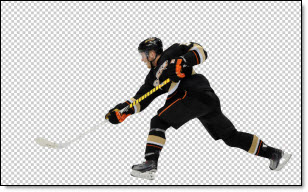
I also created a background only version in Photoshop, where I ‘erased’ our hockey player from the image:
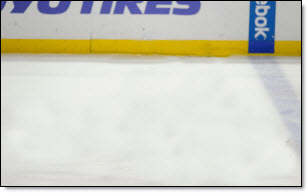
Then in PowerPoint I inserted 2 images; the hockey player and the blank background. Then applied the zoom and pan animation (grow/shrink 120% and motion path) to the hockey player image.
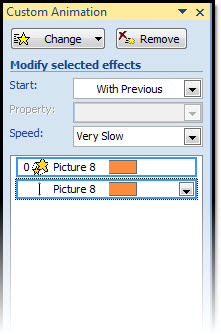
The result is a subtle motion to the slide that adds a nice polish and depth to what would be just a standard slide. Download the sample slide here (1.14MB ).
– Troy @ TLC