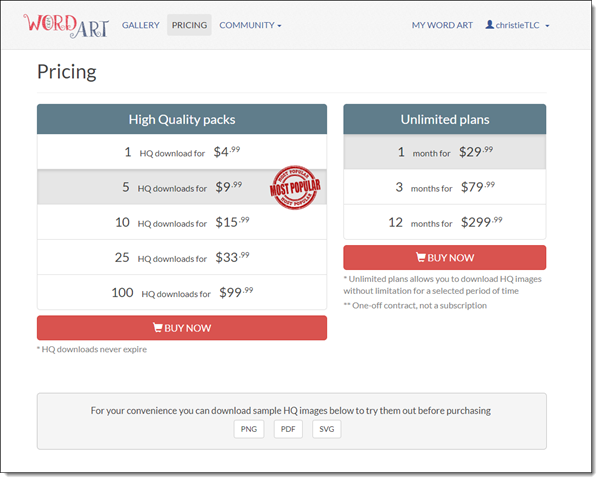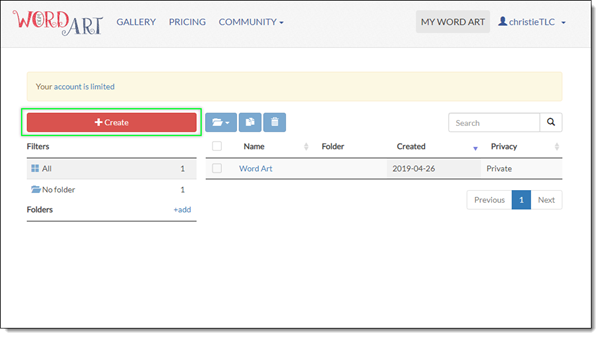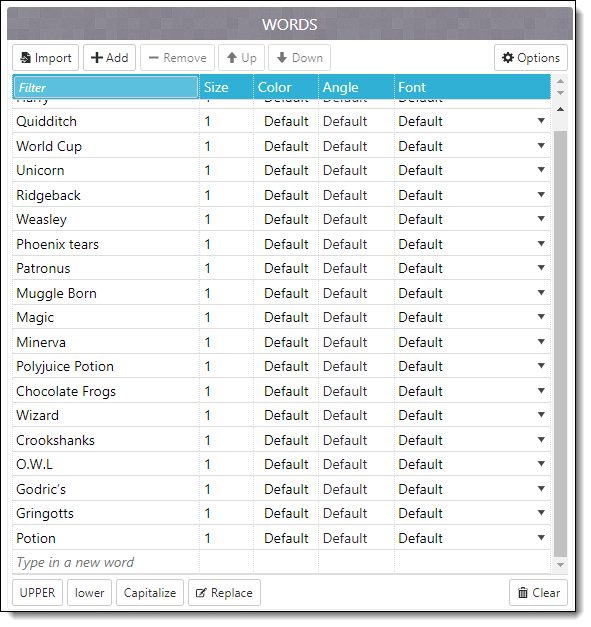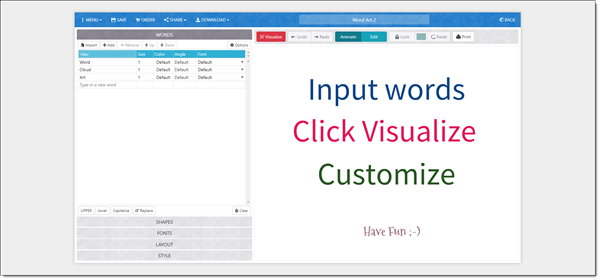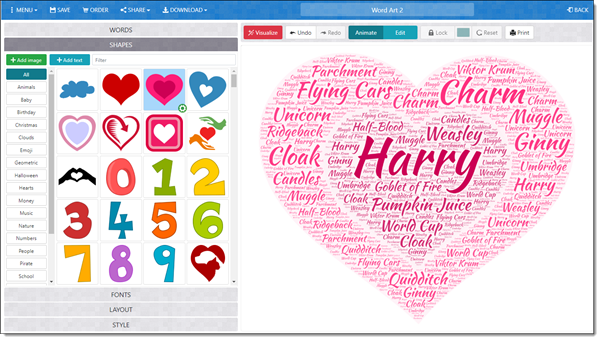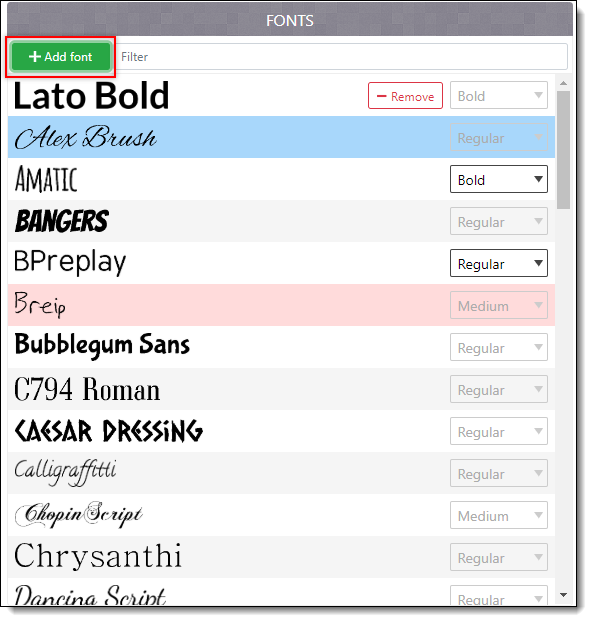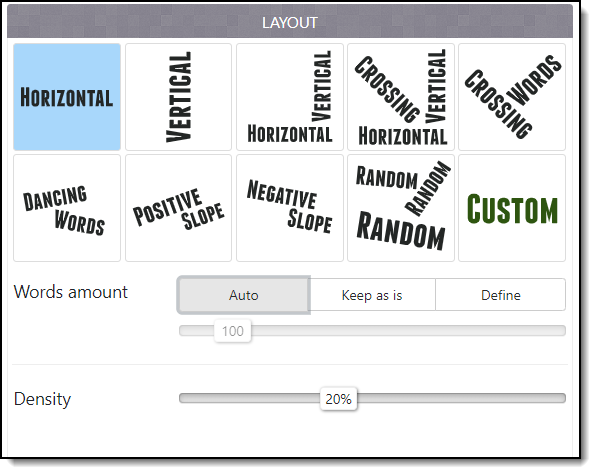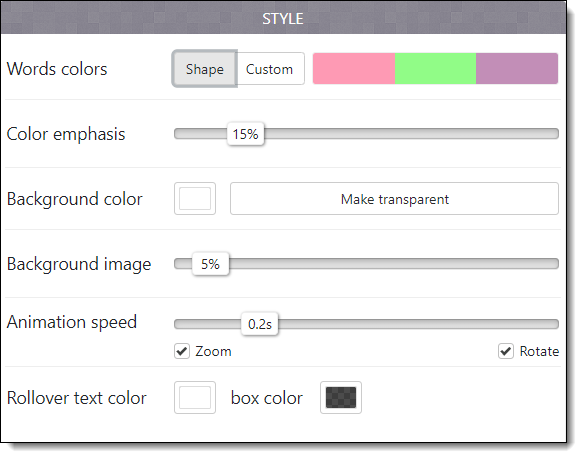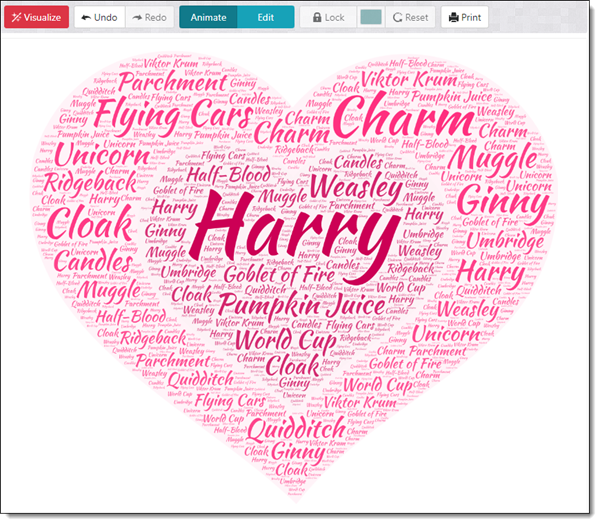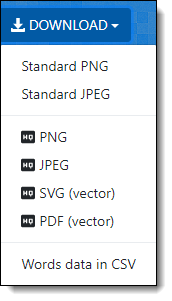I work with PowerPoint on a daily basis and I am very honored to be a Microsoft PowerPoint MVP. We have a talented team of presentation designers at TLC Creative Services and ThePowerPointBlog is our area to highlight PowerPoint tips, tricks, examples and tutorials. Enjoy! Troy Chollar
How To Correctly Capitalize Each Word
Capitalize My Title is an online app that applies the professional typesetting rules to title capitalization. You paste in a sentence and get back the same sentence updated to each word capitalized based on Title Case, AP/APA/Chicago/MLA style, UPPERCASE, lowercase, and more.
The top tabs select which typography rules to follow (I recommend APA or Chicago as these are the most common/universal)
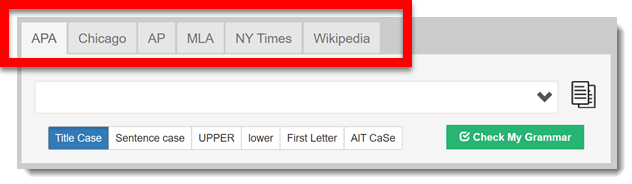
The bottom set of tabs is the selection of Capitalization option.
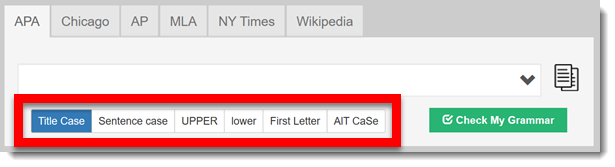
- Title Case
- Sentence Case
- UPPER
- Lower
- First Letter
- AIT CaSe
“Title Case” is the option I recommend using, as this is where many do not know the rules and ultimately have slides with content that is not aligned to the professional typesetting standards. A good rule of thumb is to capitalize words that are more than 3 letters long, unless it is the word at the beginning of a sentence, and unless that word falls into one of the many special instance rules.
1. Manually type or paste text into app. Text is automatically updated based on the top tab option and bottom tab option.
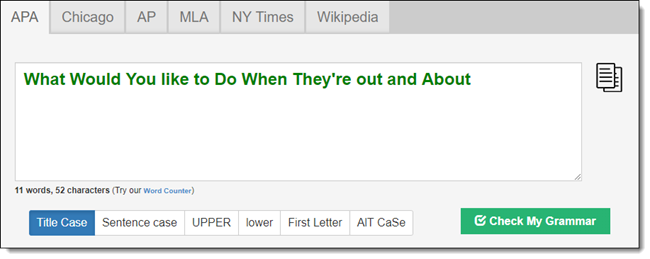
Note: tabs can be changed and see if any of the different rules or titling options change the results. As example: on this sample sentence I would capitalize “Out” but the official rules do not…
Tips for PowerPoint text
(From Christie on the TLC Creative design team) The first item I check on any presentation is going through all my titles to ensure consistencies. A helpful tip for medical presentation is to look for any disease, medical terms, drug names, etc. that should never be capitalized. Because the web app will not recognize these words, after I go through all slide titles using the “Capitalize My Title” website, I do a quick review to double check the specialty words are capitalized correctly as it was intended since the
Troy @ TLC


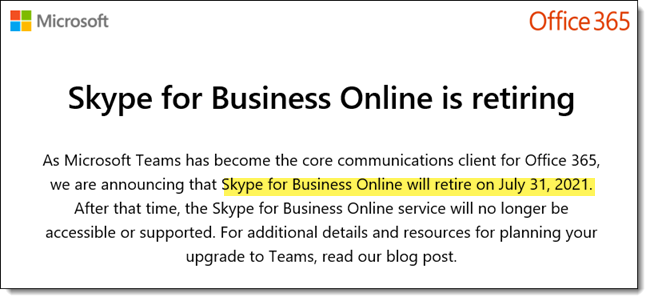

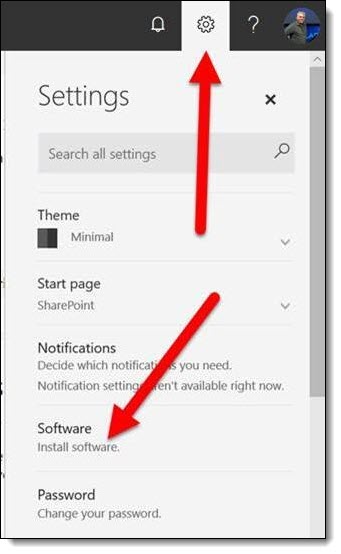
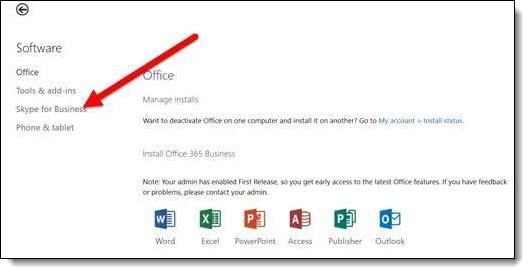
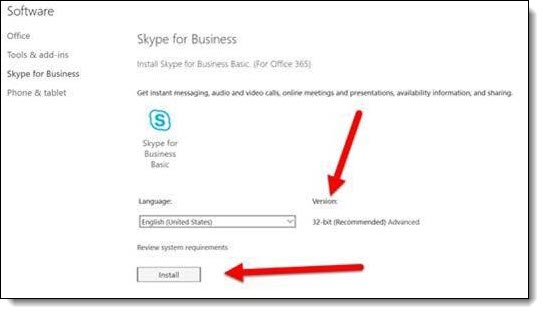
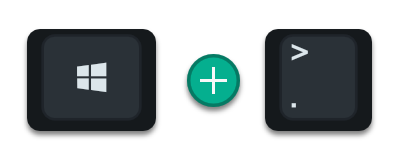
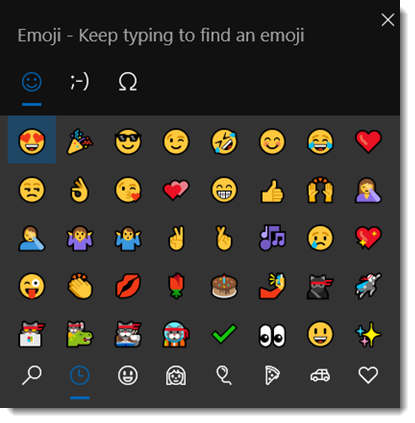
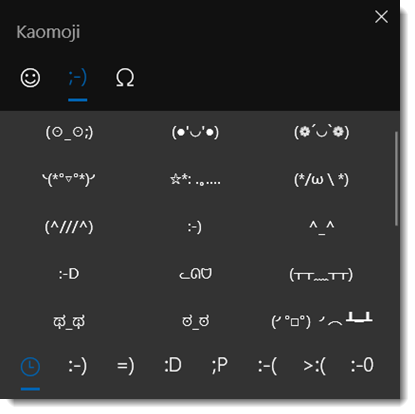
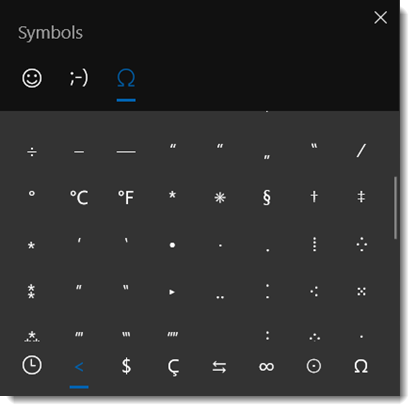
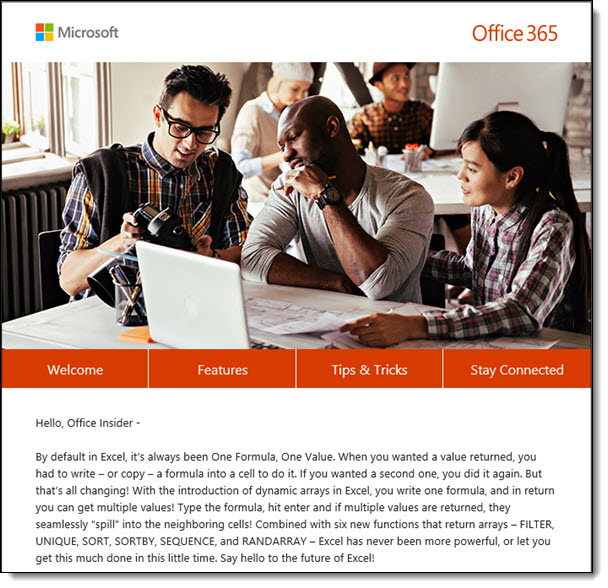
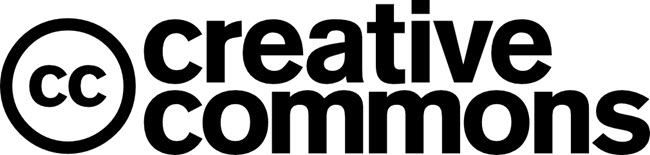

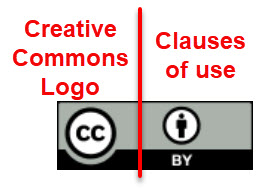
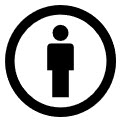 ATTRIBUTION (BY). You can copy, distribute, display and perform the work and make derivative works if they give the author or licensor attribution.
ATTRIBUTION (BY). You can copy, distribute, display and perform the work and make derivative works if they give the author or licensor attribution.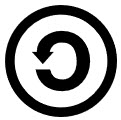 SHARE ALIKE (SA). You can distribute derivative works only under a license identical (“not more restrictive”) to the license that governs the original work (Share Alike and Copyleft are similar concepts).
SHARE ALIKE (SA). You can distribute derivative works only under a license identical (“not more restrictive”) to the license that governs the original work (Share Alike and Copyleft are similar concepts). NON-COMMERCIAL (NC). You can copy, distribute, display, perform the work, and make derivative works only for non-commercial purposes.
NON-COMMERCIAL (NC). You can copy, distribute, display, perform the work, and make derivative works only for non-commercial purposes.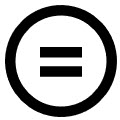 NO DERIVATIVE WORKS (ND). You can copy, distribute, display and perform only using the original image (eg. “verbatim copies of the work”).
NO DERIVATIVE WORKS (ND). You can copy, distribute, display and perform only using the original image (eg. “verbatim copies of the work”). 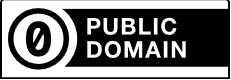 CC0, Free content with no restrictions, globally (note: it is C-C-Zero)
CC0, Free content with no restrictions, globally (note: it is C-C-Zero)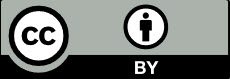 BY, Needs attribution
BY, Needs attribution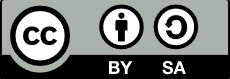 BY-SA,
BY-SA, 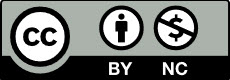 BY-NC,
BY-NC, 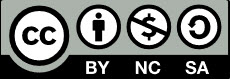 BY-NC-SA,
BY-NC-SA, 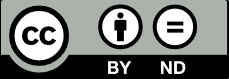 BY-ND,
BY-ND, 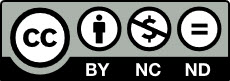 BY-NC-ND, Needs attribution, only for non-commercial,
BY-NC-ND, Needs attribution, only for non-commercial,