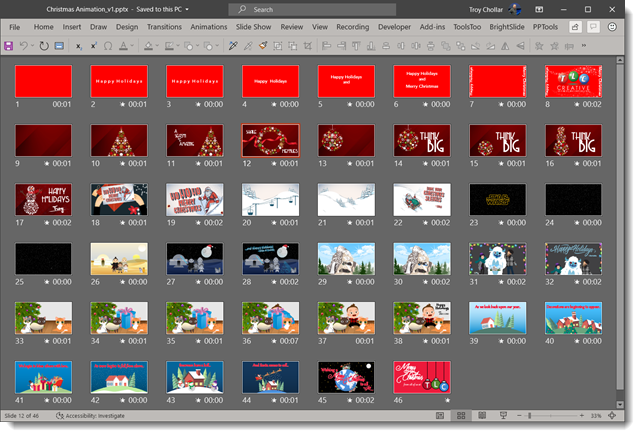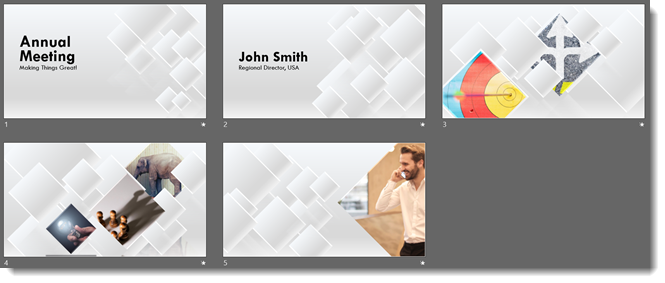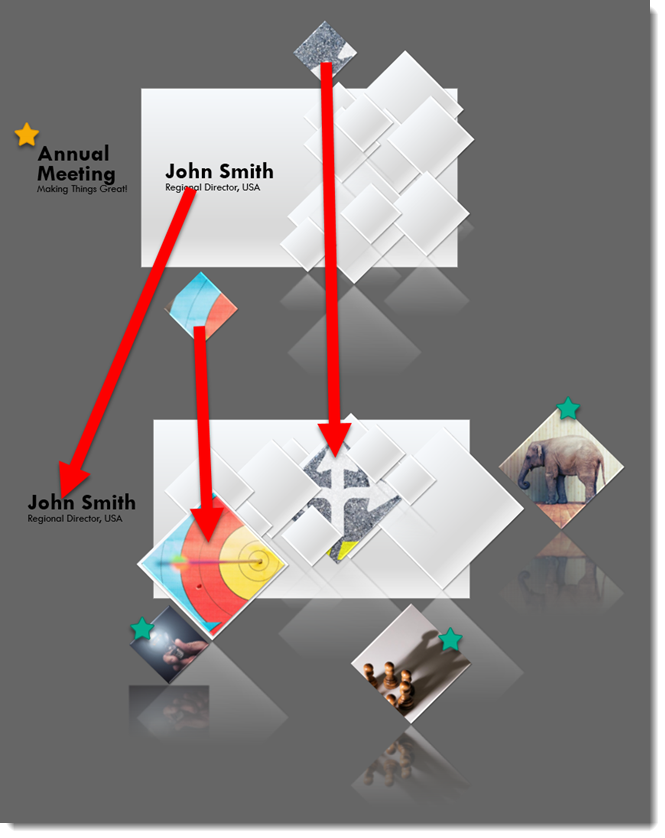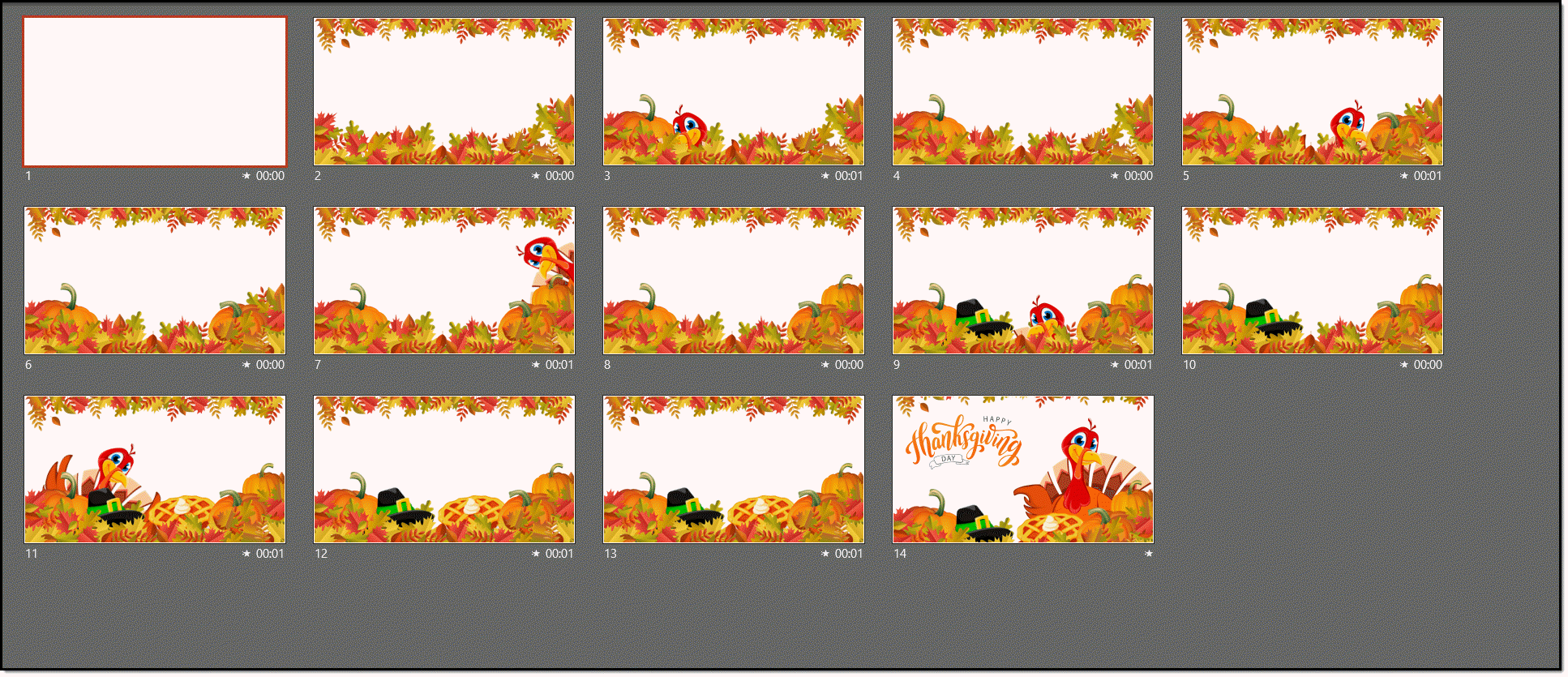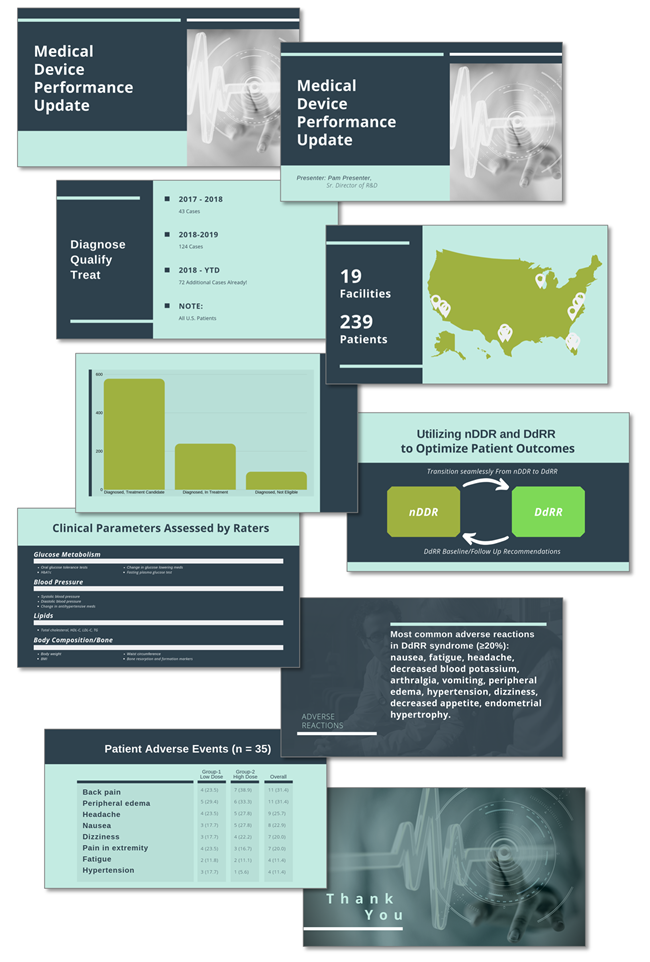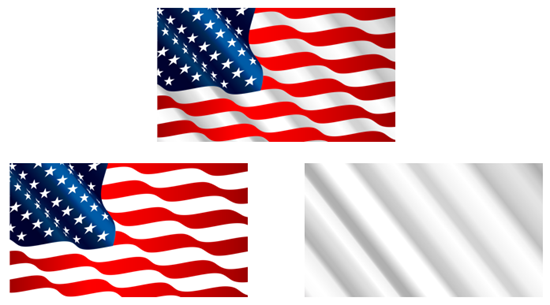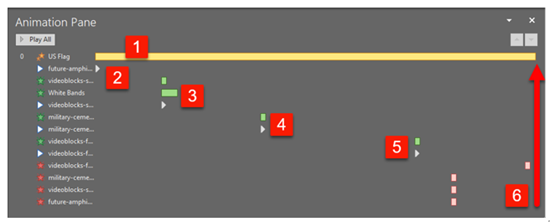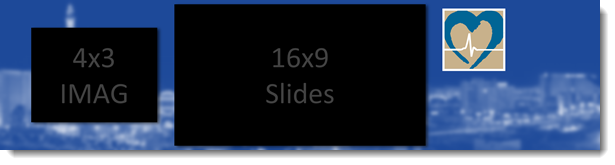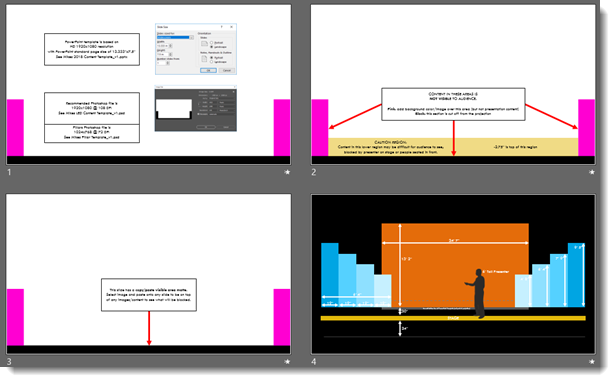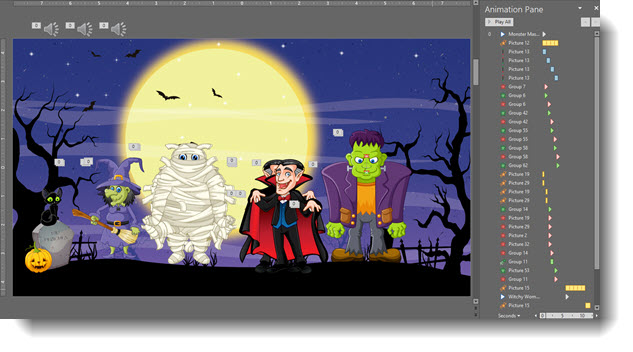To create the Memorial Day 2019 video was first about finding the art assets.
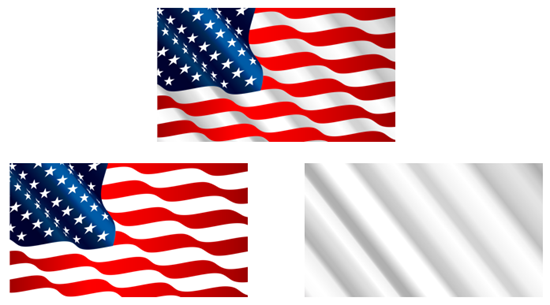
- The US Flag was a vector art file downloaded from our Adobe Stock subscription. It was opened in Adobe Illustrator and saved as two art files; the flag with transparent “white” bands saved as an .svg, and the gradient white bands fills saved as an opaque .png.
- The white bands gradient was saved as a .png so PowerPoint image transparency could be applied.

- Next was searching our VideoBlocks.com account for the 4 videos.
- Each was downloaded as .MP4 video files and in PowerPoint each was sized, cropped and duration trimmed.
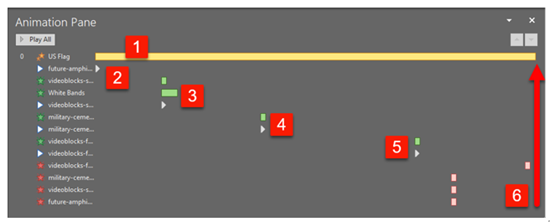
Setting the animation on the slide was simple, but did require a few rounds of revision.
1 For an additional layer of motion, the U.S. flag has a very slow, horizontal only, scaling. This slow animation was used as the duration for the overall video.
2. The first video begins playback immediately.
3. The second video fades in, on top of the first video that is still playing (goal is no static pauses) and starts playback at the same time.
4. Like videos 2-3-4, the third video is set to fade in and start playing just before the end of the previous video.
5. The duration of the fourth video was set to match the U.S. flag emphasis animation.
6. All 4 videos fade out just before the U.S. flag animation completes, leaving a static U.S. flag with white bands, where the white is actually the slide background color.
Done! All layout, video compositing, animation timing and export completed in PowerPoint (note: video from PowerPoint exported at 1280×720, 30 FPS with audio channel. The exported video then brought into Adobe Media Encoder to render a blog friendly under 12MB version).
[KGVID]https://thepowerpointblog.com/wp-content/uploads/2019/05/unnamed-file-1.mp4[/KGVID]
Troy @ TLC