What is Rear Projection?
When designing a presentation, the design can be influenced by many technical specifications. One consideration is where the projected light is coming from (ie. Front or Rear Projection).
“Rear Projection” is literally what the name says – the projector is positioned behind the screen.
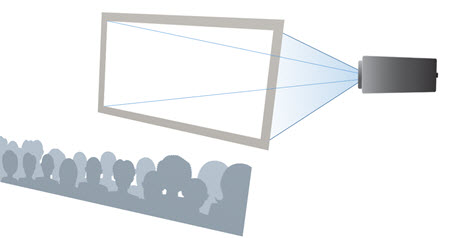
Here are some of the design considerations for meetings that are setup with Front Projection:
- The audience cannot see the projector, and there are no cables to trip over or tables to bump (at least out front where the audience is).
- In general, Rear Projection is the “professional” setup.
- Rear Projection, assuming the other specs are the same (projector lumens, screen size, room lighting, etc.), is a bit duller to an audience than Front Projection because the slides are being projected through the screen material.
- With Rear Projection, the audience can see a “hot spot” because the audience is looking into the projector light. If the projector is at the same eye level, the audience can see a bright circle or the projector light. The solution is to have the projection be above the audience eye level (all the way on the ceiling is great) and to have it adjusted to fit the screen and keep aspect ratio.
-Troy @ TLC
What is Front Projection?
When designing a presentation, the design can be influenced by many technical specifications. One consideration is where the projected light is coming from (ie. Rear or Front Projection).
“Front Projection” is literally what the name says – the projector is positioned in front of the screen.
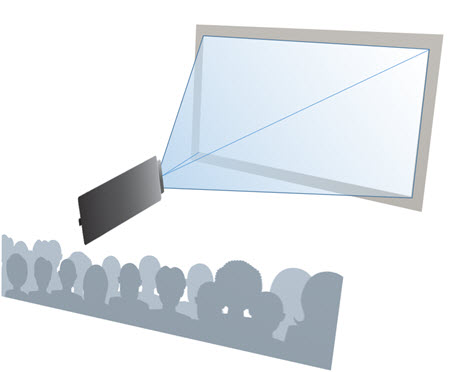
Here are some of the design considerations for meetings that are setup with Front Projection:
- If the screen is directly behind the stage and presenter, the presenter may stand in the projection and be “painted.” This will cast the presenter’s shadow on the screen.
- Front Projection, assuming the other specs are the same (projector lumens, screen size, room lighting, etc.), is brighter to an audience because the slides are being projected onto a brighter white screen material and the image is bouncing off from the screen.
- CAUTION: Be extra attentive to content not being too close to the edge of the slide. Front Projection is often “over shot.” By making the projection area slightly larger than the white screen space, it assures the full screen is filled with an image. If the slides have a logo at the very edge, footnotes along the very bottom, etc., they will be cut off to the audience because they are being projected in the over shot area that is not seen.
-Troy @ TLC
Use a PDF for a Slide Show
A PDF of slides, or any document if in the correct aspect ratio, can be used for presentation slides. I am using Adobe Acrobat, but most PDF viewing apps have the same capability.
Here is my sample 16×9 presentation of 4 slides exported as a PDF, now open in Acrobat.

I have selected the first page vs. the Organize/Grid view.
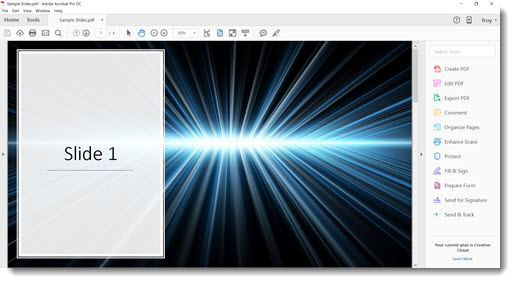
Go to VIEW > FULL SCREEN MODE, or use the keyboard shortcut CTRL+L
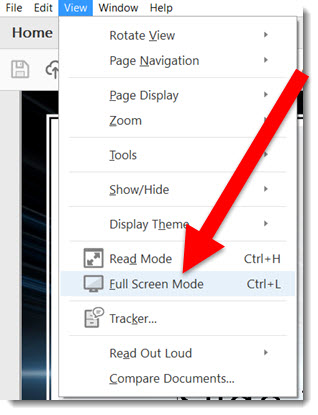
The Acrobat tool bars disappear and the slide displays full screen. Using the arrow keys or Page Up/Down keys, you can go through the pages just like a presentation.
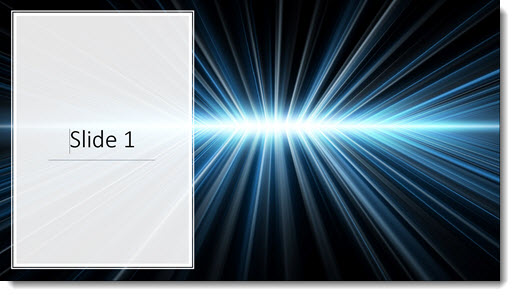
Notes:
- No animation
- No slide transitions
- No video or audio (There are ways to add these, but not covered in this tutorial, and not part of PowerPoint’s PDF export)
- Cannot be added to a master slide deck of all presenter slides (This is a separate file that just look like slides)
- No presenter view (Duplicate display is recommended vs. extended desktop)
-Troy @ TLC
What about LED wall “projection”?
LED walls are becoming the new standard for displaying video and presentations. The viewing quality of a build-to-any-size LED wall is already great, and they continue to get better! These screens have a resolution that is the same concept as projectors having resolution, their resolution is visible, it is the physical space between each light pixel. The closer/tighter the light spacing, the higher the resolution.
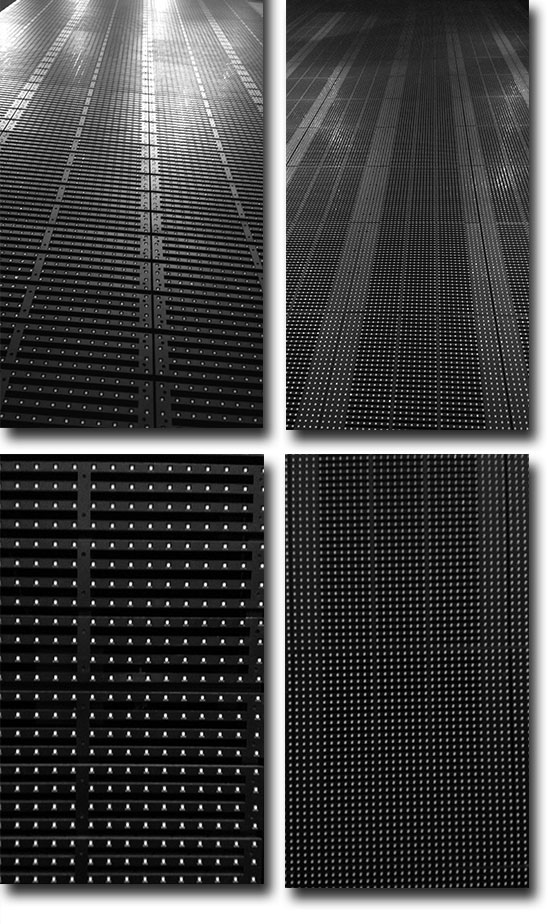
But projectors and LED walls measure light and brightness differently. Projection = lux, reflected light. LED = NIT, direct light. What does this mean? It means that LED walls, like flat panel displays, are brighter, which is great for slides!
Plus, LED walls are like Lego blocks, they can be built into any shape and aspect ratio. This leads to some fun and creative PowerPoint templates! For example, these are LED walls that used a single, custom, PowerPoint template for their content.
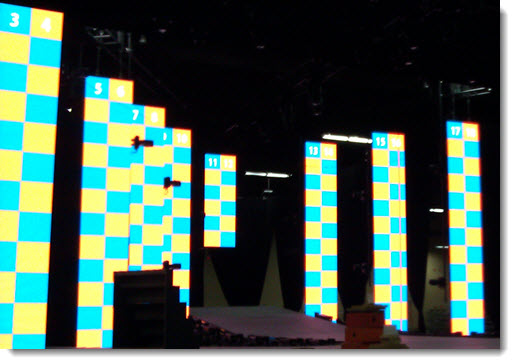
An LED wall can be a great option for presentations.
-Troy @ TLC
US Letter Size PowerPoint Template (Free!)
As promised in Episode 6 of The Presentation Podcast , Print Only Presentations (which actually releases tomorrow), here is the PowerPoint template setup in US Letter 8.5 x 11″ Portrait size. All layouts have been customized to fit the letter size page plus a few additional layouts using multi-column text boxes!
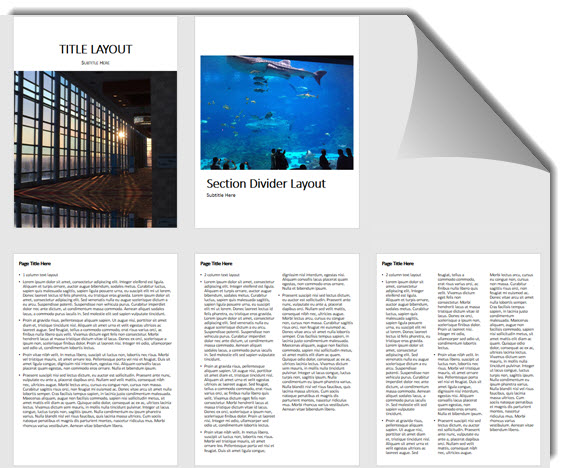
To download the template, click here (330K).
-Troy @ TLC
Text Aliasing and Anti-Aliasing
Picking a font style is important. Should it be a “safe” font, a professional font, a bold font, etc.? Any font style needs to display well and anti-aliasing is a big part of that. So, what is anti-aliasing?
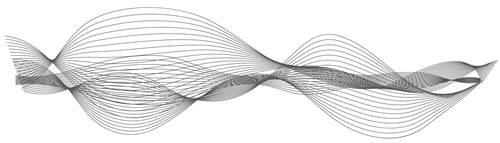
The simple description of anti-aliasing is that it makes fonts display with smooth curves and angles, not jagged, low res looking edges. So if “anti-aliased ” is smooth, the opposite, hard edged fonts would make sense to be called “aliased.” However, the better term is “bit-mapped.”
Here’s a visual showing Aliased and Anti-Aliased Text:
Aliased (Jagged, Hard Edges):
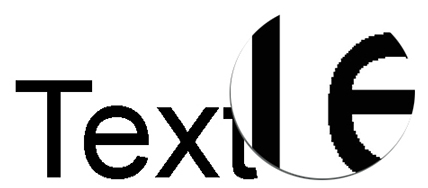
Anti-Aliased (Smooth Edges):
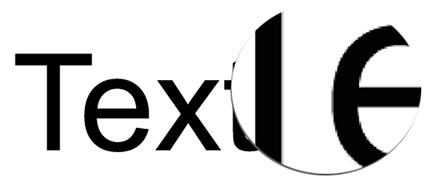
The good news is PowerPoint applies anti-aliasing to text (which has not always been the case). But it is applied when in slide show. Objects and text may appear to have jagged edges (aliased) when editing. Anti-aliasing is also applied when printing, but through a different ‘engine’ than when presented. So, when running as a slideshow, everything is smooth, when printing, everything is (almost always smooth), when editing, it may not look as smooth.
In addition, Microsoft Windows OS has its own term and feature for anti-aliasing called ClearType. ClearType is basically Microsoft’s technology for doing anti-aliasing and making fonts have nice smooth curves and angles. ClearType is currently used by web browsers (all web browsers) and the operating system dialogs. But not Microsoft Office at this time.
On PowerPoint, when using the PowerPoint web app it is viewed through a browser for editing and slideshow. So, all text is anti-aliased in both views because the Microsoft ClearType works with all major web browsers.
So, should you be worried about anti-aliasing or smooth fonts with PowerPoint? Yes, it is a concern, but with Windows 10 and PowerPoint 2007-2010-2013-2016 all fonts display anti-aliased in slideshow – and I can attest to being happy with text that is projected 20′ tall is HD is smooth and looks good (with the caveat that there is room for it to be better!).
-Troy @ TLC
The Presentation Podcast is Now On SoundCloud!
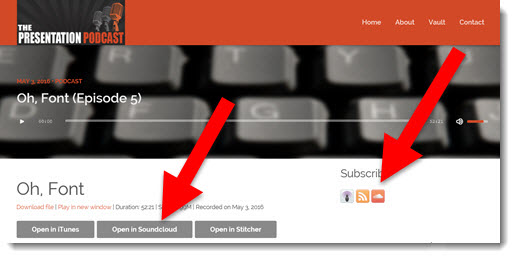
We have added Soundcloud to the ways to get The Presentation Podcast! Just click the SoundCloud icon available on each episode page!
